Table of Contents :
- How do I view manage escalation reference numbers in landing gear?
- How do I edit manage escalation reference numbers in landing gear?
- How do I view Audit Trail in manage escalation reference numbers in landing gear?
- How do I view Audit Trail data export in manage escalation reference numbers in landing gear?
How do I view manage escalation reference numbers in landing gear?
1.
Login to your account using the username and password provided.
2.
Hover on Asset / LeaseManagement tab.
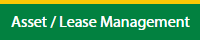
3.
Select the Escalation Management.
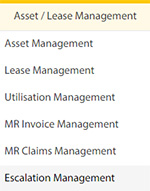
4.
Select the Landing Gear tab.

5.
Hover the Control button and click on the Manage Escalation Reference Number.
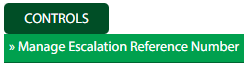
6.
Select the Client in the dropdown list

How do I edit manage escalation reference numbers in landing gear?
1.
Login to your account using the username and password provided.
2.
Hover on Asset / LeaseManagement tab.
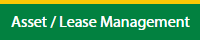
3.
Select the Escalation Management.
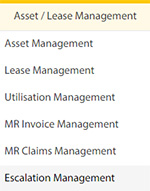
4.
Select the Landing Gear tab.

5.
Hover the Control button and click on the Manage Escalation Reference Number.
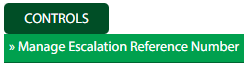
6.
Select the Client in the dropdown list

7.
Click on the Edit button on the top right side of the page.

8.
Edit the required fields in the form.

9.
Click on the Save button once you fill the required fields.

10.
After save the popup comes for success full message in it.
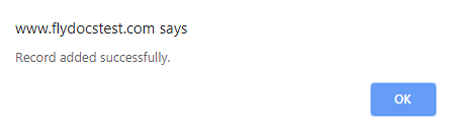
How do I view Audit Trail in manage escalation reference numbers in landing gear?
1.
Login to your account using the username and password provided.
2.
Hover on Asset / LeaseManagement tab.
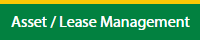
3.
Select the Escalation Management.
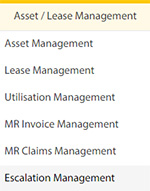
4.
Select the Landing Gear tab.

5.
Hover the Control button and click on the Manage Escalation Reference Number.
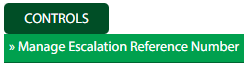
6.
Select the Client in the dropdown list

7.
Click on the Audit Trial button.
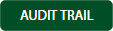
8.
Select filter types to filter the Audit Trail Report.

9.
Click on the Filter button to show filtered data into the grid.

How do I view Audit Trail data export in manage escalation reference numbers in landing gear?
1.
Login to your account using the username and password provided.
2.
Hover on Asset / LeaseManagement tab.
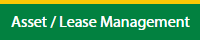
3.
Select the Escalation Management.
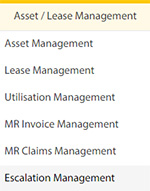
4.
Select the Landing Gear tab.

5.
Hover the Control button and click on the Manage Escalation Reference Number.
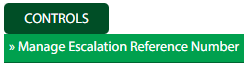
6.
Select the Client in the dropdown list

7.
Click on the Audit Trial button at the top.
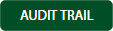
8.
Select filter types to filter the Audit Trail Report.

9.
Click on the Filter button to show filtered data into the grid.

10.
Click on the Export button at the top.

11.
It will show you Popup asking whether you want to open or save the file.

.png?height=120&name=flydocs@2x%20(2).png)