1.
Login to your account using your current username and password.
2.
Click on the Asset / Lease Management Tab.
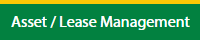
3.
Hover on Lease Management and click on the Aircraft Tab.
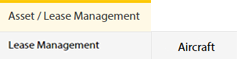
4.
Hover on CONTROLS button and click on the Email Template. It will open in a new window.
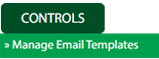
5.
Select Client.

1.
Login to your account using your current username and password.
2.
Click on the Asset / Lease Management Tab.
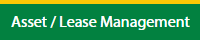
3.
Hover on Lease Management and click on the Aircraft Tab.
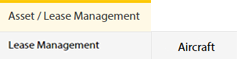
4.
Hover on CONTROLS button and click on the Email Template. It will open in a new window.
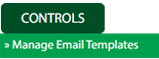
5.
Select Client.

6.
Click on ADD button.

7.
Fill the required details.

8.
Click on SAVE button.

9.
It will open a Popup message. Click on OK.
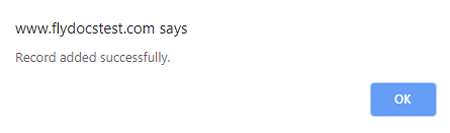
1.
Login to your account using your current username and password.
2.
Click on the Asset / Lease Management Tab.
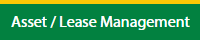
3.
Hover on Asset Management and click on the Aircraft Tab.
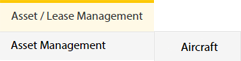
4.
Hover on CONTROLS button and click on the Email Template. It will open in a new window.
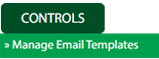
5.
Select Client.

6.
Click the asset from the grid, to be edited.

7.
Click on EDIT button.

8.
Fill the required details.

9.
Click on SAVE button.

10.
It will open a Popup message. Click on OK.
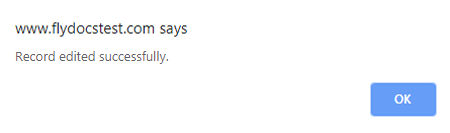
How do I delete email template?
1.
Login to your account using your current username and password.
2.
Click on the Asset / Lease Management Tab.
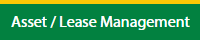
3.
Hover on Asset Management and click on the Aircraft Tab.
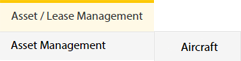
4.
Hover on CONTROLS button and click on the Email Template. It will open in a new window.
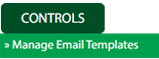
5.
Select Client.

6.
Click the asset from the grid, to be deleted.

7.
Click on DELETE button.

8.
It will open a Popup message. Click on OK.
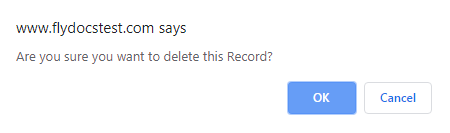
9.
Another Popup message will be open. Click on OK.
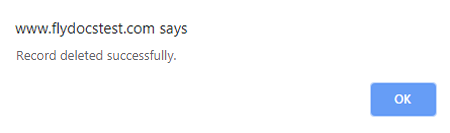
Note:- If you do not see this option appear it is due to access restrictions for your user account. please contact an administrator.
.png?height=120&name=flydocs@2x%20(2).png)