- Help Center
- Lifecycle Asset Management
- Lease Management
-
Home
-
Login
-
Fleet Management
- Search
- Engine Centre / Engine Module Fleet
- Aircraft Centre / Aircraft Utilisation
- Maintenance Control Centre / Manage By Date
- Repair Centre
- Reports
- Current Status
- APU Centre / APU Utilisation
- Repairs
- Link to Inventory
- Engine Centre / Engine Move Management
- Asset History
- Aircraft Centre(Sublinks)
- Maintenance Control Centre / Manage By Asset
- Document Management Centre / Manage Internal Documentation(Listing View)
- APU Centre / APU Fleet Status / APU History
- Maintenance Control Centre(Audit View)
- Components Centre / Goods in
- Document Management Centre / Manage Internal Documentation(Audit View)
- Controls
- Engine Centre(Sublinks)
- Delivery Bible/Delivery Binder/Records Library/Tech Link
- Document Management Centre / Manage Master Documentation
- Engine Centre / Engine Module Fleet / Engine Module History
- Engine Centre / Engine Fleet Status / Engine History
- Maintenance Control Centre(Listing View)
- Compile Files
- Return Project Management
- Aircraft Centre / Aircraft Fleet Status
- Structures
- Engine Centre / Engine Utilisation
- Aircraft Centre / Aircraft Fleet Status / Maintenance History
- APU Centre(Sublinks)
- APU Centre / APU Fleet Status
- Engine Centre / Engine Fleet Status
- Maintenance Control Centre / Manage By Document Type
-
Lifecycle Asset Management
- Portfolio
- Lease Terms
- Maintenance Intervals
- Maintenance Events
- LLP Management
- Redelivery Details
- Company Masters
- AM Inbox
- Exceptions To Acceptance
- Archived Users
- Type Master
- Sub Lease
- Events of Default
- Live Users
- Lease Options
- Delivery Details
- Roles Management
- Lease Management
- Users
- Organisation Masters
- Lease Rates History
- Operational Data Masters
- Thrust Reverser
- General
- Thurst Reverser
- Transaction History
- Master Approval
- Redelivery Conditions
- Control
- Utilisation
- Manage
-
Latest enhancements and updates
-
Search
-
FSCC
-
Reports
-
FAQs
-
Commercial Management
-
Masters
- Aircraft Diagram
- Return Conditions
- Transaction Documents Templates
- Delivery Bible Template
- Watermark Templates
- API Centre
- Repair Diagram Management
- Landing Gear
- Project Templates
- Authorisations and Training Records
- Technical Specification Templates
- flysearch Settings
- Contract Management
- Repair Configuration
- Master Submenu
- Category Master
- Master Types
- flysearch Types
- Export Management
- Master Internal Files
- ATA Codes
- Reason for Archive
- flydoc Templates
- Milestones
- Companies
- Manage Status List
- Document Groups
- Airworthiness Review Templates
- APU
- Mid Term Inspection Templates
- Base Location
-
Clients
-
Project Management
-
Tools
-
Users
-
Technical Management
-
Support
How do I manage Fleet Status Report?
How do I view Fleet Status Report?
1.
Login to your account using your current username and password.
2.
Click on the Asset Management Tab.
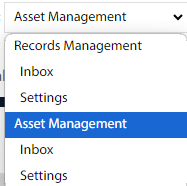
3.
Hover on "Module Management" >>Lease Management and click on the Aircraft Tab.
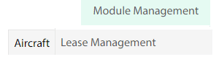
4.
Hover on the REPORTS button and click on Fleet Status Report. It will open a new window.
5.
Select Client, Aircraft Model, and Group By Operator from the dropdown list.
Note: Aircraft Model and Group By Operator will become active once a Client has been selected.
Note: Aircraft Model and Group By Operator will become active once a Client has been selected.
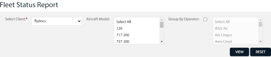
6.
Click on the VIEW button. It will load data into the grid.

How do I export Fleet Status Report?
1.
Login to your account using your current username and password.
2.
Click on the Asset / Lease Management Tab.
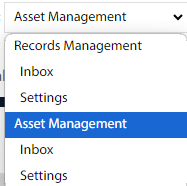
3.
Hover on "Module Management" >>Lease Management and click on the Aircraft Tab.
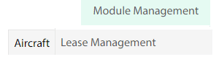
4.
Hover on the REPORTS button and click on Fleet Status Report. It will open a new window.
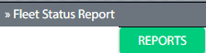
5.
Select Client, Aircraft Model, and Group By Operator from the dropdown list.
Note: Aircraft Model and Group By Operator will become active once a Client has been selected.
Note: Aircraft Model and Group By Operator will become active once a Client has been selected.
6.
Click on the VIEW button. �It will load data into the grid.

7.
Click on the EXPORT button. The file will download to your PC.

How do I view Dashboard of Fleet Status Report?
1.
Login to your account using your current username and password.
2.
Click on the Asset Management Tab.
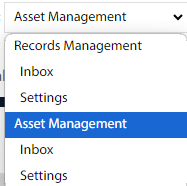
3.
Hover on "Module Management" >>Lease Management and click on the Aircraft Tab.
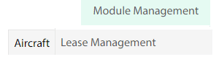
4.
Hover on the REPORTS button and click on Fleet Status Report. It will open a new window.
5.
Select Client, Aircraft Model, and Group By Operator from the dropdown list.
Note: Aircraft Model and Group By Operator will become active once a Client has been selected.
Note: Aircraft Model and Group By Operator will become active once a Client has been selected.
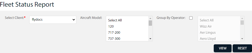
6.
Click on the VIEW button. �It will load data into the grid.

7.
Click on the VIEW DASHBOARD button. It will load dashboard data on the bottom of the page and below the grid.
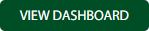
Note:- If you do not see this option appear, it is due to access restrictions for your user account. please contact an administrator.
.png?height=120&name=flydocs@2x%20(2).png)