How do I view maintenance events?
1.
Login to your account using your current username and password.
2.
Click on the Asset / Lease Management Tab.
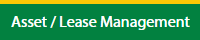
3.
Hover on Lease Management and click on the Aircraft Tab.
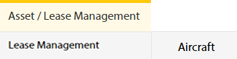
4.
Select Client.

5.
Go to end of that row and Click on view icon. It will open new window.

6.
Select the row from the grid.

7.
Click on VIEW button. It will open new window.

8.
Click on Maintenance Events tab.
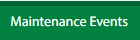
How do I add maintenance events?
1.
Login to your account using your current username and password.
2.
Click on the Asset / Lease Management Tab.
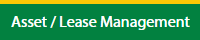
3.
Hover on Lease Management and click on the Aircraft Tab.
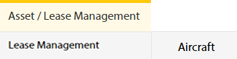
4.
Select Client.

5.
Go to end of that row and Click on view icon. It will open new window.

6.
Select the row from the grid.

7.
Click on EDIT button. It will open a new window.
Note: EDIT button is disable, if "Work Status" is "Approved".
Note: EDIT button is disable, if "Work Status" is "Approved".

8.
Click on Maintenance Events tab.
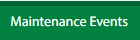
9.
Click on ADD button.

10.
Fill the required details.
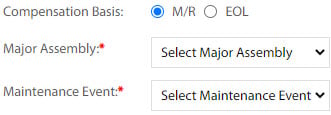
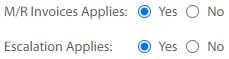
11.
Click on SAVE button.

12.
It will open a Popup message. Click on OK.
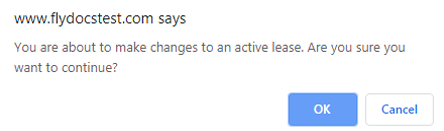
13.
It will open a Popup message. Click on OK.
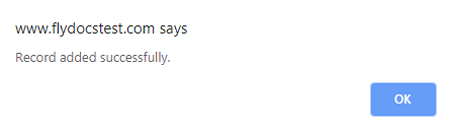
How do I edit maintenance events?
1.
Login to your account using your current username and password.
2.
Click on the Asset / Lease Management Tab.
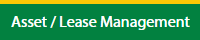
3.
Hover on Lease Management and click on the Aircraft Tab.
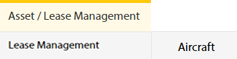
4.
Select Client.

5.
Go to end of that row and Click on view icon. It will open new window.

6.
Select the row from the grid.

7.
Click on EDIT button. It will open a new window.
Note: EDIT button is disable, if "Work Status" is "Approved".
Note: EDIT button is disable, if "Work Status" is "Approved".

8.
Click on Maintenance Events tab.
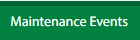
9.
In a new window, click the asset from the grid. The row will become highlighted once selected.

10.
Click on EDIT button.

11.
Fill the required details.
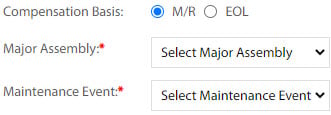
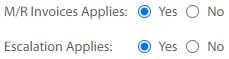
12.
Click on SAVE button.

13.
It will open a Popup message. Click on OK.
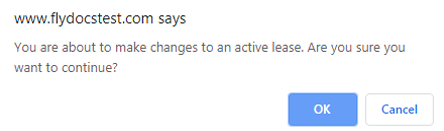
14.
It will open a Popup message. Click on OK.
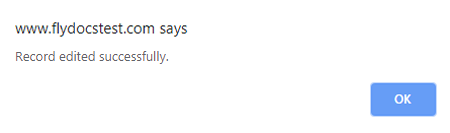
How do I delete maintenance events?
1.
Login to your account using your current username and password.
2.
Click on the Asset / Lease Management Tab.
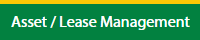
3.
Hover on Lease Management and click on the Aircraft Tab.
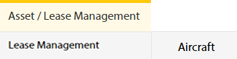
4.
Select Client.

5.
Go to end of that row and Click on view icon. It will open new window.

6.
Select the row from the grid.

7.
Click on EDIT button. It will open a new window.
Note: EDIT button is disable, if "Work Status" is "Approved".
Note: EDIT button is disable, if "Work Status" is "Approved".

8.
Click on Maintenance Events tab.
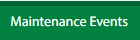
9.
In a new window, click the asset from the grid. The row will become highlighted once selected.

10.
Click on DELETE button.

11.
It will open a Popup message. Click on OK.
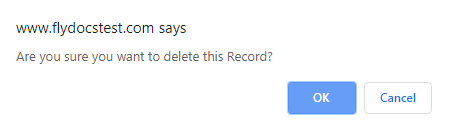
12.
It will open a Popup message. Click on OK.
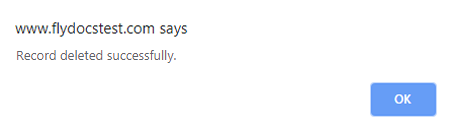
How do I reorder maintenance events row?
1.
Login to your account using your current username and password.
2.
Click on the Asset / Lease Management Tab.
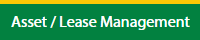
3.
Hover on Lease Management and click on the Aircraft Tab.
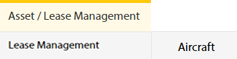
4.
Select Client.

5.
Go to end of that row and Click on view icon. It will open new window.

6.
Select the row from the grid.

7.
Click on EDIT button. It will open a new window.
Note: EDIT button is disable, if "Work Status" is "Approved".
Note: EDIT button is disable, if "Work Status" is "Approved".

8.
Click on Maintenance Events tab.
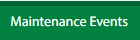
9.
Select the row from the grid.

10.
Click on move Icon to move your row upward/downward.

11.
It will open a Popup message. Click on OK.
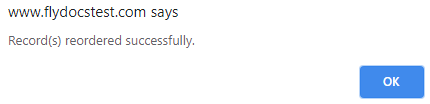
How do I filter audit trail of maintenance events?
1.
Login to your account using your current username and password.
2.
Click on the Asset / Lease Management Tab.
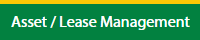
3.
Hover on Lease Management and click on the Aircraft Tab.
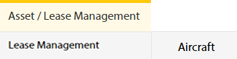
4.
Select Client.

5.
Go to end of that row and Click on view icon. It will open new window.

6.
Select the row from the grid.

7.
Click on VIEW button. It will open new window.

8.
Click on Maintenance Events tab.
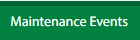
9.
Click on AUDIT TRAIL button. It will open Audit Trail page in a new window.
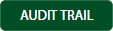
10.
Select filter types to filter Audit Trail Report. Like filter by keyword, filter by operations, filter by date, filter by client etc.

11.
Click on FILTER button to filter Audit Trail report. It will show filtered data into grid.

How do I export audit trail of maintenance events?
1.
Login to your account using your current username and password.
2.
Click on the Asset / Lease Management Tab.
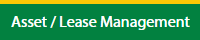
3.
Hover on Lease Management and click on the Aircraft Tab.
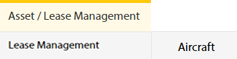
4.
Select Client.

5.
Go to end of that row and Click on view icon. It will open new window.

6.
Select the row from the grid.

7.
Click on VIEW button. It will open new window.

8.
Click on Maintenance Events tab.
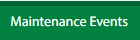
9.
Click on AUDIT TRAIL button. It will open Audit Trail page in a new window.
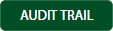
10.
Select filter types to filter Audit Trail Report. Like filter by keyword, filter by operations, filter by date, filter by client etc.

11.
Click on EXPORT button.

12.
It will show you Popup asking whether you want to open or save file.

Note:- If you do not see this option appear it is due to access restrictions for your user account. please contact an administrator.
.png?height=120&name=flydocs@2x%20(2).png)