How do I view Utilisation Reports?
1.
Login to your account using your current username and password.
2.
Click on the Asset / Lease Management Tab.
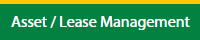
3.
Hover on Lease Management and click on the Aircraft Tab.
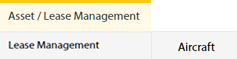
4.
Select Client.

5.
Go to end of that row and Click on view icon. It will open new window.

6.
Select the row from the grid.

7.
Click on Maintenance Events tab.
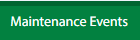
8.
Click on UTILISATION REPORTS button. It will open a new window.
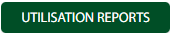
How do I add Utilisation Reports?
1.
Login to your account using your current username and password.
2.
Click on the Asset / Lease Management Tab.
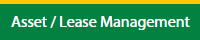
3.
Hover on Lease Management and click on the Aircraft Tab.
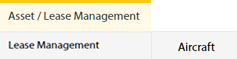
4.
Select Client.

5.
Go to end of that row and Click on view icon. It will open new window.

6.
Select the row from the grid.

7.
Click on Maintenance Events tab.
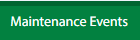
8.
Click on UTILISATION REPORTS button. It will open a new window.
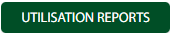
9.
Click on ADD button.

10.
Select Utilisation Commencement date and Reporting Frequency field.

11.
Enter Due Date (No of days) and select radio button of Business Days/Calendar Days.

12.
Click on SAVE button.

13.
It will open a Popup message. Click on OK.
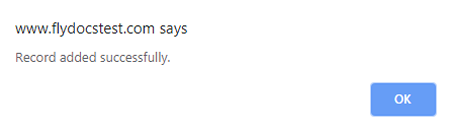
Note: If "M/R Invoices Applies" and "Escalation Applies" is selected as "
yes " in maintenance event main page only then You can add/edit record.
How do I edit Utilisation Reports?
1.
Login to your account using your current username and password.
2.
Click on the Asset / Lease Management Tab.
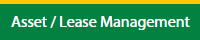
3.
Hover on Lease Management and click on the Aircraft Tab.
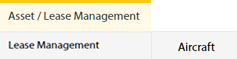
4.
Select Client.

5.
Go to end of that row and Click on view icon. It will open new window.

6.
Select the row from the grid.

7.
Click on Maintenance Events tab.
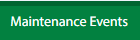
8.
Click on UTILISATION REPORTS button. It will open a new window.
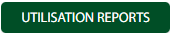
9.
Click on EDIT button.

10.
Select Utilisation Commencement date and Reporting Frequency field.

11.
Enter Due Date (No of days) and select radio button of Business Days/Calendar Days.

12.
Click on SAVE button.

13.
It will open a Popup message. Click on OK.
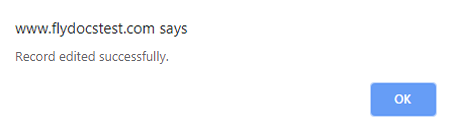
Note: If "M/R Invoices Applies" and "Escalation Applies" is selected as "
yes " in maintenance event main page only then You can add/edit record.
How do I filter audit trail of Utilisation Reports?
1.
Login to your account using your current username and password.
2.
Click on the Asset / Lease Management Tab.
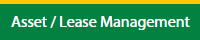
3.
Hover on Lease Management and click on the Aircraft Tab.
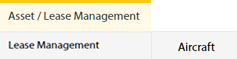
4.
Select Client.

5.
Go to end of that row and Click on view icon. It will open new window.

6.
Select the row from the grid.

7.
Click on Maintenance Events tab.
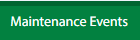
8.
Click on UTILISATION REPORTS button. It will open in a new window.
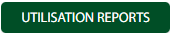
9.
Click on AUDIT TRAIL button. It will open Audit Trail page in a new window.
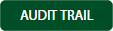
10.
Select filter types to filter Audit Trail Report. Like filter by keyword, filter by operations, filter by date, filter by client etc.

11.
Click on FILTER button to filter Audit Trail report. It will show filtered data into grid.

How do I export audit trail of Utilisation Reports?
1.
Login to your account using your current username and password.
2.
Click on the Asset / Lease Management Tab.
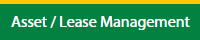
3.
Hover on Lease Management and click on the Aircraft Tab.
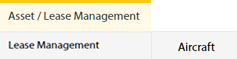
4.
Select Client.

5.
Go to end of that row and Click on view icon. It will open new window.

6.
Select the row from the grid.

7.
Click on Maintenance Events tab.
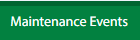
8.
Click on UTILISATION REPORTS button. It will open in a new window.
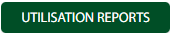
9.
Click on AUDIT TRAIL button. It will open Audit Trail page in a new window.
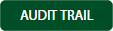
10.
Select filter types to filter Audit Trail Report. Like filter by keyword, filter by operations, filter by date, filter by client etc.

11.
Click on EXPORT button.

12.
It will show you Popup asking whether you want to open or save file.

Note:- If you do not see this option appear it is due to access restrictions for your user account. please contact an administrator.
.png?height=120&name=flydocs@2x%20(2).png)