How do I view value of grid in redelivery conditions?
1.
Login to your account using your current username and password.
2.
Click on the Asset / Lease Management Tab.
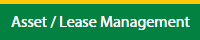
3.
Hover on Lease Management and click on the Aircraft Tab.
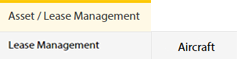
4.
Select Client.

5.
Go to end of that row and Click on view icon. It will open new window.

6.
Select the row from the grid.

7.
Click on VIEW button. It will open new window.

8.
Click on Redelivery Conditions tab.
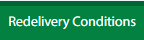
How do I add value of grid in redelivery conditions?
1.
Login to your account using your current username and password.
2.
Click on the Asset / Lease Management Tab.
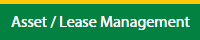
3.
Hover on Lease Management and click on the Aircraft Tab.
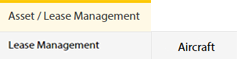
4.
Select Client.

5.
Go to end of that row and Click on view icon. It will open new window.

6.
Select the row from the grid.

7.
Click on EDIT button. It will open a new window.
Note: EDIT button is disable, if "Work Status" is "Approved".
Note: EDIT button is disable, if "Work Status" is "Approved".

8.
Click on Redelivery Conditions tab.
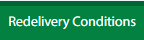
9.
Click on ADD button It will open in a new window.

10.
Fill the required details.
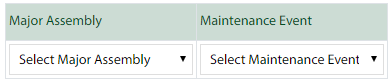
11.
Click on SAVE button.

12.
It will open a Popup message. Click on OK.
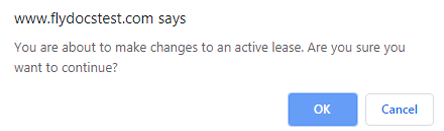
13.
It will open a Popup message. Click on OK.
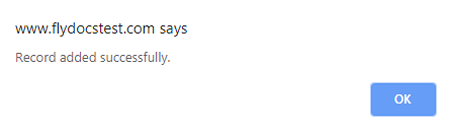
How do I edit value of grid in redelivery conditions?
1.
Login to your account using your current username and password.
2.
Click on the Asset / Lease Management Tab.
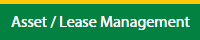
3.
Hover on Lease Management and click on the Aircraft Tab.
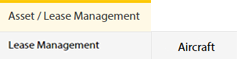
4.
Select Client.

5.
Go to end of that row and Click on view icon. It will open new window.

6.
Select the row from the grid.

7.
Click on EDIT button. It will open a new window.
Note: EDIT button is disable, if "Work Status" is "Approved".
Note: EDIT button is disable, if "Work Status" is "Approved".

8.
Click on Redelivery Conditions tab.
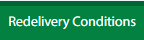
9.
In a new window, click the asset from the grid. The row will become highlighted once selected.

10.
Click on EDIT button.

11.
Fill the required details.
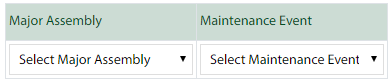
12.
Click on SAVE button.

13.
It will open a Popup message. Click on OK.
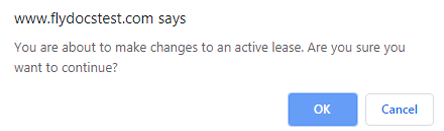
14.
It will open a Popup message. Click on OK.
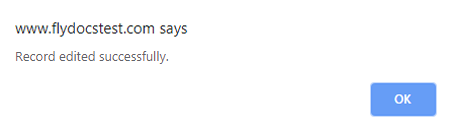
How do I delete value of grid in redelivery conditions?
1.
Login to your account using your current username and password.
2.
Click on the Asset / Lease Management Tab.
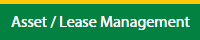
3.
Hover on Lease Management and click on the Aircraft Tab.
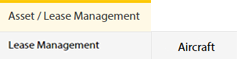
4.
Select Client.

5.
Go to end of that row and Click on view icon. It will open new window.

6.
Select the row from the grid.

7.
Click on EDIT button. It will open a new window.
Note: EDIT button is disable, if "Work Status" is "Approved".
Note: EDIT button is disable, if "Work Status" is "Approved".

8.
Click on Redelivery Conditions tab.
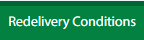
9.
In a new window, click the asset from the grid. The row will become highlighted once selected.

10.
Click on DELETE button.

11.
It will open a Popup message. Click on OK.
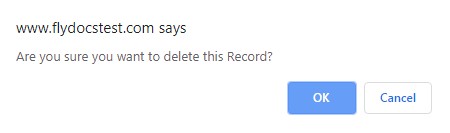
12.
It will open a Popup message. Click on OK.
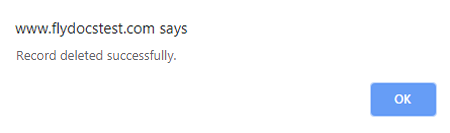
Note:- If you do not see this option appear it is due to access restrictions for your user account. please contact an administrator.
.png?height=120&name=flydocs@2x%20(2).png)