- Help Center
- Lifecycle Asset Management
- Thrust Reverser
-
Home
-
Login
-
Fleet Management
- Search
- Engine Centre / Engine Module Fleet
- Aircraft Centre / Aircraft Utilisation
- Maintenance Control Centre / Manage By Date
- Repair Centre
- Reports
- Current Status
- APU Centre / APU Utilisation
- Repairs
- Link to Inventory
- Engine Centre / Engine Move Management
- Asset History
- Aircraft Centre(Sublinks)
- Maintenance Control Centre / Manage By Asset
- Document Management Centre / Manage Internal Documentation(Listing View)
- APU Centre / APU Fleet Status / APU History
- Maintenance Control Centre(Audit View)
- Components Centre / Goods in
- Document Management Centre / Manage Internal Documentation(Audit View)
- Controls
- Engine Centre(Sublinks)
- Delivery Bible/Delivery Binder/Records Library/Tech Link
- Document Management Centre / Manage Master Documentation
- Engine Centre / Engine Module Fleet / Engine Module History
- Engine Centre / Engine Fleet Status / Engine History
- Maintenance Control Centre(Listing View)
- Compile Files
- Return Project Management
- Aircraft Centre / Aircraft Fleet Status
- Structures
- Engine Centre / Engine Utilisation
- Aircraft Centre / Aircraft Fleet Status / Maintenance History
- APU Centre(Sublinks)
- APU Centre / APU Fleet Status
- Engine Centre / Engine Fleet Status
- Maintenance Control Centre / Manage By Document Type
-
Lifecycle Asset Management
- Portfolio
- Lease Terms
- Maintenance Intervals
- Maintenance Events
- LLP Management
- Redelivery Details
- Company Masters
- AM Inbox
- Exceptions To Acceptance
- Archived Users
- Type Master
- Sub Lease
- Events of Default
- Live Users
- Lease Options
- Delivery Details
- Roles Management
- Lease Management
- Users
- Organisation Masters
- Lease Rates History
- Operational Data Masters
- Thrust Reverser
- General
- Thurst Reverser
- Transaction History
- Master Approval
- Redelivery Conditions
- Control
- Utilisation
- Manage
-
Latest enhancements and updates
-
Search
-
FSCC
-
Reports
-
FAQs
-
Commercial Management
-
Masters
- Aircraft Diagram
- Return Conditions
- Transaction Documents Templates
- Delivery Bible Template
- Watermark Templates
- API Centre
- Repair Diagram Management
- Landing Gear
- Project Templates
- Authorisations and Training Records
- Technical Specification Templates
- flysearch Settings
- Contract Management
- Repair Configuration
- Master Submenu
- Category Master
- Master Types
- flysearch Types
- Export Management
- Master Internal Files
- ATA Codes
- Reason for Archive
- flydoc Templates
- Milestones
- Companies
- Manage Status List
- Document Groups
- Airworthiness Review Templates
- APU
- Mid Term Inspection Templates
- Base Location
-
Clients
-
Project Management
-
Tools
-
Users
-
Technical Management
-
Support
How do I view Audit Trail and Audit Trail Data Export for Mainten...
How do I view Audit Trail for Maintenance Reserves in the Thrust Reverser for Asset Management?
1.
Login to your account using the username and password provided.
2.
Hover on Asset / LeaseManagement tab.
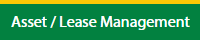
3.
Select the MR Claim Management
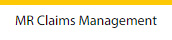
4.
Select the Thrust Reverser tab.

5.
Select the client in the dropdown

6.
Select the data in the grid which you want to claim

7.
Click on View icon at the end of the grid table. It will open in a new window.

8.
Select the data in the grid which you want to claim

9.
Click on View icon at the end of the grid table. It will open in a new window.

10.
Select the Maintenance Reserves tab.
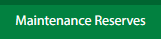
11.
Click on the Audit Trial button.
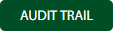
12.
Select filter types to filter the Audit Trail Report.

13.
Click on the Filter button to show filtered data into the grid.

How do I view Audit Trail data export for Maintenance Reserves in the Thrust Reverser for Asset Management?
1.
Login to your account using the username and password provided.
2.
Hover on Asset / LeaseManagement tab.
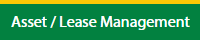
3.
Select the MR Claim Management
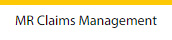
4.
Select the Thrust Reverser tab.

5.
Select the client in the dropdown

6.
Select the data in the grid which you want to claim

7.
Click on View icon at the end of the grid table. It will open in a new window.

8.
Select the data in the grid which you want to claim

9.
Click on View icon at the end of the grid table. It will open in a new window.

10.
Select the Maintenance Reserves tab.
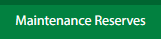
11.
Click on the Audit Trial button.
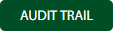
12.
Select filter types to filter the Audit Trail Report.

13.
Click on the Filter button to show filtered data into the grid.

14.
Click on the Export button at the top.

15.
It will show you Popup asking whether you want to open or save the file.

.png?height=120&name=flydocs@2x%20(2).png)