Table of Contents
- How do I view Lessee Contact Details in APU for Invoice Management?
- How do I add Lessee Contact Details in APU for Invoice Management?
- How do I edit Lessee Contact Details in APU for Invoice Management?
- How do I delete Lessee Contact Details in APU for Invoice Management?
- How do I view the audit trail of Lessee Contact Details for Invoice Management?
- How do I export audit trail of Lessee Contact Details for Invoice Management?
How do I view Lessee Contact Details in APU for Invoice Management?
1.
Login to your account using your current username and password.
2.
Click on the Asset / Lease Management Tab.
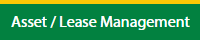
3.
Click on the Invoice Management tab.
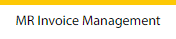
4.
Select the APU tab.

5.
Hover on the Controls button and click on the Lessee Contact Details. It will open in a new window.
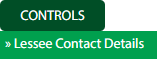
6.
Select Client in the dropdown list.

How do I add Lessee Contact Details in APU for Invoice Management?
1.
Login to your account using your current username and password.
2.
Click on the Asset / Lease Management Tab.
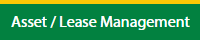
3.
Click on Invoice Management tab.
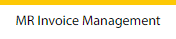
4.
Select the APU tab.

5.
Hover on the Controls button and click on the Lessee Contact Details. It will open in a new window.
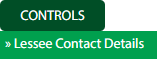
6.
Select Client in the dropdown list.

7.
Click on Add button to add the new data.

8.
Fill the required details.

9.
Click on Save button.

10.
It will open a Popup message. Click on OK.
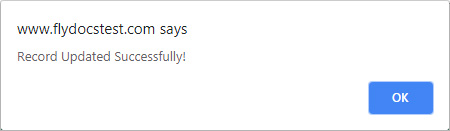
How do I edit Lessee Contact Details in APU for Invoice Management?
1.
Login to your account using your current username and password.
2.
Click on the Asset / Lease Management Tab.
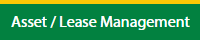
3.
Click on Invoice Management tab.
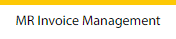
4.
Select the APU tab.

5.
Hover on the Controls button and click on the Lessee Contact Details. It will open in a new window.
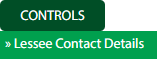
6.
Select Client in the dropdown list.

7.
Click the asset from the grid which you want to Edit.

8.
Click on the Edit button to edit the data.

9.
Fill the required details which you want to require.

10.
Click on Save button.

11.
It will open a Popup message. Click on OK.
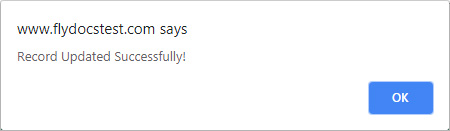
How do I delete Lessee Contact Details in APU for Invoice Management?
1.
Login to your account using your current username and password.
2.
Click on the Asset / Lease Management Tab.
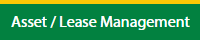
3.
Click on Invoice Management tab.
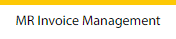
4.
Select the APU tab.

5.
Hover on the Controls button and click on the Lessee Contact Details. It will open in a new window.
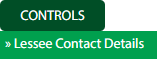
6.
Select Client in the dropdown list.

7.
Click the asset from the grid which you want to Edit.

8.
Click on Delete button.

9.
It will open a Popup message. Click on OK.
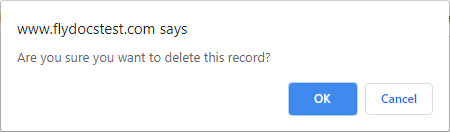
10.
Another Popup message will be open. Click on OK.
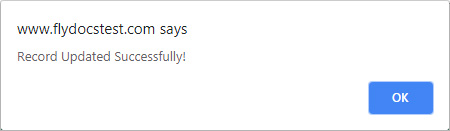
How do I view the audit trail of Lessee Contact Details for Invoice Management?
1.
Login to your account using your current username and password.
2.
Click on the Asset / Lease Management Tab.
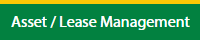
3.
Click on Invoice Management tab.
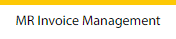
4.
Select the APU tab.

5.
Hover on the Controls button and click on the Lessee Contact Details. It will open in a new window.
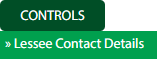
6.
Select Client in the dropdown list.

7.
Click on Audit Trail button. It will open Audit Trail page in a new window.
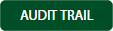
8.
Select filter the fields as per the requirement.

9.
Click on the Filter button to filter the Audit Trail report.

How do I export audit trail of Lessee Contact Details for Invoice Management?
1.
Login to your account using your current username and password.
2.
Click on the Asset / Lease Management Tab.
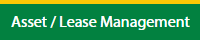
3.
Hover on the Invoice Management tab.
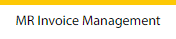
4.
Select the APU tab.

5.
Hover on the Controls button and click on the Lessee Contact Details. It will open in a new window.
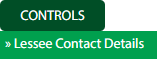
6.
Select Client.

7.
Click on the Audit Trail button. It will open the Audit Trail page in a new window.
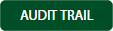
8.
Select filter the fields as per the requirement.

9.
Click on the Filter button to filter the Audit Trail report.

10.
Click on the Export button, to export the data in your drive.

11.
It will show you Popup asking whether you want to open or save the file.

.png?height=120&name=flydocs@2x%20(2).png)