How do I view FLYflow management in Landing Gear?
1.
Login to your account using your current username and password.
2.
Click on the Asset / Lease Management Tab.
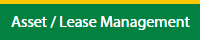
3.
Hover on Claim Management.
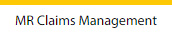
4.
Select the Landing Gear Tab.

5.
Hover on Controls button and click on the Manage Work Status List. It will open in a new window.
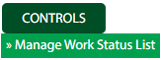
6.
Select Client.

7.
Click on FLYflow Management button. It will open in a new window.
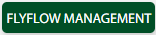
How do I edit FLYflow management in Landing Gear?
1.
Login to your account using your current username and password.
2.
Click on the Asset / Lease Management Tab.
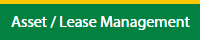
3.
Hover on Claim Management.
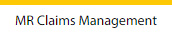
4.
Select the Landing Gear Tab.

5.
Hover on Controls button and click on the Manage Work Status List. It will open in a new window.
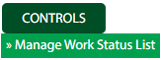
6.
Select Client.

7.
Click on FLYflow Management button. It will open in a new window.
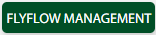
8.
Click the asset from the grid, to be edited.

9.
Click on Edit button.

10.
Fill the required details.
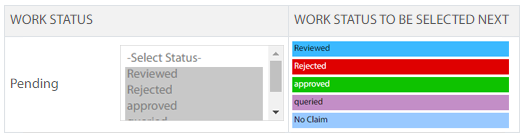
11.
Click on Save button.

12.
It will open a Popup message. Click on OK.
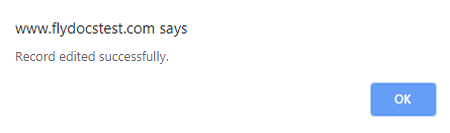
How do I view audit trail of FLYflow management?
1.
Login to your account using your current username and password.
2.
Click on the Asset / Lease Management Tab.
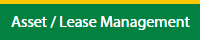
3.
Hover on Claim Management and click on the Landing Gear Tab.
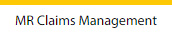
4.
Select the Landing Gear Tab.

5.
Hover on Controls button and click on the Manage Work Status List. It will open in a new window.
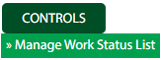
6.
Select Client.

7.
Click on FLYflow Management button. It will open in a new window.
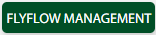
8.
Click on Audit Trail button. It will open Audit Trail page in a new window.
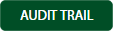
9.
Select filter types to filter Audit Trail Report. Like filter by keyword, filter by operations, filter by date, filter by client etc.

10.
Click on Filter button to filter Audit Trail report. It will show filtered data into grid.

How do I export audit trail of FLYflow management?
1.
Login to your account using your current username and password.
2.
Click on the Asset / Lease Management Tab.
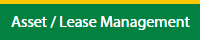
3.
Hover on Claim Management and click on the Landing Gear Tab.
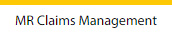
4.
Select the Landing Gear Tab.

5.
Hover on the Controls button and click on the Manage Work Status List. It will open in a new window.
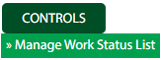
6.
Select Client.

8.
Click on FLYflow Management button. It will open in a new window.
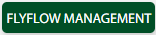
9.
Select filter types to filter Audit Trail Report. Like filter by keyword, filter by operations, filter by date, filter by the client, etc.

10.
Click on the Export button.

It will show you Popup asking whether you want to open or save the file.

.png?height=120&name=flydocs@2x%20(2).png)