How do I view manage Claim Reference number?
1.
Login to your account using your current username and password.
2.
Click on the Asset / Lease Management Tab.
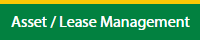
3.
Hover on Claim Management.
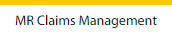
4.
Select the Landing Gear Tab.

5.
Hover on Controls button and click on the Manage Claim Reference Number. It will open in a new window.
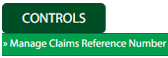
6.
Select Client.

How do I edit manage Claim Reference number?
1.
Login to your account using your current username and password.
2.
Click on the Asset / Lease Management Tab.
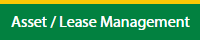
3.
Hover on Claim Management.
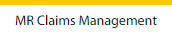
4.
Select the Landing Gear Tab.

5.
Hover on Controls button and click on the Manage Claim Reference Number. It will open in a new window.
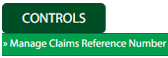
6.
Select Client.

7.
Click the asset from the grid, to be edited.

8.
Click on Edit button.

9.
Fill the required details.

10.
Click on Save button.

11.
It will open a Popup message. Click on OK.
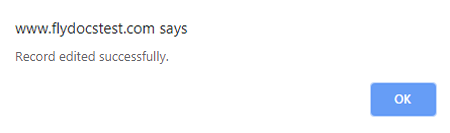
How do I view an audit trail of manage Claim Reference number?
1.
Login to your account using your current username and password.
2.
Click on the Asset / Lease Management Tab.
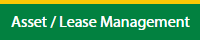
3.
Hover on Claim Management.
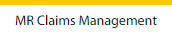
4.
Select the Landing Gear Tab.

5.
Hover on Controls button and click on the Manage Claim Reference Number. It will open in a new window.
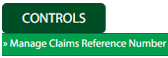
6.
Select Client.

7.
Click on Audit Trail button. It will open Audit Trail page in a new window.
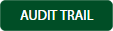
8.
Select filter types to filter Audit Trail Report. Like filter by keyword, filter by operations, filter by date, filter by client etc.

9.
Click on Filter button to filter Audit Trail report. It will show filtered data into grid.

How do I export the audit trail of manage Claim Reference number?
1.
Login to your account using your current username and password.
2.
Click on the Asset / Lease Management Tab.
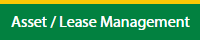
3.
Hover on Claim Management.
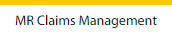
4.
Select the Landing Gear Tab.

5.
Hover on Controls button and click on the Manage Claim Reference Number. It will open in a new window.
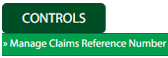
6.
Select Client.

7.
Click on Audit Trail button. It will open Audit Trail page in a new window.
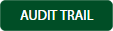
8.
Select filter types to filter Audit Trail Report. Like filter by keyword, filter by operations, filter by date, filter by client etc.

9.
Click on Export button.

10.
It will show you Popup asking whether you want to open or save the file.

.png?height=120&name=flydocs@2x%20(2).png)