How do I view FLYflow management in Thrust Reverser?
1.
Login to your account using your current username and password.
2.
Click on the Asset / Lease Management Tab.
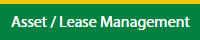
3.
Hover on Claim Management.
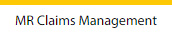
4.
Select the Thrust Reverser Tab.

5.
Hover on the Controls button and click on the Manage Work Status List. It will open in a new window.
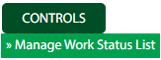
6.
Select Client.

7.
Click on FLYflow Management button. It will open in a new window.
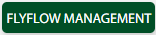
How do I edit FLYflow management in Thrust Reverser?
1.
Login to your account using your current username and password.
2.
Click on the Asset / Lease Management Tab.
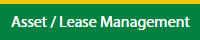
3.
Hover on Claim Management.
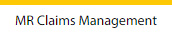
4.
Select the Thrust Reverser Tab.

5.
Hover on the Controls button and click on the Manage Work Status List. It will open in a new window.
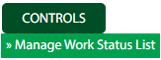
6.
Select Client.

7.
Click on the FLYflow Management button. It will open in a new window.
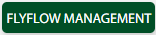
8.
Click the asset from the grid, to be edited.

9.
Click on the Edit button.

10.
Fill the required details.
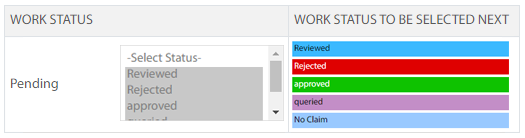
11.
Click on the Save button.

12.
It will open a Popup message. Click on OK.
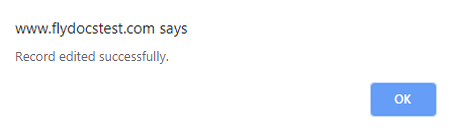
How do I view an audit trail of FLYflow management?
1.
Login to your account using your current username and password.
2.
Click on the Asset / Lease Management Tab.
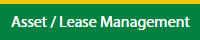
3.
Hover on Claim Management and click on the Thrust Reverser Tab.
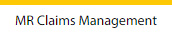
4.
Select the Thrust Reverser Tab.

5.
Hover on the Controls button and click on the Manage Work Status List. It will open in a new window.
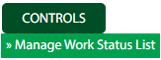
6.
Select Client.

7.
Click on the FLYflow Management button. It will open in a new window.
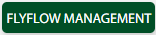
8.
Click on the Audit Trail button. It will open the Audit Trail page in a new window.
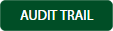
9.
Select filter types to filter the Audit Trail Report. Like filter by keyword, filter by operations, filter by date, filter by the client etc.

10.
Click on the Filter button to filter the Audit Trail report. It will show filtered data into the grid.

How do I export the audit trail of FLYflow management?
1.
Login to your account using your current username and password.
2.
Click on the Asset / Lease Management Tab.
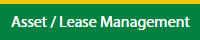
3.
Hover on Claim Management and click on the Thrust Reverser Tab.
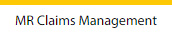
4.
Select the Thrust Reverser Tab.

5.
Hover on the Controls button and click on the Manage Work Status List. It will open in a new window.
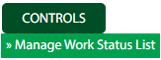
6.
Select Client.

8.
Click on the FLYflow Management button. It will open in a new window.
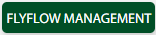
9.
Select filter types to filter the Audit Trail Report. Like filter by keyword, filter by operations, filter by date, filter by the client, etc.

10.
Click on the Export button.

It will show you Popup asking whether you want to open or save the file.

.png?height=120&name=flydocs@2x%20(2).png)