Table of Contents
- How do I view Bank Account Details in aircraft for Invoice Management?
- How do I add Bank Account Details in aircraft for Invoice Management?
- How do I edit Bank Account Details in aircraft for Invoice Management?
- How do I delete Bank Account Details in aircraft for Invoice Management?
- How do I view an audit trail of Bank Account Details for Invoice Management?
- How do I export the audit trail of Bank Account Details for Invoice Management?
How do I view Bank Account Details in aircraft for Invoice Management?
1.
Login to your account using your current username and password.
2.
Click on the Asset / Lease Management Tab.
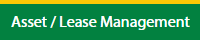
3.
Hover on Invoice Management and click on the Aircraft Tab.
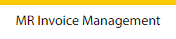
4.
Hover on the Controls button and click on the Bank Account Details. It will open in a new window.
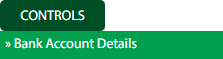
5.
Select the Client in the dropdown list.

How do I add Bank Account Details in aircraft for Invoice Management?
1.
Login to your account using your current username and password.
2.
Click on the Asset / Lease Management Tab.
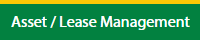
3.
Click on the Invoice Management tab.
Notes: Aircraft Tab is defaulted to open.
Notes: Aircraft Tab is defaulted to open.
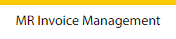
4.
Hover on the Controls button and click on the Bank Account Details. It will open in a new window.
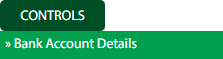
5.
Select the Client in the dropdown list.

6.
Click on the Add button to add the new data.

7.
Fill the required details.

8.
Click on the Save button.

9.
It will open a Popup message. Click on OK.
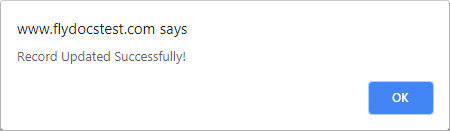
How do I edit Bank Account Details in aircraft for Invoice Management?
1.
Login to your account using your current username and password.
2.
Click on the Asset / Lease Management Tab.
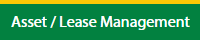
3.
Click on the Invoice Management tab.
Notes: Aircraft Tab is defaulted to open.
Notes: Aircraft Tab is defaulted to open.
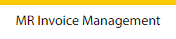
4.
Hover on the Controls button and click on the Bank Account Details. It will open in a new window.
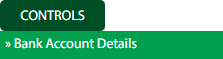
5.
Select the Client in the dropdown list.

6.
Click the asset from the grid which you want to Edit.

7.
Click on the Edit button to edit the data.

8.
Fill the required details which you want to required.

9.
Click on the Save button.

10.
It will open a Popup message. Click on OK.
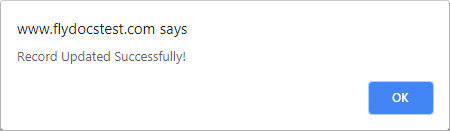
How do I delete Bank Account Details in aircraft for Invoice Management?
1.
Login to your account using your current username and password.
2.
Click on the Asset / Lease Management Tab.
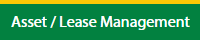
3.
Click on the Invoice Management tab.
Notes: Aircraft Tab is defaulted to open.
Notes: Aircraft Tab is defaulted to open.
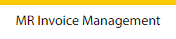
4.
Hover on the Controls button and click on the Bank Account Details. It will open in a new window.
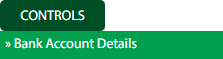
5.
Select the Client in the dropdown list.

6.
Click the asset from the grid which you want to Edit.

7.
Click on the Delete button.

8.
It will open a Popup message. Click on OK.
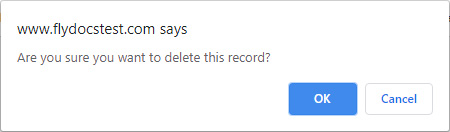
9.
Another Popup message will be open. Click on OK.
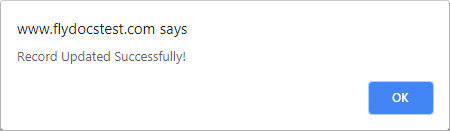
How do I view an audit trail of Bank Account Details for Invoice Management?
1.
Login to your account using your current username and password.
2.
Click on the Asset / Lease Management Tab.
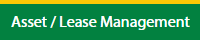
3.
Click on the Invoice Management tab.
Notes: Aircraft Tab is defaulted to open.
Notes: Aircraft Tab is defaulted to open.
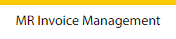
4.
Hover on the Controls button and click on the Bank Account Details. It will open in a new window.
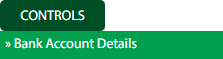
5.
Select the Client in the dropdown list.

6.
Click on the Audit Trail button. It will open the Audit Trail page in a new window.
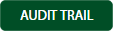
7.
Select filter the fields as per the requirement.

8.
Click on the Filter button to filter the Audit Trail report.

How do I export the audit trail of Bank Account Details for Invoice Management?
1.
Login to your account using your current username and password.
2.
Click on the Asset / Lease Management Tab.
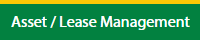
3.
Hover on Invoice Management and click on the Aircraft Tab.
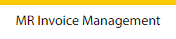
4.
Hover on the Controls button and click on the Bank Account Details. It will open in a new window.
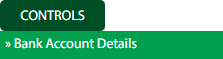
5.
Select Client.

6.
Click on the Audit Trail button. It will open the Audit Trail page in a new window.
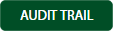
7.
Select filter the fields as per the requirement.

8.
Click on the Filter button to filter the Audit Trail report.

9.
Click on the Export button, to export the data in your drive.

10.
It will show you Popup asking whether you want to open or save the file.

.png?height=120&name=flydocs@2x%20(2).png)