Table of Contents
- How do I view Email Template in Engine for Invoice Management?
- How do I add an Email Template in the Engine for Invoice Management?
- How do I edit Email Template in Engine for Invoice Management?
- How do I delete Email Template in Engine for Invoice Management?
- How do I view audit trail of Email Template for Invoice Management?
- How do I export the audit trail of Email Template for Invoice Management?
How do I view Email Template in Engine for Invoice Management?
1.
Login to your account using your current username and password.
2.
Click on the Asset / Lease Management Tab.
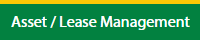
3.
Click on the Invoice Management tab.
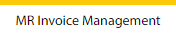
4.
Select the Engine tab.

5.
Hover on the Controls button and click on the Manage Email Templates. It will open in a new window.
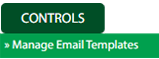
6.
Select the Client in the dropdown list.

How do I add an Email Template in the Engine for Invoice Management?
1.
Login to your account using your current username and password.
2.
Click on the Asset / Lease Management Tab.
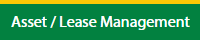
3.
Click on the Invoice Management tab.
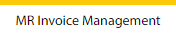
4.
Select the Engine tab.

5.
Hover on the Controls button and click on the Manage Email Templates. It will open in a new window.
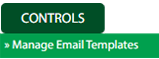
6.
Select the Client in the dropdown list.

7.
Click on the Add button to add the new data.

8.
Fill the required details.

9.
Click on the Save button.

10.
It will open a Popup message. Click on OK.
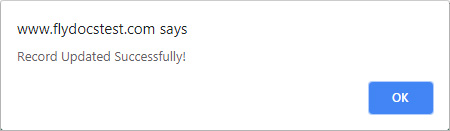
How do I edit Email Template in Engine for Invoice Management?
1.
Login to your account using your current username and password.
2.
Click on the Asset / Lease Management Tab.
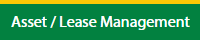
3.
Click on the Invoice Management tab.
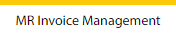
4.
Select the Engine tab.

5.
Hover on the Controls button and click on the Manage Email Templates. It will open in a new window.
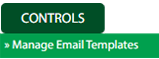
6.
Select the Client in the dropdown list.

7.
Click the asset from the grid, to be edited.

8.
Click on the Edit button to edit the data.

9.
Fill the required details.

10.
Click on the Save button.

11.
It will open a Popup message. Click on OK.
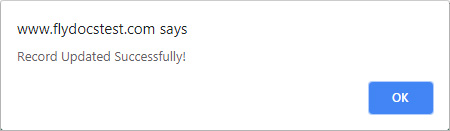
How do I delete Email Template in Engine for Invoice Management?
1.
Login to your account using your current username and password.
2.
Click on the Asset / Lease Management Tab.
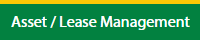
3.
Click on the Invoice Management tab.
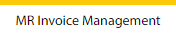
4.
Select the Engine tab.

5.
Hover on the Controls button and click on the Manage Email Templates. It will open in a new window.
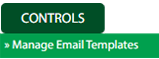
6.
Select the Client in the dropdown list.

7.
Click the asset from the grid, to be deleted.

8.
Click on the Delete button.

9.
It will open a Popup message. Click on OK.
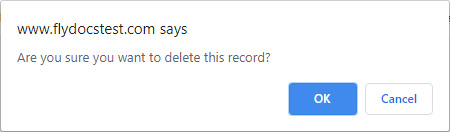
10.
Another Popup message will be open. Click on OK.
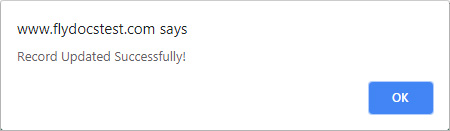
How do I view audit trail of Email Template for Invoice Management?
1.
Login to your account using your current username and password.
2.
Click on the Asset / Lease Management Tab.
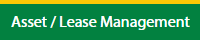
3.
Click on the Invoice Management tab.
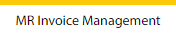
4.
Select the Engine tab.

5.
Hover on the Controls button and click on the Manage Email Templates. It will open in a new window.
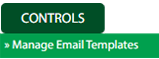
6.
Select the Client in the dropdown list.

7.
Click on the Audit Trail button. It will open Audit Trail page in a new window.
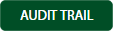
8.
Select filter the fields as per the requirement.

9.
Click on the Filter button to filter Audit Trail report.

How do I export the audit trail of Email Template for Invoice Management?
1.
Login to your account using your current username and password.
2.
Click on the Asset / Lease Management Tab.
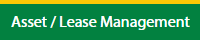
3.
Click on the Invoice Management tab.
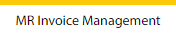
4.
Select the Engine tab.

5.
Hover on the Controls button and click on the Manage Email Templates. It will open in a new window.
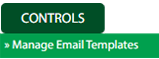
6.
Select the Client in the dropdown list.

7.
Click on the Audit Trail button. It will open Audit Trail page in a new window.
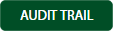
8.
Select filter the fields as per the requirement.

9.
Click on the Filter button to filter the Audit Trail report.

10.
Click on the Export button, to export the data in your drive.

11.
It will show you Popup asking whether you want to open or save the file.

.png?height=120&name=flydocs@2x%20(2).png)