How do I view FLYflow management in Engine for Invoice Management?
1.
Login to your account using your current username and password.
2.
Click on the Asset / Lease Management Tab.
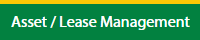
3.
Click on the Invoice Management tab.
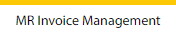
4.
Select the Engine tab.

5.
Hover on the Controls button and click on the Manage Work Status List. It will open in a new window.
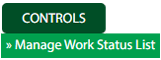
6.
Select the Client in the dropdown list.

7.
Click on the FLYflow Management button. It will open in a new window to show the data.
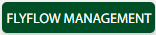
How do I edit FLYflow management in Engine for Invoice Management?
1.
Login to your account using your current username and password.
2.
Click on the Asset / Lease Management Tab.
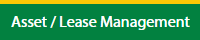
3.
Click on the Invoice Management tab.
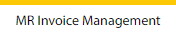
4.
Select the Engine tab.

5.
Hover on the Controls button and click on the Manage Work Status List. It will open in a new window.
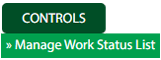
6.
Select the Client in the dropdown list.

7.
Click on the FLYflow Management button. It will open in a new window to show the data.
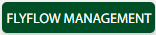
8.
Select the row from the grid which you want to Edit.

9.
Click on the Edit button to edit the data.

10.
Fill the required details.
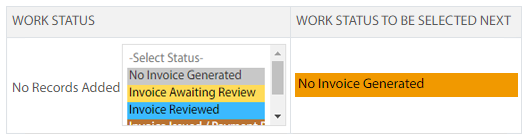
11.
Click on the Save button.

12.
It will open a Popup message. Click on OK.
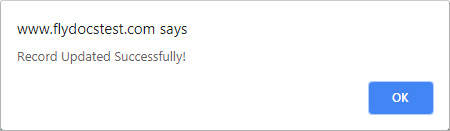
How do I view audit trail of FLYflow management?
1.
Login to your account using your current username and password.
2.
Click on the Asset / Lease Management Tab.
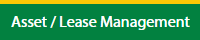
3.
Click on the Invoice Management tab.
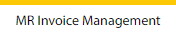
4.
Select the Engine tab.

5.
Hover on the Controls button and click on the Manage Work Status List. It will open in a new window.
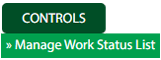
6.
Select the Client in the dropdown list.

7.
Click on the FLYflow Management button. It will open in a new window to show the data.
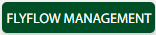
8.
Click on the Audit Trail button. It will open Audit Trail page in a new window.
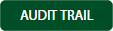
9.
Select filter the fields as per the requirement.

10.
Click on the Filter button to filter Audit Trail report.

How do I export audit trail of FLYflow management?
1.
Login to your account using your current username and password.
2.
Click on the Asset / Lease Management Tab.
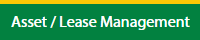
3.
Click on the Invoice Management tab.
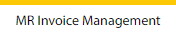
4.
Select the Engine tab.

5.
Hover on the Controls button and click on the Manage Work Status List. It will open in a new window.
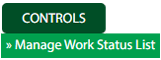
6.
Select the Client in the dropdown list.

7.
Click on the FLYflow Management button. It will open in a new window to show the data.
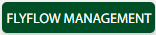
8.
Click on the Audit Trail button. It will open the Audit Trail page in a new window.
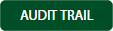
9.
Select filter the fields as per the requirement.

10.
Click on the Filter button to filter the Audit Trail report.

11.
Click on the Export button.

12.
It will show you Popup asking whether you want to open or save the file.

.png?height=120&name=flydocs@2x%20(2).png)