- Help Center
- Search
- Inventory Search
-
Home
-
Login
-
Fleet Management
- Search
- Engine Centre / Engine Module Fleet
- Aircraft Centre / Aircraft Utilisation
- Maintenance Control Centre / Manage By Date
- Repair Centre
- Reports
- Current Status
- APU Centre / APU Utilisation
- Repairs
- Link to Inventory
- Engine Centre / Engine Move Management
- Asset History
- Aircraft Centre(Sublinks)
- Maintenance Control Centre / Manage By Asset
- Document Management Centre / Manage Internal Documentation(Listing View)
- APU Centre / APU Fleet Status / APU History
- Maintenance Control Centre(Audit View)
- Components Centre / Goods in
- Document Management Centre / Manage Internal Documentation(Audit View)
- Controls
- Engine Centre(Sublinks)
- Delivery Bible/Delivery Binder/Records Library/Tech Link
- Document Management Centre / Manage Master Documentation
- Engine Centre / Engine Module Fleet / Engine Module History
- Engine Centre / Engine Fleet Status / Engine History
- Maintenance Control Centre(Listing View)
- Compile Files
- Return Project Management
- Aircraft Centre / Aircraft Fleet Status
- Structures
- Engine Centre / Engine Utilisation
- Aircraft Centre / Aircraft Fleet Status / Maintenance History
- APU Centre(Sublinks)
- APU Centre / APU Fleet Status
- Engine Centre / Engine Fleet Status
- Maintenance Control Centre / Manage By Document Type
-
Lifecycle Asset Management
- Portfolio
- Lease Terms
- Maintenance Intervals
- Maintenance Events
- LLP Management
- Redelivery Details
- Company Masters
- AM Inbox
- Exceptions To Acceptance
- Archived Users
- Type Master
- Sub Lease
- Events of Default
- Live Users
- Lease Options
- Delivery Details
- Roles Management
- Lease Management
- Users
- Organisation Masters
- Lease Rates History
- Operational Data Masters
- Thrust Reverser
- General
- Thurst Reverser
- Transaction History
- Master Approval
- Redelivery Conditions
- Control
- Utilisation
- Manage
-
Latest enhancements and updates
-
Search
-
FSCC
-
Reports
-
FAQs
-
Commercial Management
-
Masters
- Aircraft Diagram
- Return Conditions
- Transaction Documents Templates
- Delivery Bible Template
- Watermark Templates
- API Centre
- Repair Diagram Management
- Landing Gear
- Project Templates
- Authorisations and Training Records
- Technical Specification Templates
- flysearch Settings
- Contract Management
- Repair Configuration
- Master Submenu
- Category Master
- Master Types
- flysearch Types
- Export Management
- Master Internal Files
- ATA Codes
- Reason for Archive
- flydoc Templates
- Milestones
- Companies
- Manage Status List
- Document Groups
- Airworthiness Review Templates
- APU
- Mid Term Inspection Templates
- Base Location
-
Clients
-
Project Management
-
Tools
-
Users
-
Technical Management
-
Support
How do I Drag and Drop documents from Inventory Search to Current...
How do I Drag and Drop documents from Inventory Search to Current Status?
1.
Login to your account using the username and password provided.
2.
Hover over the Fleet Management tab and Click on Aircraft Centre Tab.
Note: User can select other CS centers.(Engine Center, Landing Gear Center, APU center, Propeller Center, Thrust Reverser)
Note: User can select other CS centers.(Engine Center, Landing Gear Center, APU center, Propeller Center, Thrust Reverser)

3.
Select the Record from the Grid.

4.
Hover over Current Status and Select any tab from the dropdown. It will open a new window.
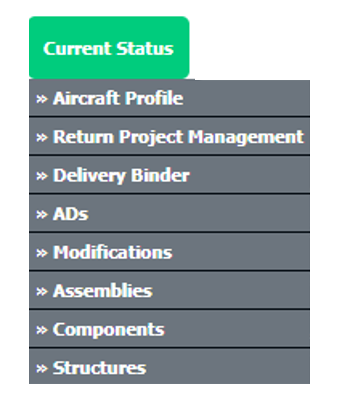
5.
Click on the view icon of the row to view inner documents. It will open a new window.
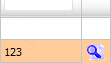
6.
In the new window, You can drop documents here which you drag from Main Search. So keep that window open.
7.
Now again go to the home page Hover over the Search tab and Click on Inventory Search Tab.
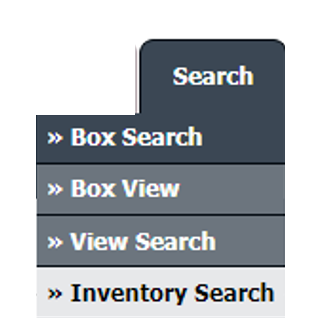
8.
Enter the Keyword that you want to search.

9.
Select Client, Search Type, and Other relevant details.
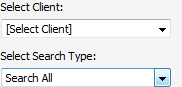
10.
Click on the SEARCH button. It will show you multiple documents in the bottom section.

11.
Select the document you want to drag and drop into CS.
Note: You can select one or more documents to drag and drop.
Note: You can select one or more documents to drag and drop.
12.
Click on the Drag and Drop Files icon and move it to the CS documents window which you have opened before.
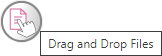
Note:- User has to make sure that CS documents and Main Search documents windows should be opened together to use this functionality.
.png?height=120&name=flydocs@2x%20(2).png)