How do I merge documents?
1.
Login to your account using the username and password provided.
2.
Hover over the Search tab and Click on Date Search Tab.
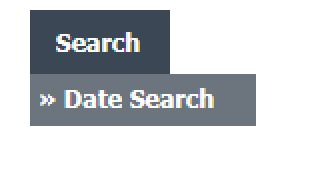
3.
Enter Keyword that you want to search.

4.
Select Client, Search Type and Other relevant details.
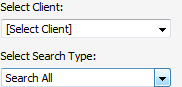
5.
Select From year and To year from list.
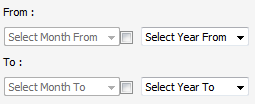
6.
Click on SEARCH button. It will show you multiple results in bottom section.
7.
To Merge documents, Tick one or more then one documents.
8.
Hover over Manage Documents dropdown and Click on the Merge option. It will open a new window.
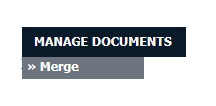
9.
Enter file Name that you want to give to document.

10.
Click on MERGE FILES button.
11.
It will show you Popup asking whether you want to open or save file.

How do I download split documents to PC?
1.
Login to your account using the username and password provided.
2.
Hover over the Search tab and Click on Date Search Tab.
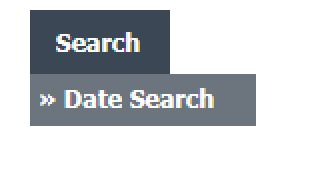
3.
Enter Keyword that you want to search.

4.
Select Client, Search Type and Other relevant details.
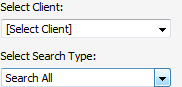
5.
Select From year and To year from list.
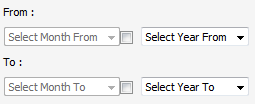
6.
Click on SEARCH button. It will show you multiple results in bottom section.
7.
Select document that you want to Split.
8.
Hover to Manage Documents dropdown and Click on the Split/Extract option. It will open new window.
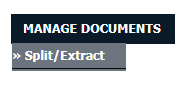
9.
Hover over the SPLIT ALL PAGES button and Click on "Download to PC" option. It will allow you to download zip file.
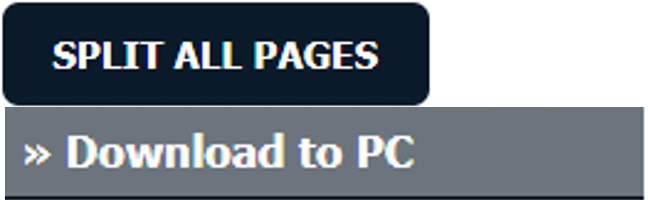
How do I save split documents directly to the respective row?
1.
Login to your account using the username and password provided.
2.
Hover over the Search tab and Click on Date Search Tab.
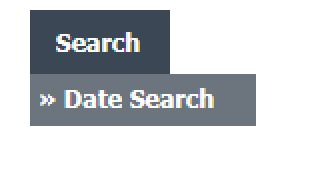
3.
Enter Keyword that you want to search.

4.
Select Client, Search Type and Other relevant details.
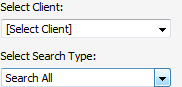
5.
Select From year and To year from list.
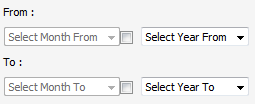
6.
Click on SEARCH button. It will show you multiple results in bottom section.
7.
Select document that you want to Split.
8.
Hover to Manage Documents dropdown and Click on the Split/Extract option. It will open new window.
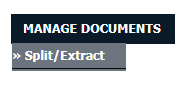
9.
Hover over the SPLIT ALL PAGES button and Click on "Save to Row" option.
Note: Attached files from another location is not allowed to split in destination. Please split the file available in original source location.
Note: Attached files from another location is not allowed to split in destination. Please split the file available in original source location.
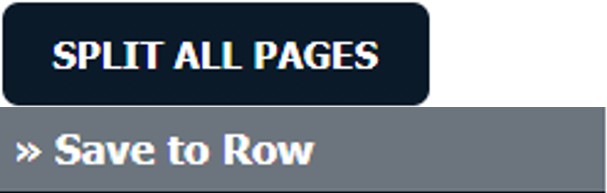
10.
It will show you pop up message. Click on OK / Cancel button.
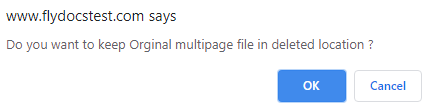
11.
It will show you pop up message. Click on OK button. Split documents will save in same document list page.
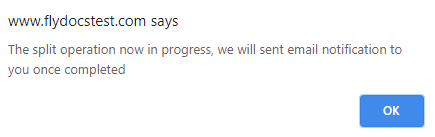
How do I Extract Document?
1.
Login to your account using the username and password provided.
2.
Hover over the Search tab and Click on Date Search Tab.
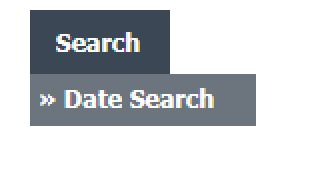
3.
Enter Keyword that you want to search.

4.
Select Client, Search Type and Other relevant details.
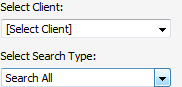
5.
Select From year and To year from list.
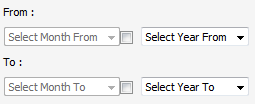
6.
Click on SEARCH button. It will show you multiple results in bottom section.
7.
Select document that you want to extract.
8.
Hover to Manage Documents dropdown and Click on the Split/Extract option. It will open new window.
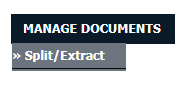
9.
Enter page number that you want to Extract.

10.
Click on EXTRACT PAGES button. It will ask you to download Extracted pages zip file.
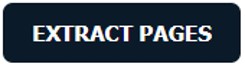
11.
It will show you Popup asking whether you want to open or save file.

How do I download document to PC?
1.
Login to your account using the username and password provided.
2.
Hover over the Search tab and Click on Date Search Tab.
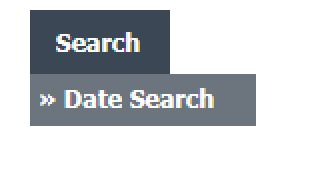
3.
Enter Keyword that you want to search.

4.
Select Client, Search Type and Other relevant details.
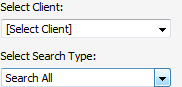
5.
Select From year and To year from list.
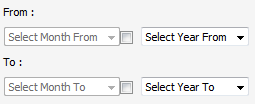
6.
Click on SEARCH button. It will show you multiple results in bottom section.
7.
Select Document that you want to download to PC.
8.
Hover over Manage Documents dropdown and Click on the Download to PC option.
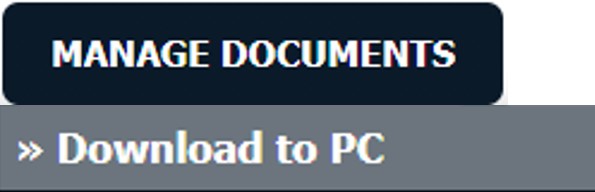
9.
It will show you Popup asking whether you want to open or save file.

.png?height=120&name=flydocs@2x%20(2).png)