How do I view Template of Lease Terms?
1.
Login to your account using your current username and password.
2.
Click on the Asset / Lease Management Tab.
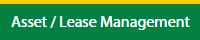
3.
Hover on Lease Management and click on the Engine Tab.
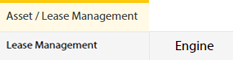
4.
Select Client.

5.
Go to end of that row and Click on view icon. It will open new window.

6.
Select the row from the grid.

7.
Click on VIEW button. It will open new window.

8.
Click on Lease Terms tab.

9.
Click on view icon which is on top right corner. It will open template list in a new window.

How do I view Template Documents of Lease Terms?
1.
Login to your account using your current username and password.
2.
Click on the Asset / Lease Management Tab.
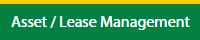
3.
Hover on Lease Management and click on the Engine Tab.
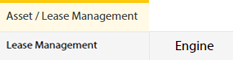
4.
Select Client.

5.
Go to end of that row and Click on view icon. It will open new window.

6.
Select the row from the grid.

7.
Click on VIEW button. It will open new window.

8.
Click on Lease Terms tab.

9.
Click on view icon which is on top right corner. It will open template list in a new window.

10.
In a new window, Go to the row in grid and click on view icon to view template documents. It will open documents page.

How do I view audit trail of Template Documents?
1.
Login to your account using your current username and password.
2.
Click on the Asset / Lease Management Tab.
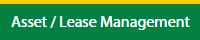
3.
Hover on Lease Management and click on the Engine Tab.
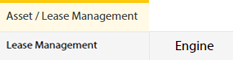
4.
Select Client.

5.
Go to end of that row and Click on view icon. It will open new window.

6.
Select the row from the grid.

7.
Click on VIEW button. It will open new window.

8.
Click on Lease Terms tab.

9.
Click on view icon which is on top right corner. It will open template list in a new window.

10.
In a new window, Go to the row in grid and click on view icon to view template documents. It will open documents page.

11.
Click on AUDIT TRAIL button. It will open Audit Trail page in a new window.
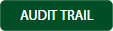
12.
Select filter types to filter Audit Trail Report. Like filter by keyword, filter by operations, filter by date, filter by client etc.

13.
Click on FILTER button to filter Audit Trail report. It will show filtered data into grid.

How do I export audit trail of Template Documents?
1.
Login to your account using your current username and password.
2.
Click on the Asset / Lease Management Tab.
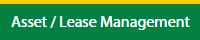
3.
Hover on Lease Management and click on the Engine Tab.
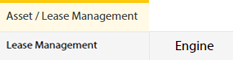
4.
Select Client.

5.
Go to end of that row and Click on view icon. It will open new window.

6.
Select the row from the grid.

7.
Click on VIEW button. It will open new window.

8.
Click on Lease Terms tab.

9.
Click on view icon which is on top right corner. It will open template in a new window.

10.
In a new window, Go to the row in grid and click on view icon to view template documents. It will open documents page.

11.
Click on AUDIT TRAIL button. It will open Audit Trail page in a new window.
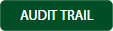
12.
Select filter types to filter Audit Trail Report. Like filter by keyword, filter by operations, filter by date, filter by client etc.

13.
Click on EXPORT button.

14.
It will show you Popup asking whether you want to open or save file.

How do I edit Template Documents?
1.
Login to your account using your current username and password.
2.
Click on the Asset / Lease Management Tab.
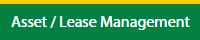
3.
Hover on Lease Management and click on the Engine Tab.
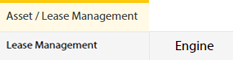
4.
Select Client.

5.
Go to end of that row and Click on view icon. It will open new window.

6.
Select the row from the grid.

7.
Click on VIEW button. It will open new window.

8.
Click on Lease Terms tab.

9.
Click on view icon which is on top right corner. It will open template in a new window.

10.
In a new window, Go to the row in grid and click on view icon to view template documents. It will open documents page.

11.
Click on Edit icon of the row which you want to edit.

12.
Select and Fill the all fields.
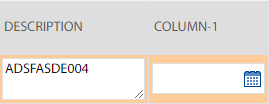
13.
Click on Save icon of that row to save the changes for that row.

14.
It will open a Popup message. Click on OK.
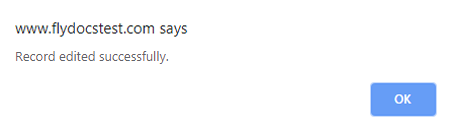
Note:- If you do not see this option appear it is due to access restrictions for your user account. please contact an administrator.
.png?height=120&name=flydocs@2x%20(2).png)