How do I view Manage Invoice Reference Number in Propeller for Invoice Management?
Table of Contents
- How do I view Manage Invoice Reference Number in Propeller for Invoice Management?
- How do I edit Manage Invoice Reference Number in Propeller for Invoice Management?
- How do I view the audit trail of Manage Invoice Reference Number in Propeller for Invoice Management?
- How do I export audit trail data of Manage Invoice Reference Number in Propeller for Invoice Management?
How do I view Manage Invoice Reference Number in Propeller for Invoice Management?
1.
Login to your account using your current username and password.
2.
Click on the Asset / Lease Management Tab.
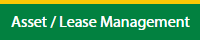
3.
Click on the Invoice Management tab.
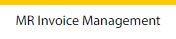
4.
Select the Propeller tab.

5.
Hover on the Controls button and click on the Manage Invoice Reference Number. It will open in a new window.
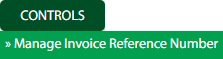
6.
Select the Client in the dropdown list.

How do I edit Manage Invoice Reference Number in Propeller for Invoice Management?
1.
Login to your account using your current username and password.
2.
Click on the Asset / Lease Management Tab.
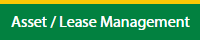
3.
Click on the Invoice Management tab.
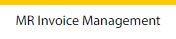
4.
Select the Propeller tab.

5.
Hover on the Controls button and click on the Manage Invoice Reference Number. It will open in a new window.
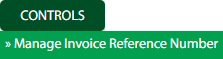
6.
Select the Client in the dropdown list.

7.
Click the asset from the grid, to be edited.

8.
Click on the Edit button to edit the data.

9.
Fill the required details.

10.
Click on the Save button.

11.
It will open a Popup message. Click on OK.
How do I view the audit trail of Manage Invoice Reference Number in Propeller for Invoice Management?
1.
Login to your account using your current username and password.
2.
Click on the Asset / Lease Management Tab.
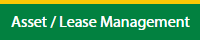
3.
Click on the Invoice Management tab.
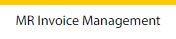
4.
Select the Propeller tab.

5.
Hover on the Controls button and click on the Manage Invoice Reference Number. It will open in a new window.
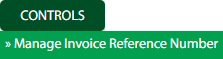
6.
Select the Client in the dropdown list.

7.
Click on the Audit Trail button. It will open the Audit Trail page in a new window.
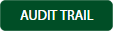
8.
Select filter the fields as per the requirement.

9.
Click on the Filter button to filter the Audit Trail report.

How do I export audit trail data of Manage Invoice Reference Number in Propeller for Invoice Management?
1.
Login to your account using your current username and password.
2.
Click on the Asset / Lease Management Tab.
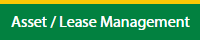
3.
Click on the Invoice Management tab.
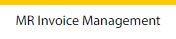
4.
Select the Propeller tab.

5.
Hover on the Controls button and click on the Manage Invoice Reference Number. It will open in a new window.
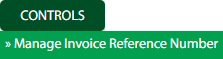
6.
Select the Client in the dropdown list.

7.
Click on the Audit Trail button. It will open the Audit Trail page in a new window.
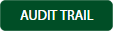
8.
Select filter the fields as per the requirement.

9.
Click on the Filter button to filter the Audit Trail report.

10.
Click on the Export button, to export the data in your drive.

11.
It will show you Popup asking whether you want to open or save the file.

.png?height=120&name=flydocs@2x%20(2).png)