Table of Contents
- How do I view FLYflow management in aircraft for Utilization Management?
- How do I edit FLYflow management in aircraft for Utilization Management?
- How do I view audit trail of FLYflow management in aircraft for Utilization Management?
- How do I export audit trail of FLYflow management in aircraft for Utilization Management?
How do I view FLYflow management in aircraft for Utilization Management?
1.
Login to your account using your current username and password.
2.
Click on the Asset / Lease Management Tab.
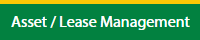
3.
Click on the Utilisation Management tab.
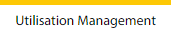
4.
The Default Aircraft tab is activated.

5.
Hover on the Controls button and click on the Manage Work Status List. It will open in a new window.
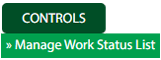
6.
Select the Client in the dropdown list.

7.
Click on the FLYflow Management button. It will open in a new window.
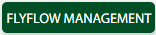
How do I edit FLYflow management in aircraft for Utilization Management?
1.
Login to your account using your current username and password.
2.
Click on the Asset / Lease Management Tab.
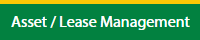
3.
Click on the Utilisation Management tab.
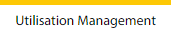
4.
The Default Aircraft tab is activated.

5.
Hover on the Controls button and click on the Manage Work Status List. It will open in a new window.
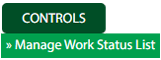
6.
Select the Client in the dropdown list.

7.
Click on the FLYflow Management button. It will open in a new window.
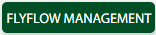
8.
Click on a row in the grid data which you want to edit.

9.
Click on the Edit button to edit the grid data.

10.
Fill the required details.
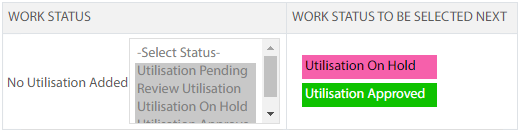
11.
Once you Edit the data you can click on the Save button to show one popup message for save data.

12.
Click on the Ok button to save the data.
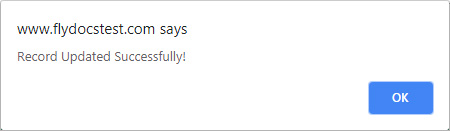
How do I view audit trail of FLYflow management in aircraft for Utilization Management?
1.
Login to your account using your current username and password.
2.
Click on the Asset / Lease Management Tab.
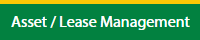
3.
Click on the Utilisation Management tab.
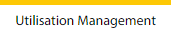
4.
The Default Aircraft tab is activated.

5.
Hover on the Controls button and click on the Manage Work Status List. It will open in a new window.
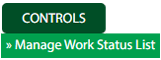
6.
Select the Client in the dropdown list.

7.
Click on the FLYflow Management button. It will open in a new window.
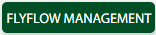
8.
Click on the Audit Trail button. It will open Audit Trail page in a new window.
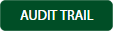
9.
Select filter the fields as per the requirement.

10.
Click on the Filter button to filter the Audit Trail report. It will show filtered data into the grid.

How do I export audit trail of FLYflow management in aircraft for Utilization Management?
1.
Login to your account using your current username and password.
2.
Click on the Asset / Lease Management Tab.
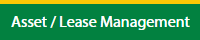
3.
Click on the Utilisation Management tab.
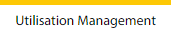
4.
The Default Aircraft tab is activated.

5.
Hover on the Controls button and click on the Manage Work Status List. It will open in a new window.
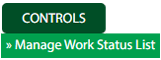
6.
Select the Client in the dropdown list.

7.
Click on the FLYflow Management button. It will open in a new window.
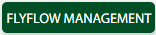
8.
Click on the Audit Trail button. It will open the Audit Trail page in a new window.
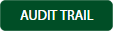
9.
Select filter the fields as per the requirement.

10.
Click on the Filter button to filter the Audit Trail report. It will show filtered data into the grid.

11.
Click on the Export button.

12.
It will show you Popup asking whether you want to open or save the file.

.png?height=120&name=flydocs@2x%20(2).png)