Table of Contents
- How do I view the Manage Work Status list in Engine for Utilization Management?
- How do I add the Manage Work Status list in Engine for Utilization Management?
- How do I edit the Manage Work Status list in Engine for Utilization Management?
- How do I delete the Manage Work Status list in Engine for Utilization Management?
- How do I reorder Manage Work Status list in Engine for Utilization Management?
- How do I view the audit trail of the Manage Work Status list in Engine for Utilization Management?
- How do I export the audit trail of the Manage Work Status list in Engine for Utilization Management?
How do I view the Manage Work Status list in Engine for Utilization Management?
1.
Login to your account using your current username and password.
2.
Click on the Asset / Lease Management Tab.
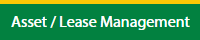
3.
Click on the Utilisation Management tab.
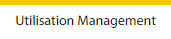
4.
Select the Engine tab.

5.
Hover on the Controls button and click on the Manage Work Status List. It will open in a new window.
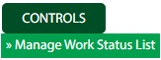
6.
Select the Client in the dropdown list.

How do I add the Manage Work Status list in Engine for Utilization Management?
1.
Login to your account using your current username and password.
2.
Click on the Asset / Lease Management Tab.
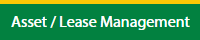
3.
Click on the Utilisation Management tab.
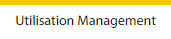
4.
Select the Engine tab.

5.
Hover on the Controls button and click on the Manage Work Status List. It will open in a new window.
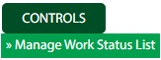
6.
Select the Client in the dropdown list.

7.
Click on the Add button to add new data.

8.
Fill the required details.

9.
Once you add the data you can click on the Save button to show one popup message for save data.

10.
Click on the Ok button to save the data.
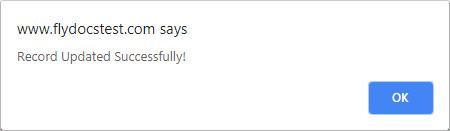
How do I edit the Manage Work Status list in Engine for Utilization Management?
1.
Login to your account using your current username and password.
2.
Click on the Asset / Lease Management Tab.
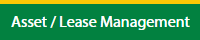
3.
Click on the Utilisation Management tab.
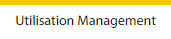
4.
Select the Engine tab.

5.
Hover on the Controls button and click on the Manage Work Status List. It will open in a new window.
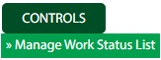
6.
Select the Client in the dropdown list.

7.
Click on the row in the grid data which you want to Edit.

8.
Click on the Edit button to edit the required details.

9.
Fill the required details.

10.
Once you add the data you can click on the Save button to show one popup message for save data.

11.
Click on the Ok button to save the data.
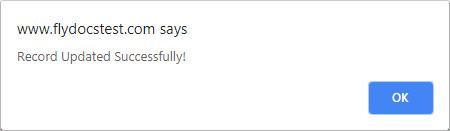
How do I delete the Manage Work Status list in Engine for Utilization Management?
1.
Login to your account using your current username and password.
2.
Click on the Asset / Lease Management Tab.
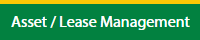
3.
Click on the Utilisation Management tab.
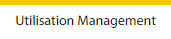
4.
Select the Engine tab.

5.
Hover on the Controls button and click on the Manage Work Status List. It will open in a new window.
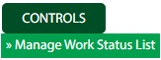
6.
Select the Client in the dropdown list.

7.
Click on the row in the grid data which you want to Delete.

8.
Click on the Delete button to remove the data in the grid.

9.
It will open a Popup message. Click on OK.
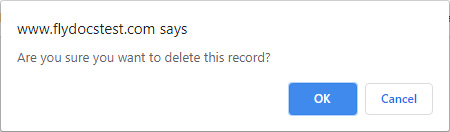
10.
Another Popup message will be open. Click on OK.
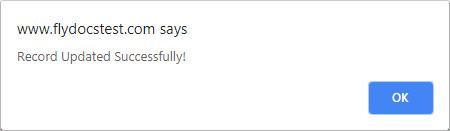
How do I reorder Manage Work Status list in Engine for Utilization Management?
1.
Login to your account using your current username and password.
2.
Click on the Asset / Lease Management Tab.
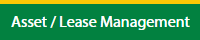
3.
Click on the Utilisation Management tab.
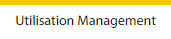
4.
Select the Engine tab.

5.
Hover on the Controls button and click on the Manage Work Status List. It will open in a new window.
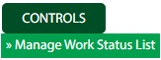
6.
Select the Client in the dropdown list.

7.
Click on the row in the grid data which you want to move as per the requirement.

8.
Select data from the grid to reorder and click on move Icon to move your row upward/downward.

9.
It will open a Popup message. Click on OK.
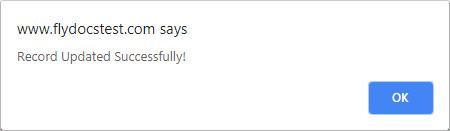
How do I view the audit trail of the Manage Work Status list in Engine for Utilization Management?
1.
Login to your account using your current username and password.
2.
Click on the Asset / Lease Management Tab.
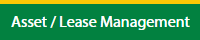
3.
Click on the Utilisation Management tab.
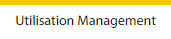
4.
Select the Engine tab.

5.
Hover on the Controls button and click on the Manage Work Status List. It will open in a new window.
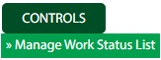
6.
Select the Client in the dropdown list.

7.
Click on the Audit Trail button. It will open the Audit Trail page in a new window.
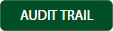
8.
Select filter the fields as per the requirement.

9.
Click on the Filter button to filter the Audit Trail report.

How do I export the audit trail of the Manage Work Status list in Engine for Utilization Management?
1.
Login to your account using your current username and password.
2.
Click on the Asset / Lease Management Tab.
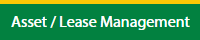
3.
Click on the Utilisation Management tab.
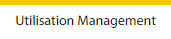
4.
Select the Engine tab.

5.
Hover on the Controls button and click on the Manage Work Status List. It will open in a new window.
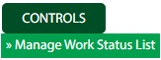
6.
Select the Client in the dropdown list.

7.
Click on the Audit Trail button. It will open the Audit Trail page in a new window.
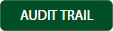
8.
Select filter the fields as per the requirement.

9.
Click on the Filter button to filter the Audit Trail report.

10.
Click on the Export button.

11.
It will show you Popup asking whether you want to open or save the file.

.png?height=120&name=flydocs@2x%20(2).png)