Table of Contents
- How do I view manage work status list?
- How do I add manage work status list?
- How do I edit manage work status list?
- How do I delete manage work status list?
- How do I reorder manage work status list?
- How do I view audit trail of manage work status list?
- How do I export audit trail of manage work status list?
How do I view manage work status list?
1.
Login to your account using your current username and password.
2.
Click on the Asset / Lease Management Tab.
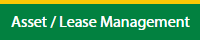
3.
Hover on Lease Management and click on the Landing gear Tab.
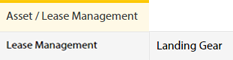
4.
Hover on CONTROLS button and click on the Manage Work Status List. It will open in a new window.
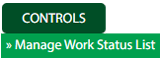
5.
Select Client.

How do I add manage work status list?
1.
Login to your account using your current username and password.
2.
Click on the Asset / Lease Management Tab.
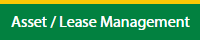
3.
Hover on Lease Management and click on the Landing gear Tab.
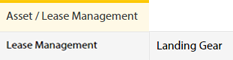
4.
Hover on CONTROLS button and click on the Manage Work Status List. It will open in a new window.
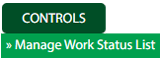
5.
Select Client.

6.
Click on ADD button.

7.
Fill the required details.

8.
Click on SAVE button.

9.
It will open a Popup message. Click on OK.
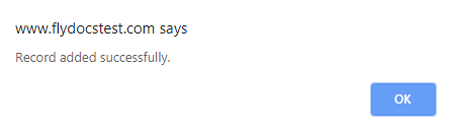
How do I edit manage work status list?
1.
Login to your account using your current username and password.
2.
Click on the Asset / Lease Management Tab.
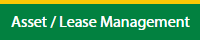
3.
Hover on Asset Management and click on the Landing gear Tab.
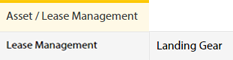
4.
Hover on CONTROLS button and click on the Manage Work Status List. It will open in a new window.
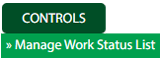
5.
Select Client.

6.
Click the asset from the grid, to be edited.

7.
Click on EDIT button.

8.
Fill the required details.

9.
Click on SAVE button.

10.
It will open a Popup message. Click on OK.
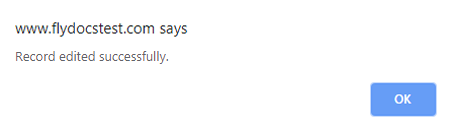
How do I delete manage work status list?
1.
Login to your account using your current username and password.
2.
Click on the Asset / Lease Management Tab.
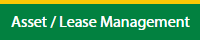
3.
Hover on Asset Management and click on the Landing gear Tab.
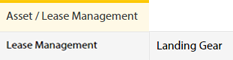
4.
Hover on CONTROLS button and click on the Manage Work Status List. It will open in a new window.
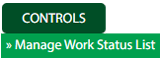
5.
Select Client.

6.
Click the asset from the grid, to be deleted.

7.
Click on DELETE button.

8.
It will open a Popup message. Click on OK.
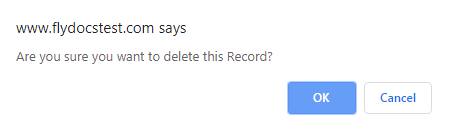
9.
Another Popup message will be open. Click on OK.

How do I reorder manage work status list?
1.
Login to your account using your current username and password.
2.
Click on the Asset / Lease Management Tab.
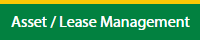
3.
Hover on Asset Management and click on the Landing gear Tab.
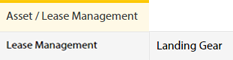
4.
Hover on CONTROLS button and click on the Manage Work Status List. It will open in a new window.
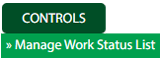
5.
Select Client.

6.
Click the asset from the grid.

7.
Select data from grid to reorder and click on move Icon to move your row upward/downward.

8.
It will open a Popup message. Click on OK.
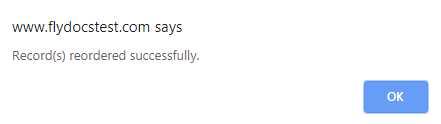
How do I view audit trail of manage work status list?
1.
Login to your account using your current username and password.
2.
Click on the Asset / Lease Management Tab.
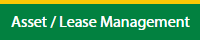
3.
Hover on Lease Management and click on the Landing gear Tab.
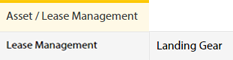
4.
Hover on CONTROLS button and click on the Manage Work Status List. It will open in a new window.
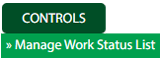
5.
Select Client.

6.
Click on AUDIT TRAIL button. It will open Audit Trail page in a new window.
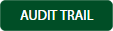
7.
Select filter types to filter Audit Trail Report. Like filter by keyword, filter by operations, filter by date, filter by client etc.

8.
Click on FILTER button to filter Audit Trail report. It will show filtered data into grid.

How do I export audit trail of manage work status list?
1.
Login to your account using your current username and password.
2.
Click on the Asset / Lease Management Tab.
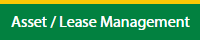
3.
Hover on Lease Management and click on the Landing gear Tab.
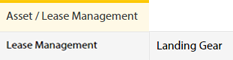
4.
Hover on CONTROLS button and click on the Manage Work Status List. It will open in a new window.
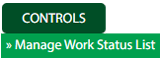
5.
Select Client.

6.
Click on AUDIT TRAIL button. It will open Audit Trail page in a new window.
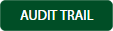
7.
Select filter types to filter Audit Trail Report. Like filter by keyword, filter by operations, filter by date, filter by client etc.

8.
Click on EXPORT button.

9.
It will show you Popup asking whether you want to open or save file.

.png?height=120&name=flydocs@2x%20(2).png)