How do I view Category Management?
1.
Login to your account using your current username and password.
2.
Click on the Asset / Lease Management Tab.
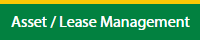
3.
Hover on Lease Management and click on the Landing gear Tab.
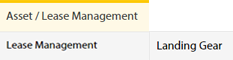
4.
Select Client.

5.
Go to end of that row and Click on view icon. It will open new window.

6.
Select the row from the grid.

7.
Click on VIEW button. It will open new window.

8.
Click on Maintenance Events tab.
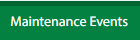
9.
Click on view icon which is on top right corner. It will open template in a new window.

10.
In a new window, Click on Category Management Button. It will open new window.

How do I edit Category Management?
1.
Login to your account using your current username and password.
2.
Click on the Asset / Lease Management Tab.
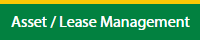
3.
Hover on Lease Management and click on the Landing gear Tab.
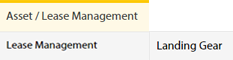
4.
Select Client.

5.
Go to end of that row and Click on view icon. It will open new window.

6.
Select the row from the grid.

7.
Click on VIEW button. It will open new window.

8.
Click on Maintenance Events tab.
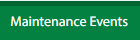
9.
Click on view icon which is on top right corner. It will open template in a new window.

10.
In a new window, Click on Category Management Button. It will open new window.

11.
Select the row from the grid.

12.
Click on EDIT Button.

13.
Fill the Category Name, Select radio button of Manage User Groups & Select User Groups to View from the dropdown list.
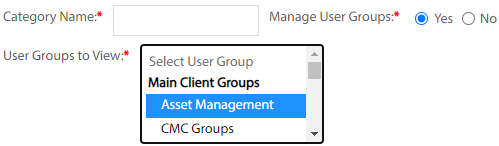
14.
Click on SAVE Button.

15.
It will open a Popup message. Click on OK.
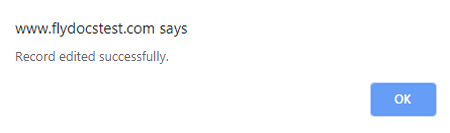
How do I delete Category Management?
1.
Login to your account using your current username and password.
2.
Click on the Asset / Lease Management Tab.
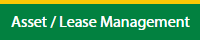
3.
Hover on Lease Management and click on the Landing gear Tab.
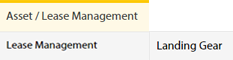
4.
Select Client.

5.
Go to end of that row and Click on view icon. It will open new window.

6.
Select the row from the grid.

7.
Click on VIEW button. It will open new window.

8.
Click on Maintenance Events tab.
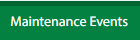
9.
Click on view icon which is on top right corner. It will open template in a new window.

10.
In a new window, Click on Category Management Button. It will open new window.

11.
Select the row from the grid.

12.
Click on DELETE Button.

13.
It will open a Popup message. Click on OK.
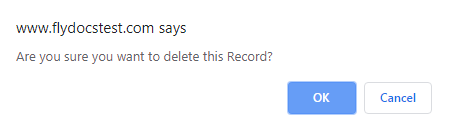
14.
Another Popup message will be open. Click on OK.
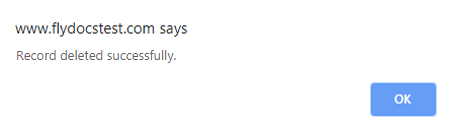
How do I view audit trail of Category Management?
1.
Login to your account using your current username and password.
2.
Click on the Asset / Lease Management Tab.
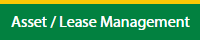
3.
Hover on Lease Management and click on the Landing gear Tab.
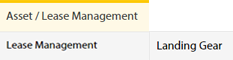
4.
Select Client.

5.
Go to end of that row and Click on view icon. It will open new window.

6.
Select the row from the grid.

7.
Click on VIEW button. It will open new window.

8.
Click on Maintenance Events tab.
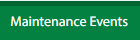
9.
Click on view icon which is on top right corner. It will open template in a new window.

10.
In a new window, Click on Category Management Button. It will open new window.

11.
Click on AUDIT TRAIL button. It will open Audit Trail page in a new window.
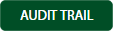
12.
Select filter types to filter Audit Trail Report. Like filter by keyword, filter by operations, filter by date, filter by client etc.

13.
Click on FILTER button to filter Audit Trail report. It will show filtered data into grid.

How do I export audit trail of Category Management?
1.
Login to your account using your current username and password.
2.
Click on the Asset / Lease Management Tab.
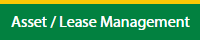
3.
Hover on Lease Management and click on the Landing gear Tab.
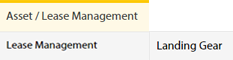
4.
Select Client.

5.
Go to end of that row and Click on view icon. It will open new window.

6.
Select the row from the grid.

7.
Click on VIEW button. It will open new window.

8.
Click on Maintenance Events tab.
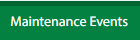
9.
Click on view icon which is on top right corner. It will open template in a new window.

10.
In a new window, Click on Category Management Button. It will open new window.

11.
Click on AUDIT TRAIL button. It will open Audit Trail page in a new window.
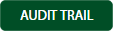
12.
Select filter types to filter Audit Trail Report. Like filter by keyword, filter by operations, filter by date, filter by client etc.

13.
Click on EXPORT button.

14.
It will show you Popup asking whether you want to open or save file.

Note:- If you do not see this option appear it is due to access restrictions for your user account. please contact an administrator.
.png?height=120&name=flydocs@2x%20(2).png)