How do I view redelivery conditions?
1.
Login to your account using your current username and password.
2.
Click on the Asset / Lease Management Tab.
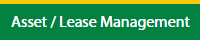
3.
Hover on Lease Management and click on the Landing gear Tab.
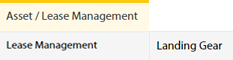
4.
Select Client.

5.
Go to end of that row and Click on view icon. It will open new window.

6.
Select the row from the grid.

7.
Click on VIEW button. It will open new window.

8.
Click on Redelivery Conditions tab.
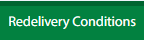
How do I edit redelivery conditions?
1.
Login to your account using your current username and password.
2.
Click on the Asset / Lease Management Tab.
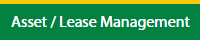
3.
Hover on Lease Management and click on the Landing gear Tab.
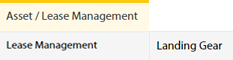
4.
Select Client.

5.
Go to end of that row and Click on view icon. It will open new window.

6.
Select the row from the grid.

7.
Click on EDIT button. It will open a new window.
Note: EDIT button is disable, if "Work Status" is "Approved".
Note: EDIT button is disable, if "Work Status" is "Approved".

8.
Click on Redelivery Conditions tab.
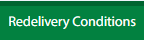
9.
Click on EDIT button.

10.
Fill the required details.
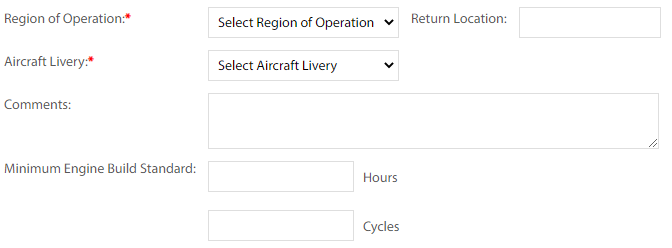
11.
Click on SAVE button.

12.
It will open a Popup message. Click on OK.
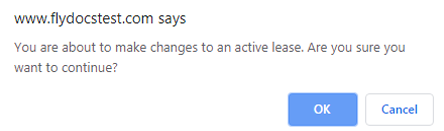
13.
It will open a Popup message. Click on OK.
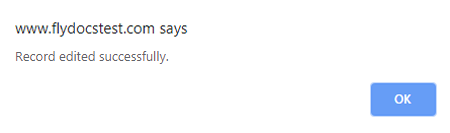
How do I filter audit trail of redelivery conditions?
1.
Login to your account using your current username and password.
2.
Click on the Asset / Lease Management Tab.
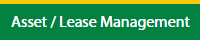
3.
Hover on Lease Management and click on the Landing gear Tab.
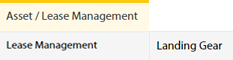
4.
Select Client.

5.
Go to end of that row and Click on view icon. It will open new window.

6.
Select the row from the grid.

7.
Click on VIEW button. It will open new window.

8.
Click on Redelivery Conditions tab.
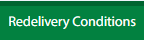
9.
Click on AUDIT TRAIL button. It will open Audit Trail page in a new window.
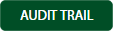
10.
Select filter types to filter Audit Trail Report. Like filter by keyword, filter by operations, filter by date, filter by client etc.

11.
Click on FILTER button to filter Audit Trail report. It will show filtered data into grid.

How do I export audit trail of redelivery conditions?
1.
Login to your account using your current username and password.
2.
Click on the Asset / Lease Management Tab.
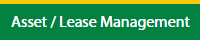
3.
Hover on Lease Management and click on the Landing gear Tab.
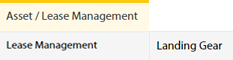
4.
Select Client.

5.
Go to end of that row and Click on view icon. It will open new window.

6.
Select the row from the grid.

7.
Click on VIEW button. It will open new window.

8.
Click on Redelivery Conditions tab.
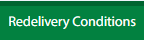
9.
Click on AUDIT TRAIL button. It will open Audit Trail page in a new window.
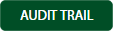
10.
Select filter types to filter Audit Trail Report. Like filter by keyword, filter by operations, filter by date, filter by client etc.

11.
Click on EXPORT button.

12.
It will show you Popup asking whether you want to open or save file.

Note:- If you do not see this option appear it is due to access restrictions for your user account. please contact an administrator.
.png?height=120&name=flydocs@2x%20(2).png)