How do I view value of grid in sub lease?
1.
Login to your account using your current username and password.
2.
Click on the Asset / Lease Management Tab.
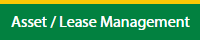
3.
Hover on Lease Management and click on the Landing gear Tab.

4.
Select Client.

5.
Go to end of that row and Click on view icon. It will open new window.

6.
Select any row from the grid.

7.
Click on VIEW button. It will open new window.

8.
Click on Sub Lease tab.

How do I add value of grid in sub lease?
1.
Login to your account using your current username and password.
2.
Click on the Asset / Lease Management Tab.
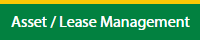
3.
Hover on Lease Management and click on the Landing gear Tab.

4.
Select Client.

5.
Go to end of that row and Click on view icon. It will open new window.

6.
Select any row from the grid.

7.
Click on EDIT button. It will open a new window.
Note: EDIT button is disable, if "Work Status" is "Approved".
Note: EDIT button is disable, if "Work Status" is "Approved".

8.
Click on Sub Lease tab.

9.
Click on ADD button It will open in a new window.

10.
Fill the required details.

11.
Click on SAVE button.

12.
It will open a Popup message. Click on OK.
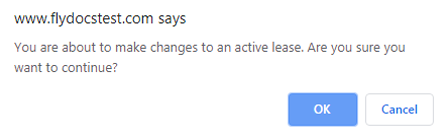
13.
It will open a Popup message. Click on OK.
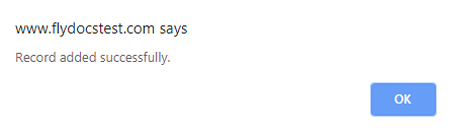
How do I edit value of grid in sub lease?
1.
Login to your account using your current username and password.
2.
Click on the Asset / Lease Management Tab.
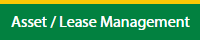
3.
Hover on Lease Management and click on the Landing gear Tab.

4.
Select Client.

5.
Go to end of that row and Click on view icon. It will open new window.

6.
Select any row from the grid.

7.
Click on EDIT button. It will open a new window.
Note: EDIT button is disable, if "Work Status" is "Approved".
Note: EDIT button is disable, if "Work Status" is "Approved".

8.
Click on Sub Lease tab.

9.
Select any row from the grid. The row will become highlighted once selected.

10.
Click on EDIT button.

11.
Fill the required details.

12.
Click on SAVE button.

13.
It will open a Popup message. Click on OK.
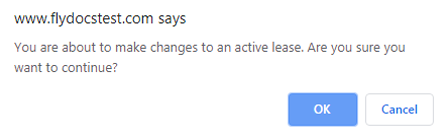
14.
It will open a Popup message. Click on OK.
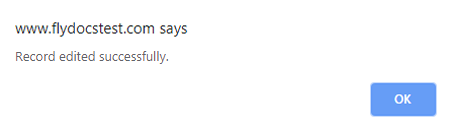
How do I delete value of grid in sub lease?
1.
Login to your account using your current username and password.
2.
Click on the Asset / Lease Management Tab.
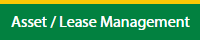
3.
Hover on Lease Management and click on the Landing gear Tab.

4.
Select Client.

5.
Go to end of that row and Click on view icon. It will open new window.

6.
Select any row from the grid.

7.
Click on EDIT button. It will open a new window.
Note: EDIT button is disable, if "Work Status" is "Approved".
Note: EDIT button is disable, if "Work Status" is "Approved".

8.
Click on Sub Lease tab.

9.
Select any row from the grid. The row will become highlighted once selected.

10.
Click on DELETE button.

11.
It will open a Popup message. Click on OK.
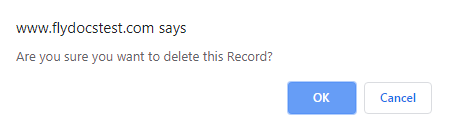
12.
It will open a Popup message. Click on OK.
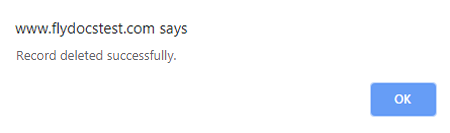
How do I filter audit trail of sub lease?
1.
Login to your account using your current username and password.
2.
Click on the Asset / Lease Management Tab.
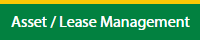
3.
Hover on Lease Management and click on the Landing gear Tab.

4.
Select Client.

5.
Go to end of that row and Click on view icon. It will open new window.

6.
Select any row from the grid.

7.
Click on VIEW button. It will open new window.

8.
Click on Sub Lease tab.

9.
Click on AUDIT TRAIL button. It will open Audit Trail page in a new window.
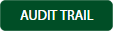
10.
Select filter types to filter Audit Trail Report. Like filter by keyword, filter by operations, filter by date, filter by client etc.

11.
Click on FILTER button to filter Audit Trail report. It will show filtered data into grid.

How do I export audit trail of sub lease?
1.
Login to your account using your current username and password.
2.
Click on the Asset / Lease Management Tab.
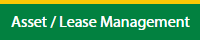
3.
Hover on Lease Management and click on the Landing gear Tab.

4.
Select Client.

5.
Go to end of that row and Click on view icon. It will open new window.

6.
Select any row from the grid.

7.
Click on VIEW button. It will open new window.

8.
Click on Sub Lease tab.

9.
Click on AUDIT TRAIL button. It will open Audit Trail page in a new window.
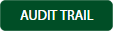
10.
Select filter types to filter Audit Trail Report. Like filter by keyword, filter by operations, filter by date, filter by client etc.

11.
Click on EXPORT button.

12.
It will show you Popup asking whether you want to open or save file.

Note:- If you do not see this option appear it is due to access restrictions for your user account. please contact an administrator.
.png?height=120&name=flydocs@2x%20(2).png)