How do I View Email Template in Propeller for Lease Management?
1.
Login to your account using your current username and password.
2.
Click on the Asset / Lease Management Tab.
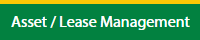
3.
Click on the Lease Management Tab.
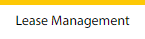
Click on the Propeller Tab.

4.
Hover on the Controls button and click on the Email Template. It will open in a new window.
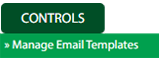
5.
Select the Client in the dropdown list.

How do I Add Email Template in Propeller for Lease Management?
1.
Login to your account using your current username and password.
2.
Click on the Asset / Lease Management Tab.
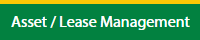
3.
Click on the Lease Management Tab.
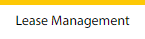
4.
Click on the Propeller Tab.

5.
Hover on the Controls button and click on the Email Template. It will open in a new window.
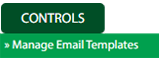
6.
Select the Client in the dropdown list.

7.
Click on Add button

8.
Fill the required details.

9.
Click on the Save button to save the data.

10.
It will open a Popup message. Click on OK.
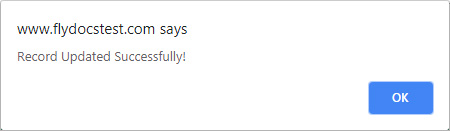
How do I Edit Email Template in Propeller for Lease Management?
1.
Login to your account using your current username and password.
2.
Click on the Asset / Lease Management Tab.
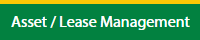
3.
Click on the Lease Management Tab.
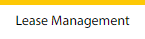
4.
Click on the Propeller Tab.

5.
Hover on the Controls button and click on the Email Template. It will open in a new window.
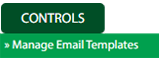
6.
Select the Client in the dropdown list.

7.
Select the data row in the table grid which you want to edit.

8.
Click on the Edit button to edit the required data.

9.
Fill the required details.

10.
Click on the Save button to save the data.

11.
It will open a Popup message. Click on OK.
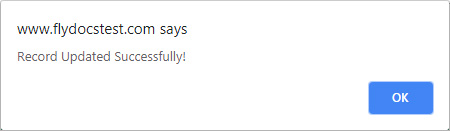
How do I Delete Email Template in Propeller for Lease Management?
1.
Login to your account using your current username and password.
2.
Click on the Asset / Lease Management Tab.
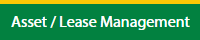
3.
Click on the Lease Management Tab.
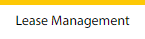
4.
Click on the Propeller Tab.

5.
Hover on the Controls button and click on the Email Template. It will open in a new window.
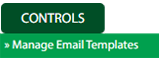
6.
Select the Client in the dropdown list.

7.
Click the asset from the grid, to be deleted.

8.
Click on the Delete button.

9.
It will open a Popup message. Click on OK.
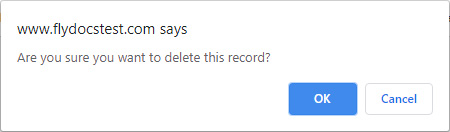
10.
Another Popup message will be open. Click on OK.
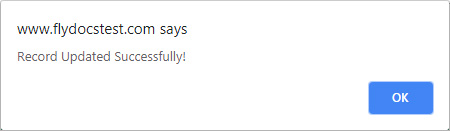
Note:- If you do not see this option appear it is due to access restrictions for your user account. please contact an administrator.
.png?height=120&name=flydocs@2x%20(2).png)