- Help Center
- Lifecycle Asset Management
- Redelivery Details
-
Home
-
Login
-
Fleet Management
- Search
- Engine Centre / Engine Module Fleet
- Aircraft Centre / Aircraft Utilisation
- Maintenance Control Centre / Manage By Date
- Repair Centre
- Reports
- Current Status
- APU Centre / APU Utilisation
- Repairs
- Link to Inventory
- Engine Centre / Engine Move Management
- Asset History
- Aircraft Centre(Sublinks)
- Maintenance Control Centre / Manage By Asset
- Document Management Centre / Manage Internal Documentation(Listing View)
- APU Centre / APU Fleet Status / APU History
- Maintenance Control Centre(Audit View)
- Components Centre / Goods in
- Document Management Centre / Manage Internal Documentation(Audit View)
- Controls
- Engine Centre(Sublinks)
- Delivery Bible/Delivery Binder/Records Library/Tech Link
- Document Management Centre / Manage Master Documentation
- Engine Centre / Engine Module Fleet / Engine Module History
- Engine Centre / Engine Fleet Status / Engine History
- Maintenance Control Centre(Listing View)
- Compile Files
- Return Project Management
- Aircraft Centre / Aircraft Fleet Status
- Structures
- Engine Centre / Engine Utilisation
- Aircraft Centre / Aircraft Fleet Status / Maintenance History
- APU Centre(Sublinks)
- APU Centre / APU Fleet Status
- Engine Centre / Engine Fleet Status
- Maintenance Control Centre / Manage By Document Type
-
Lifecycle Asset Management
- Portfolio
- Lease Terms
- Maintenance Intervals
- Maintenance Events
- LLP Management
- Redelivery Details
- Company Masters
- AM Inbox
- Exceptions To Acceptance
- Archived Users
- Type Master
- Sub Lease
- Events of Default
- Live Users
- Lease Options
- Delivery Details
- Roles Management
- Lease Management
- Users
- Organisation Masters
- Lease Rates History
- Operational Data Masters
- Thrust Reverser
- General
- Thurst Reverser
- Transaction History
- Master Approval
- Redelivery Conditions
- Control
- Utilisation
- Manage
-
Latest enhancements and updates
-
Search
-
FSCC
-
Reports
-
FAQs
-
Commercial Management
-
Masters
- Aircraft Diagram
- Return Conditions
- Transaction Documents Templates
- Delivery Bible Template
- Watermark Templates
- API Centre
- Repair Diagram Management
- Landing Gear
- Project Templates
- Authorisations and Training Records
- Technical Specification Templates
- flysearch Settings
- Contract Management
- Repair Configuration
- Master Submenu
- Category Master
- Master Types
- flysearch Types
- Export Management
- Master Internal Files
- ATA Codes
- Reason for Archive
- flydoc Templates
- Milestones
- Companies
- Manage Status List
- Document Groups
- Airworthiness Review Templates
- APU
- Mid Term Inspection Templates
- Base Location
-
Clients
-
Project Management
-
Tools
-
Users
-
Technical Management
-
Support
How do I manage Tab Report of Redelivery Details?
Table of Contents
How do I view Tab Report?
2. Select Asset Management Centre under Commercial Management.
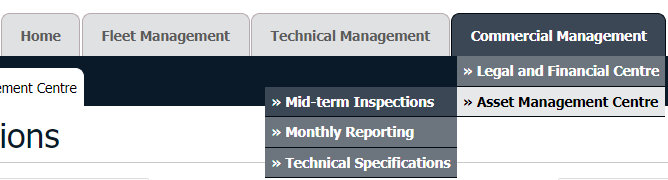
3. Hover over AMC (Asset Management Centre) and Select section as per requirement.
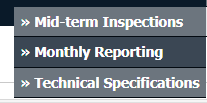
4. Select Client.
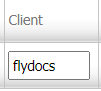
5. Go to end of that row and click on view icon. It will open new window.
6. On top right corner, hover over Reports and click on Tab reports.
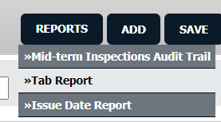
7. In a new window, Click on EXPORT Button. File will download in your system.
How do I export Tab Report?
1.
Login to your account using your current username and password.
2.
Click on the Asset / Lease Management Tab.
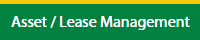
3.
Hover on Lease Management and click on the Engine Tab.
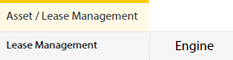
4.
Select Client.

5.
Go to end of that row and Click on view icon. It will open new window.

6.
Select the row from the grid.

7.
Click on VIEW button. It will open new window.

8.
Click on Redelivery Details tab.
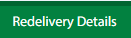
9.
Click on view icon which is on top right corner. It will open template in a new window.

10.
In a new window, Hover on REPORTS button and click on Tab Report. It will open new window.
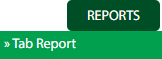
11.
In a new window, Click on EXPORT Button. File will download in your system.

How do I print Tab Report?
1.
Login to your account using your current username and password.
2.
Click on the Asset / Lease Management Tab.
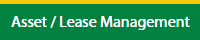
3.
Hover on Lease Management and click on the Engine Tab.
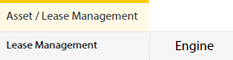
4.
Select Client.

5.
Go to end of that row and Click on view icon. It will open new window.

6.
Select the row from the grid.

7.
Click on VIEW button. It will open new window.

8.
Click on Redelivery Details tab.
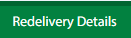
9.
Click on view icon which is on top right corner. It will open template in a new window.

10.
In a new window, Hover on REPORTS button and click on Tab Report. It will open new window.
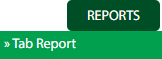
11.
In a new window, Click on PRINT Button.

Note:- If you do not see this option appear it is due to access restrictions for your user account. please contact an administrator.
.png?height=120&name=flydocs@2x%20(2).png)