Table of Contents
- How do I Add a new document group of General Tab in Propeller for Lease Management?
- How do I Edit the document group of General Tab in Propeller for Lease Management?
- How do I Delete the document group of General Tab in Propeller for Lease Management?
- How do I Reorder the document group row of General Tab in Propeller for Lease Management?
- How do I show a document group to the main users of General Tab in Propeller for Lease Management?
- How do I hide a document group to the main user of General Tab in Propeller for Lease Management?
- How do I view Audit Trail of General Tab in Propeller for Lease Management?
- How do I export Audit Trail of General Tab in Propeller for Lease Management?
How do I add a new document group?
1.
Login to your account using the username and password provided.
2.
Click on the Asset / Lease Management Tab.
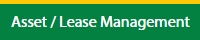
3.
Click on the Lease Management Tab.
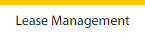
4.
Click on the Propeller Tab.

5.
Select the Client in the dropdown list.

6.
Select the row data in the grid.

7.
Click on the view icon. It will open a new window.

8.
Select the row data in the grid.

9.
Click on the View button. It will open a new window.

10.
Click on General Tab.

11.
Click on view icon which is on the top right corner. It will open the template in a new window.

12.
Hover on the Controls and Click on Manage Document Groups option. It will open a new window.
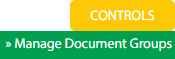
13.
Click on the Add button.

14.
Fill the fields as per the requirement.

15.
Click on the Save button.

16.
It will open a Popup message. Click on OK.
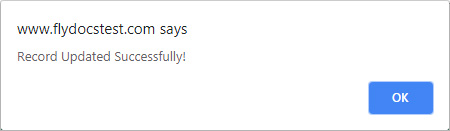
How do I edit the document group?
1.
Login to your account using the username and password provided.
2.
Click on the Asset / Lease Management Tab.
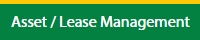
3.
Click on the Lease Management Tab.
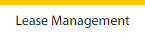
4.
Click on the Propeller Tab.

5.
Select the Client in the dropdown list.

6.
Select the row data in the grid.

7.
Click on the view icon. It will open a new window.

8.
Select the row data in the grid.

9.
Click on the View button. It will open a new window.

10.
Click on General Tab.

11.
Click on view icon which is on the top right corner. It will open the template in a new window.

12.
Hover on the Controls and Click on Manage Document Groups option. It will open a new window.
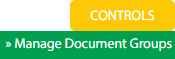
13.
Select the row data in the grid.

14.
Click on the Edit button.

15.
Edit the fields as per the requirement.

16.
Click on the Save button.

17.
It will open a Popup message. Click on OK.
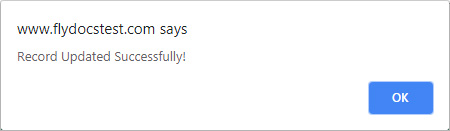
How do I delete the document group?
1.
Login to your account using the username and password provided.
2.
Click on the Asset / Lease Management Tab.
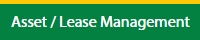
3.
Click on the Lease Management Tab.
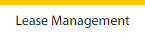
4.
Click on the Propeller Tab.

5.
Select the Client in the dropdown list.

6.
Select the row data in the grid.

7.
Click on the view icon. It will open a new window.

8.
Select the row data in the grid.

9.
Click on the View button. It will open a new window.

10.
Click on General Tab.

11.
Click on view icon which is on the top right corner. It will open the template in a new window.

12.
Hover on the Controls and Click on Manage Document Groups option. It will open a new window.
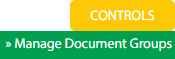
13.
Select the row data in the grid.

14.
Click on the Delete button.

15.
It will open a Popup message. Click on OK.
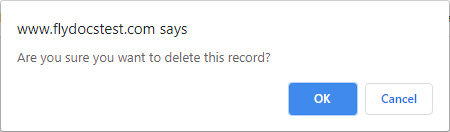
16.
Another Popup message will be open. Click on OK.
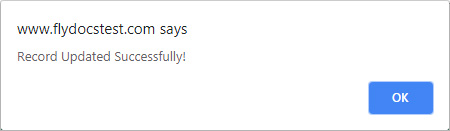
How do I reorder the document group row?
1.
Login to your account using the username and password provided.
2.
Click on the Asset / Lease Management Tab.
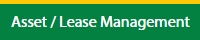
3.
Click on the Lease Management Tab.
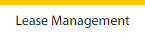
4.
Click on the Propeller Tab.

5.
Select the Client in the dropdown list.

6.
Select the row data in the grid.

7.
Click on the view icon. It will open a new window.

8.
Select the row data in the grid.

9.
Click on the View button. It will open a new window.

10.
Click on General Tab.

11.
Click on view icon which is on the top right corner. It will open the template in a new window.

12.
Hover on the Controls and Click on Manage Document Groups option. It will open a new window.
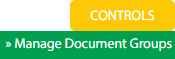
13.
Select the row data in the grid.

14.
Click on move Icon to move your row upward/downward.

15.
It will open a Popup message. Click on OK.
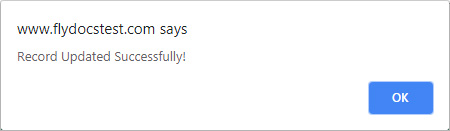
How do I show a document group to the main users?
1.
Login to your account using the username and password provided.
2.
Click on the Asset / Lease Management Tab.
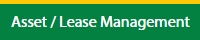
3.
Click on the Lease Management Tab.
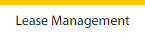
4.
Click on the Propeller Tab.

5.
Select the Client in the dropdown list.

6.
Select the row data in the grid.

7.
Click on the view icon. It will open a new window.

8.
Select the row data in the grid.

9.
Click on the View button. It will open a new window.

10.
Click on General Tab.

11.
Click on view icon which is on the top right corner. It will open the template in a new window.

12.
Hover on the Controls and Click on Manage Document Groups option. It will open a new window.
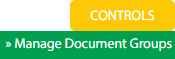
13.
Go to the row and tick the 'Show Group to Main User' tickbox for that row.
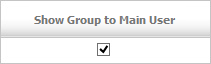
14.
It will open a Popup message. Click on OK.
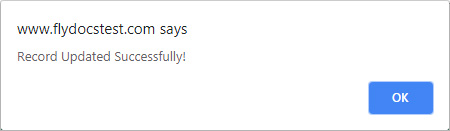
How do I hide a document group to the main users?
1.
Login to your account using the username and password provided.
2.
Click on the Asset / Lease Management Tab.
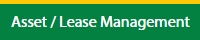
3.
Click on the Lease Management Tab.
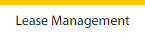
4.
Click on the Propeller Tab.

5.
Select the Client in the dropdown list.

6.
Select the row data in the grid.

7.
Click on the view icon. It will open a new window.

8.
Select the row data in the grid.

9.
Click on the View button. It will open a new window.

10.
Click on General Tab.

11.
Click on view icon which is on the top right corner. It will open the template in a new window.

12.
Hover on the Controls and Click on Manage Document Groups option. It will open a new window.
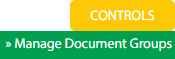
13.
Go to the row and untick the 'Show Group to Main User' tickbox for that row.
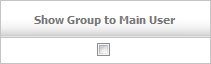
14.
It will open a Popup message. Click on OK.
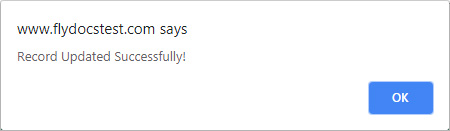
How do I view the audit trail?
1.
Login to your account using your current username and password.
2.
Click on the Asset / Lease Management Tab.
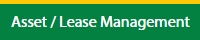
3.
Click on the Lease Management Tab.
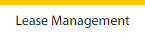
4.
Click on the Propeller Tab.

5.
Select the Client in the dropdown list.

6.
Select the row data in the grid.

7.
Click on the view icon. It will open a new window.

8.
Select the row data in the grid.

9.
Click on the View button. It will open a new window.

10.
Click on General Tab.

11.
Click on view icon which is on the top right corner. It will open the template in a new window.

12.
Hover on the Controls and Click on Manage Document Groups option. It will open a new window.
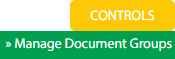
13.
Click on the Audit Trail button. It will open the Audit Trail page in a new window.
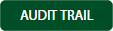
14.
Select filter types to filter the Audit Trail Report.

15.
Click on the Filter button to show filtered data into the grid.

1.
Login to your account using your current username and password.
2.
Click on the Asset / Lease Management Tab.
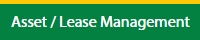
3.
Click on the Lease Management Tab.
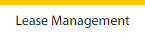
4.
Click on the Propeller Tab.

5.
Select the Client in the dropdown list.

6.
Select the row data in the grid.

7.
Click on the view icon. It will open a new window.

8.
Select the row data in the grid.

9.
Click on the View button. It will open a new window.

10.
Click on General Tab.

11.
Click on view icon which is on the top right corner. It will open the template in a new window.

12.
Hover on the Controls and Click on Manage Document Groups option. It will open a new window.
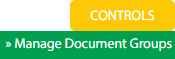
13.
Click on the Audit Trail button. It will open the Audit Trail page in a new window.
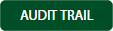
14.
Select filter types to filter the Audit Trail Report.

15.
Click on the Filter button to show filtered data into the grid.

16.
Click on the Export button.

17.
It will show you Popup asking whether you want to open or save the file.

Note:- If you do not see this option appear it is due to access restrictions for your user account. please contact an administrator.
.png?height=120&name=flydocs@2x%20(2).png)