Table of Contents
- How do I view maintenance events in Propeller?
- How do I add maintenance events in Propeller?
- How do I edit maintenance events in Propeller?
- How do I delete maintenance events in Propeller?
- How do I filter the audit trail of maintenance events in Propeller?
- How do I export the audit trail of maintenance events in Propeller?
How do I view maintenance events in Propeller?
1.
Login to your account using your current username and password.
2.
Click on the Asset / Lease Management Tab.
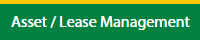
3.
Click on the Lease Management Tab.
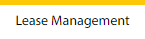
4.
Click on the Propeller Tab.

5.
Select the Client in the dropdown list.

6.
Select the row data in the grid.

7.
Click on the view icon. It will open a new window.

8.
Select the row data in the grid.

9.
Click on the View button. It will open a new window.

10.
Click on the Maintenance Events tab.
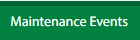
How do I add maintenance events in Propeller?
1.
Login to your account using your current username and password.
2.
Click on the Asset / Lease Management Tab.
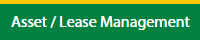
3.
Click on the Lease Management Tab.
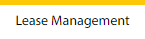
4.
Click on the Propeller Tab.

5.
Select the Client in the dropdown list.

6.
Select the row data in the grid.

7.
Click on the view icon. It will open a new window.

8.
Select the row data in the grid.

9.
Click on the Edit button. It will open a new window.
Note: Edit button is disabled, if "Work Status" is "Approved".
Note: Edit button is disabled, if "Work Status" is "Approved".

10.
Click on the Maintenance Events tab.
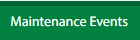
11.
Click on the Add button.

12.
Fill the required details.
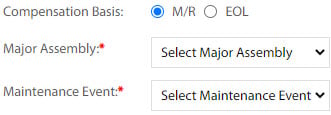
13.
Click on the Save button.

14.
It will open a Popup message. Click on OK.
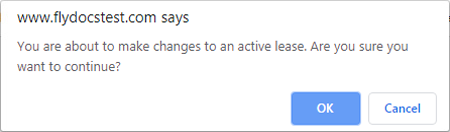
15.
It will open a Popup message. Click on OK.
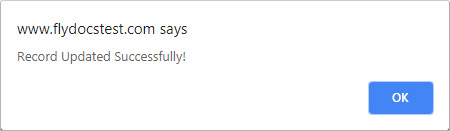
1.
Login to your account using your current username and password.
2.
Click on the Asset / Lease Management Tab.
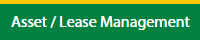
3.
Click on the Lease Management Tab.
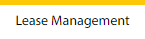
4.
Click on the Propeller Tab.

5.
Select the Client in the dropdown list.

6.
Select the row data in the grid.

7.
Click on the view icon. It will open a new window.

8.
Select the row data in the grid.

9.
Click on the Edit button. It will open a new window.
Note: Edit button is disabled, if "Work Status" is "Approved".
Note: Edit button is disabled, if "Work Status" is "Approved".

10.
Click on the Maintenance Events tab. It will open a new window.
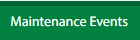
11.
Select the row data in the grid.

12.
Click on the Edit button.

13.
Fill the required details.
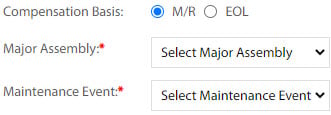
14.
Click on the Save button.

15.
It will open a Popup message. Click on OK.
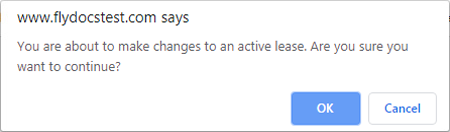
16.
It will open a Popup message. Click on OK.
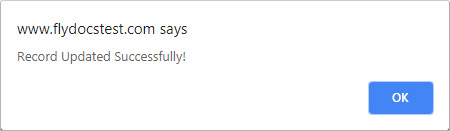
How do I delete maintenance events in Propeller?
1.
Login to your account using your current username and password.
2.
Click on the Asset / Lease Management Tab.
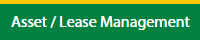
3.
Click on the Lease Management Tab.
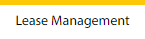
4.
Click on the Propeller Tab.

5.
Select the Client in the dropdown list.

6.
Select the row data in the grid.

7.
Click on the view icon. It will open a new window.

8.
Select the row data in the grid.

9.
Click on the Edit button. It will open a new window.
Note: Edit button is disabled, if "Work Status" is "Approved".
Note: Edit button is disabled, if "Work Status" is "Approved".

10.
Click on the Maintenance Events tab. It will open a new window.
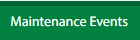
11.
Select the row data in the grid.

12.
Click on the Delete button.

13.
It will open a Popup message. Click on OK.
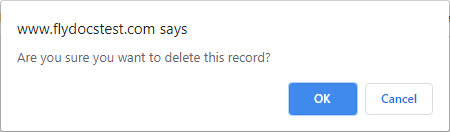
14.
It will open a Popup message. Click on OK.
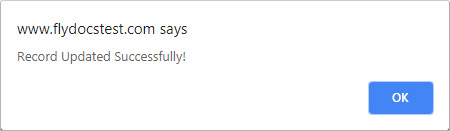
How do I filter the audit trail of maintenance events in Propeller?
1.
Login to your account using your current username and password.
2.
Click on the Asset / Lease Management Tab.
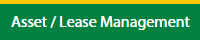
3.
Click on the Lease Management Tab.
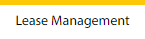
4.
Click on the Propeller Tab.

5.
Select the Client in the dropdown list.

6.
Select the row data in the grid.

7.
Click on the view icon. It will open a new window.

8.
Select the row data in the grid.

9.
Click on the View button. It will open a new window.

10.
Click on the Maintenance Events tab.
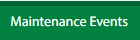
11.
Click on the Audit Trail button. It will open the Audit Trail page in a new window.
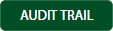
12.
Select filter types to filter the Audit Trail Report.

13.
Click on the Filter button to show filtered data into the grid.

How do I export the audit trail of maintenance events in Propeller?
1.
Login to your account using your current username and password.
2.
Click on the Asset / Lease Management Tab.
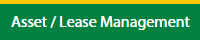
3.
Click on the Lease Management Tab.
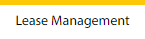
4.
Click on the Propeller Tab.

5.
Select the Client in the dropdown list.

6.
Select the row data in the grid.

7.
Click on the view icon. It will open a new window.

8.
Select the row data in the grid.

9.
Click on the View button. It will open a new window.

10.
Click on the Maintenance Events tab.
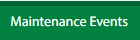
11.
Click on the Audit Trail button. It will open the Audit Trail page in a new window.
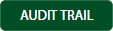
12.
Select filter types to filter the Audit Trail Report.

13.
Click on the Filter button to show filtered data into the grid.

14.
Click on the Export button.

15.
It will show you Popup asking whether you want to open or save the file.

Note:- If you do not see this option appear it is due to access restrictions for your user account. please contact an administrator.
.png?height=120&name=flydocs@2x%20(2).png)