How do I view Lessor Contributions?
1.
Login to your account using your current username and password.
2.
Click on the Asset / Lease Management Tab.
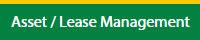
3.
Hover on Lease Management and click on the Landing Gear Tab.
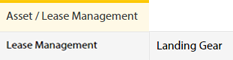
4.
Select Client.

5.
Go to end of that row and Click on view icon. It will open new window.

6.
Select the row from the grid.

7.
Click on VIEW button. It will open new window.

8.
Click on Maintenance Events tab.
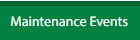
9.
Click the asset from the grid.

10.
Click on MANAGE button.

11.
Click on Lessor Contributions tab.
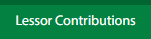
How do I add Lessor Contributions?
1.
Login to your account using your current username and password.
2.
Click on the Asset / Lease Management Tab.
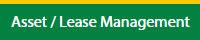
3.
Hover on Lease Management and click on the Landing Gear Tab.
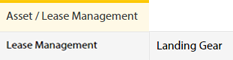
4.
Select Client.

5.
Go to end of that row and Click on view icon. It will open new window.

6.
Select the row from the grid.

7.
Click on EDIT button. It will open a new window.
Note: EDIT button is disable, if "Work Status" is "Approved".
Note: EDIT button is disable, if "Work Status" is "Approved".

8.
Click on Maintenance Events tab.
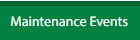
9.
Click the asset from the grid.

10.
Click on MANAGE button.

11.
Click on Lessor Contributions tab.
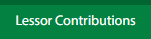
12.
Click on ADD button.

13.
Select Contribution Type and add Comments.

14.
Click on SAVE button.

15.
It will open a Popup message. Click on OK.
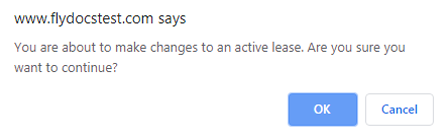
16.
It will open a Popup message. Click on OK.
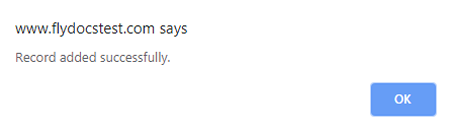
How do I edit Lessor Contributions?
1.
Login to your account using your current username and password.
2.
Click on the Asset / Lease Management Tab.
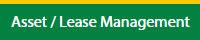
3.
Hover on Lease Management and click on the Landing Gear Tab.
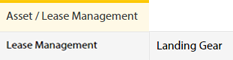
4.
Select Client.

5.
Go to end of that row and Click on view icon. It will open new window.

6.
Select the row from the grid.

7.
Click on EDIT button. It will open a new window.
Note: EDIT button is disable, if "Work Status" is "Approved".
Note: EDIT button is disable, if "Work Status" is "Approved".

8.
Click on Maintenance Events tab.
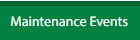
9.
Click the asset from the grid.

10.
Click on MANAGE button.

11.
Click on Lessor Contributions tab.
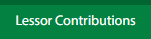
12.
Click the asset from the grid.

13.
Click on EDIT button.

14.
Select Contribution Type and add Comments.

15.
Click on SAVE button.

16.
It will open a Popup message. Click on OK.
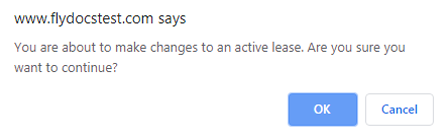
17.
It will open a Popup message. Click on OK.
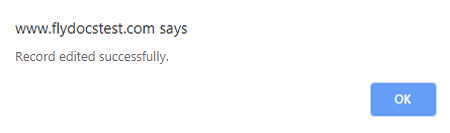
How do I delete Lessor Contributions?
1.
Login to your account using your current username and password.
2.
Click on the Asset / Lease Management Tab.
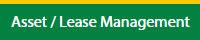
3.
Hover on Lease Management and click on the Landing Gear Tab.
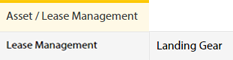
4.
Select Client.

5.
Go to end of that row and Click on view icon. It will open new window.

6.
Select the row from the grid.

7.
Click on EDIT button. It will open a new window.
Note: EDIT button is disable, if "Work Status" is "Approved".
Note: EDIT button is disable, if "Work Status" is "Approved".

8.
Click on Maintenance Events tab.
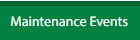
9.
Click the asset from the grid.

10.
Click on MANAGE button.

11.
Click on Lessor Contributions tab.
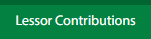
12.
In a new window, click the asset from the grid.

13.
Click on DELETE button.

14.
It will open a Popup message. Click on OK.
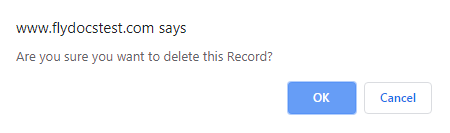
15.
It will open a Popup message. Click on OK.
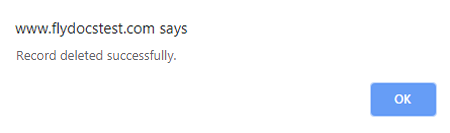
How do I filter audit trail of Lessor Contributions?
1.
Login to your account using your current username and password.
2.
Click on the Asset / Lease Management Tab.
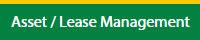
3.
Hover on Lease Management and click on the Landing Gear Tab.
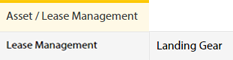
4.
Select Client.

5.
Go to end of that row and Click on view icon. It will open new window.

6.
Select the row from the grid.

7.
Click on EDIT button. It will open a new window.
Note: EDIT button is disable, if "Work Status" is "Approved".
Note: EDIT button is disable, if "Work Status" is "Approved".

8.
Click on Maintenance Events tab.
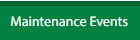
9.
Click the asset from the grid.

10.
Click on MANAGE button.

11.
Click on Lessor Contributions tab.
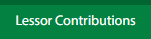
12.
Click on AUDIT TRAIL button. It will open Audit Trail page in a new window.
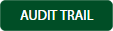
13.
Select filter types to filter Audit Trail Report. Like filter by keyword, filter by operations, filter by date, filter by client etc.

14.
Click on FILTER button to filter Audit Trail report. It will show filtered data into grid.

How do I export audit trail of Lessor Contributions?
1.
Login to your account using your current username and password.
2.
Click on the Asset / Lease Management Tab.
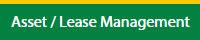
3.
Hover on Lease Management and click on the Landing Gear Tab.
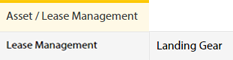
4.
Select Client.

5.
Go to end of that row and Click on view icon. It will open new window.

6.
Select the row from the grid.

7.
Click on EDIT button. It will open a new window.
Note: EDIT button is disable, if "Work Status" is "Approved".
Note: EDIT button is disable, if "Work Status" is "Approved".

8.
Click on Maintenance Events tab.
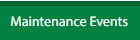
9.
Click the asset from the grid.

10.
Click on MANAGE button.

11.
Click on Lessor Contributions tab.
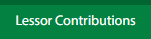
12.
Click on AUDIT TRAIL button. It will open Audit Trail page in a new window.
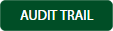
13.
Select filter types to filter Audit Trail Report. Like filter by keyword, filter by operations, filter by date, filter by client etc.

14.
Click on EXPORT button.

15.
It will show you Popup asking whether you want to open or save file.

Note:- If you do not see this option appear it is due to access restrictions for your user account. please contact an administrator.
.png?height=120&name=flydocs@2x%20(2).png)