How do I view work status list?
1.
Login to your account using your current username and password.
2.
Click on the Asset / Lease Management Tab.
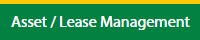
3.
Hover on Lease Management and click on the APU Tab.
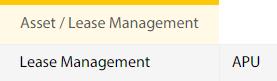
4.
Hover on CONTROLS button and click on the Manage Work Status List. It will open in a new window.
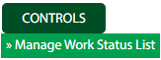
5.
Select Client.

How do I add work status list?
1.
Login to your account using your current username and password.
2.
Click on the Asset / Lease Management Tab.
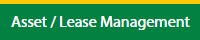
3.
Hover on Lease Management and click on the APU Tab.
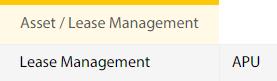
4.
Hover on CONTROLS button and click on the Manage Work Status List. It will open in a new window.
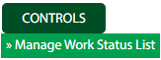
5.
Select Client.

6.
Click on ADD button.

7.
Fill the required details.

8.
Click on SAVE button.

9.
It will open a Popup message. Click on OK.
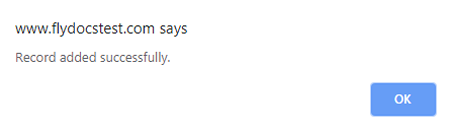
How do I edit work status list?
1.
Login to your account using your current username and password.
2.
Click on the Asset / Lease Management Tab.
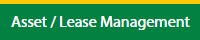
3.
Hover on Lease Management and click on the APU Tab.
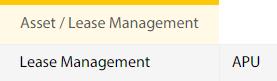
4.
Hover on CONTROLS button and click on the Manage Work Status List. It will open in a new window.
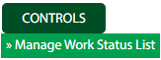
5.
Select Client.

6.
Click the asset from the grid, to be edited.

7.
Click on EDIT button.

8.
Fill the required details.

9.
Click on SAVE button.

10.
It will open a Popup message. Click on OK.
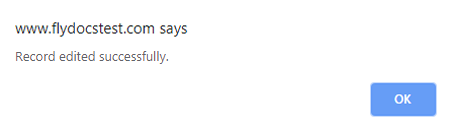
How do I delete work status list?
1.
Login to your account using your current username and password.
2.
Click on the Asset / Lease Management Tab.
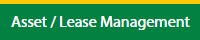
3.
Hover on Lease Management and click on the APU Tab.
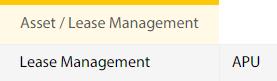
4.
Hover on CONTROLS button and click on the Manage Work Status List. It will open in a new window.
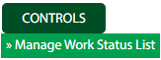
5.
Select Client.

6.
Click the asset from the grid, to be deleted.

7.
Click on DELETE button.

8.
It will open a Popup message. Click on OK.
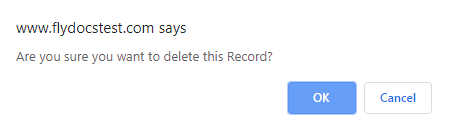
9.
Another Popup message will be open. Click on OK.
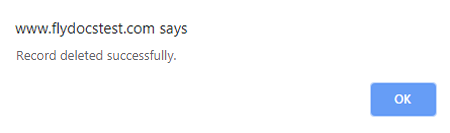
How do I reorder work status list?
1.
Login to your account using your current username and password.
2.
Click on the Asset / Lease Management Tab.
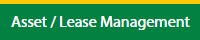
3.
Hover on Lease Management and click on the APU Tab.
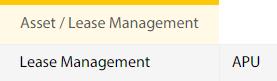
4.
Hover on CONTROLS button and click on the Manage Work Status List. It will open in a new window.
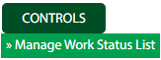
5.
Select Client.

6.
Click the asset from the grid, to be deleted.

7.
Select data from grid to reorder and click on move Icon to move your row upward/downward.

8.
It will open a Popup message. Click on OK.
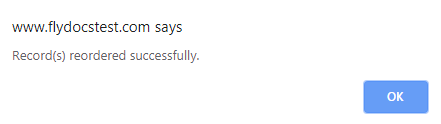
Note:- If you do not see this option appear it is due to access restrictions for your user account. please contact an administrator.
.png?height=120&name=flydocs@2x%20(2).png)