- Help Center
- Clients
- Main Client Info
-
Home
-
Login
-
Fleet Management
- Search
- Engine Centre / Engine Module Fleet
- Aircraft Centre / Aircraft Utilisation
- Maintenance Control Centre / Manage By Date
- Repair Centre
- Reports
- Current Status
- APU Centre / APU Utilisation
- Repairs
- Link to Inventory
- Engine Centre / Engine Move Management
- Asset History
- Aircraft Centre(Sublinks)
- Maintenance Control Centre / Manage By Asset
- Document Management Centre / Manage Internal Documentation(Listing View)
- APU Centre / APU Fleet Status / APU History
- Maintenance Control Centre(Audit View)
- Components Centre / Goods in
- Document Management Centre / Manage Internal Documentation(Audit View)
- Controls
- Engine Centre(Sublinks)
- Delivery Bible/Delivery Binder/Records Library/Tech Link
- Document Management Centre / Manage Master Documentation
- Engine Centre / Engine Module Fleet / Engine Module History
- Engine Centre / Engine Fleet Status / Engine History
- Maintenance Control Centre(Listing View)
- Compile Files
- Return Project Management
- Aircraft Centre / Aircraft Fleet Status
- Structures
- Engine Centre / Engine Utilisation
- Aircraft Centre / Aircraft Fleet Status / Maintenance History
- APU Centre(Sublinks)
- APU Centre / APU Fleet Status
- Engine Centre / Engine Fleet Status
- Maintenance Control Centre / Manage By Document Type
-
Lifecycle Asset Management
- Portfolio
- Lease Terms
- Maintenance Intervals
- Maintenance Events
- LLP Management
- Redelivery Details
- Company Masters
- AM Inbox
- Exceptions To Acceptance
- Archived Users
- Type Master
- Sub Lease
- Events of Default
- Live Users
- Lease Options
- Delivery Details
- Roles Management
- Lease Management
- Users
- Organisation Masters
- Lease Rates History
- Operational Data Masters
- Thrust Reverser
- General
- Thurst Reverser
- Transaction History
- Master Approval
- Redelivery Conditions
- Control
- Utilisation
- Manage
-
Latest enhancements and updates
-
Search
-
FSCC
-
Reports
-
FAQs
-
Commercial Management
-
Masters
- Aircraft Diagram
- Return Conditions
- Transaction Documents Templates
- Delivery Bible Template
- Watermark Templates
- API Centre
- Repair Diagram Management
- Landing Gear
- Project Templates
- Authorisations and Training Records
- Technical Specification Templates
- flysearch Settings
- Contract Management
- Repair Configuration
- Master Submenu
- Category Master
- Master Types
- flysearch Types
- Export Management
- Master Internal Files
- ATA Codes
- Reason for Archive
- flydoc Templates
- Milestones
- Companies
- Manage Status List
- Document Groups
- Airworthiness Review Templates
- APU
- Mid Term Inspection Templates
- Base Location
-
Clients
-
Project Management
-
Tools
-
Users
-
Technical Management
-
Support
How do I manage base locations for individual client?
How do I add Base Location?
1.
Login to your account using the username and password provided.
2.
Hover over the Clients tab and Click on the Main Client Info tab.
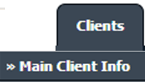
3.
Go to grid and Select Company for which you want to add Base Location.
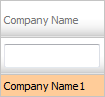
4.
Click on BASE LOCATION button. It will open a new window.
5.
Tick the tick box against the BASE CODE that you want to add.
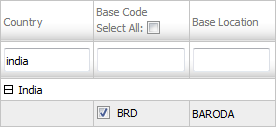
6.
Click on the SAVE button.
7.
It will show a Pop up message. Click on the OK button.
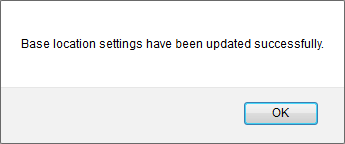
How do I remove Base Location?
1.
Login to your account using the username and password provided.
2.
Hover over the Clients tab and Click on the Main Client Info tab.
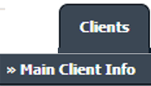
3.
Go to grid and Select Company for which you want remove Base locations.
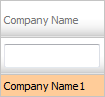
4.
Click on BASE LOCATION button. It will open new window.
5.
Untick the tick box against the BASE CODE that you want to remove.
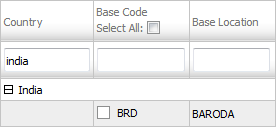
6.
Click on the SAVE button.
7.
It will show you Pop up message. Click on OK button.
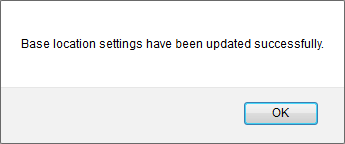
How do I view an Audit Trail?
1.
Login to your account using the username and password provided.
2.
Hover over the Clients tab and Click on the Main Client Info tab.
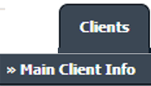
3.
Go to grid and Select Company for which you want to add Base Location.
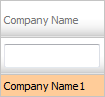
4.
Click on BASE LOCATION button. It will open new window.
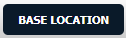
3.
Click on AUDIT TRAIL button. It will open Audit Trail in a new window.
5.
Select filter types to filter Audit Trail Report. Like filter by keyword, filter by operations, filter by date etc.
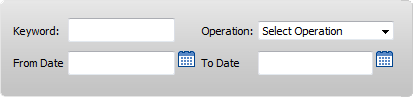
6.
Click on FILTER button to filter Audit Trail report. It will show filtered data into grid.
How do I export an Audit Trail?
1.
Login to your account using the username and password provided.
2.
Hover over the Clients tab and Click on the Main Client Info tab.
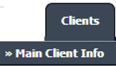
3.
Go to grid and Select Company for which you want to add Base Location.
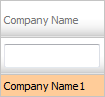
4.
Click on BASE LOCATION button. It will open new window.
5.
Click on AUDIT TRAIL button. It will open Audit Trail in a new window.
6.
Select filter types to filter Audit Trail Report. Like filter by keyword, filter by operations, filter by date etc.
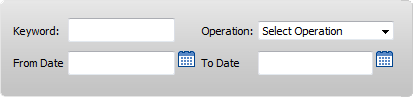
7.
Click on FILTER button to filter Audit Trail report. It will show filtered data into grid.
8.
Click on EXPORT button.
9.
It will show you Popup asking whether you want to open or save file.

Note: - If you do not see this option appear it is due to access restrictions for your user account. please contact an administrator.
.png?height=120&name=flydocs@2x%20(2).png)