- Help Center
- Clients
- Third Party Lease Co/Owner/Airline Clients
-
Home
-
Login
-
Fleet Management
- Search
- Engine Centre / Engine Module Fleet
- Aircraft Centre / Aircraft Utilisation
- Maintenance Control Centre / Manage By Date
- Repair Centre
- Reports
- Current Status
- APU Centre / APU Utilisation
- Repairs
- Link to Inventory
- Engine Centre / Engine Move Management
- Asset History
- Aircraft Centre(Sublinks)
- Maintenance Control Centre / Manage By Asset
- Document Management Centre / Manage Internal Documentation(Listing View)
- APU Centre / APU Fleet Status / APU History
- Maintenance Control Centre(Audit View)
- Components Centre / Goods in
- Document Management Centre / Manage Internal Documentation(Audit View)
- Controls
- Engine Centre(Sublinks)
- Delivery Bible/Delivery Binder/Records Library/Tech Link
- Document Management Centre / Manage Master Documentation
- Engine Centre / Engine Module Fleet / Engine Module History
- Engine Centre / Engine Fleet Status / Engine History
- Maintenance Control Centre(Listing View)
- Compile Files
- Return Project Management
- Aircraft Centre / Aircraft Fleet Status
- Structures
- Engine Centre / Engine Utilisation
- Aircraft Centre / Aircraft Fleet Status / Maintenance History
- APU Centre(Sublinks)
- APU Centre / APU Fleet Status
- Engine Centre / Engine Fleet Status
- Maintenance Control Centre / Manage By Document Type
-
Lifecycle Asset Management
- Portfolio
- Lease Terms
- Maintenance Intervals
- Maintenance Events
- LLP Management
- Redelivery Details
- Company Masters
- AM Inbox
- Exceptions To Acceptance
- Archived Users
- Type Master
- Sub Lease
- Events of Default
- Live Users
- Lease Options
- Delivery Details
- Roles Management
- Lease Management
- Users
- Organisation Masters
- Lease Rates History
- Operational Data Masters
- Thrust Reverser
- General
- Thurst Reverser
- Transaction History
- Master Approval
- Redelivery Conditions
- Control
- Utilisation
- Manage
-
Latest enhancements and updates
-
Search
-
FSCC
-
Reports
-
FAQs
-
Commercial Management
-
Masters
- Aircraft Diagram
- Return Conditions
- Transaction Documents Templates
- Delivery Bible Template
- Watermark Templates
- API Centre
- Repair Diagram Management
- Landing Gear
- Project Templates
- Authorisations and Training Records
- Technical Specification Templates
- flysearch Settings
- Contract Management
- Repair Configuration
- Master Submenu
- Category Master
- Master Types
- flysearch Types
- Export Management
- Master Internal Files
- ATA Codes
- Reason for Archive
- flydoc Templates
- Milestones
- Companies
- Manage Status List
- Document Groups
- Airworthiness Review Templates
- APU
- Mid Term Inspection Templates
- Base Location
-
Clients
-
Project Management
-
Tools
-
Users
-
Technical Management
-
Support
How do I assign rights to third party for Maintenance History?
How do I assign rights to third party for Maintenance History?
1.
Login to your account using the username and password provided.
2.
Hover Over the Clients tab and Click on the Third Party Lease Co/Owner/Airline Clients tab.
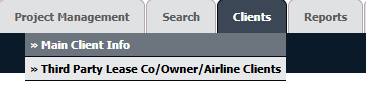
3.
Select company name from the grid.
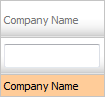
4.
Click on the MANAGE SUBUSER button on the right side of the page. It will open new window.
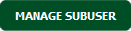
5.
Click on the MANAGE USER GROUPS button. It will open new window.

6.
Select Group from Grid.

7.
Click on EDIT button.

8.
Select tab for which you want to give permission. E.g. Miscellaneous, etc.

9.
Select Privileges for which you want to give permission. E.g. Aircraft Privileges, Engine Privileges, etc.

10.
Go to Maintenance Status Privileges and Tick the tick box shown in front of Maintenance History.
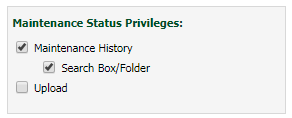
11.
Click on the SAVE button.

How do I assign rights to third party to upload documents in Maintenance History?
1.
Login to your account using the username and password provided.
2.
Hover Over the Clients tab and Click on the Third Party Lease Co/Owner/Airline Clients tab.
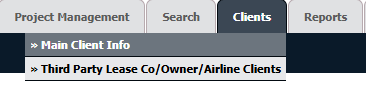
3.
Select company name from the grid.
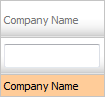
4.
Click on the MANAGE SUBUSER button on the right side of the page. It will open new window.
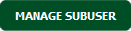
5.
Click on the MANAGE USER GROUPS button. It will open new window.

6.
Select Group from Grid.

7.
Click on EDIT button.

8.
Select tab for which you want to give permission. E.g. Miscellaneous, etc.

9.
Select Privileges for which you want to give permission. E.g. Aircraft Privileges, Engine Privileges, etc.

10.
Go to Maintenance Status Privileges and Tick the tick box shown in front of Upload.
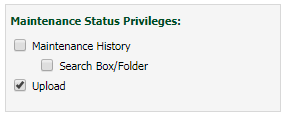
11.
Click on the SAVE button.

Note:- If you do not see this option appear it is due to access restrictions for your user account. please contact an administrator.
.png?height=120&name=flydocs@2x%20(2).png)