Table of Contents :
- How do we view the required value of Landing Gear Diagrams by Export Settings functionality?
- How can we edit the Landing Gear diagram value?
- How can we view the Audit Trail of the Export settings of Landing Gear Diagrams?
- How can we export the Audit Trail of the Export settings of Landing Gear Diagrams?
How do we view the required value of Landing Gear Diagrams by Export Settings functionality?
1.
Login to your account using the username and password provided.
2.
Click on the Master tab.

3.
Click on the Repair Diagram Management in the dropdown.

4.
Select the Landing Gear Diagram Tab.
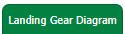
5.
Select the "Export Settings" Tab, it will open a new pop-up window.
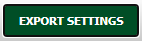
6.
In the new window, Please select the Client from the dropdown.

7.
It will show previously added values.
How can we edit the Landing Gear Diagram value?
1.
Login to your account using the username and password provided.
2.
Click on the Master tab.

3.
Click on the Repair Diagram Management in the dropdown.

4.
Select the Landing Gear Diagram Tab.
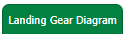
5.
Select the "Export Settings" Tab, it will open a new pop-up window.
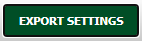
6.
In the new window, Please select the Client from the dropdown.

7.
Please select here given row, which you want to edit.
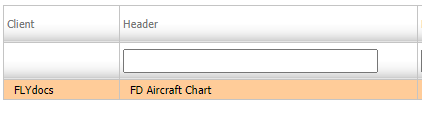
8.
Select the Edit button, it will allow us to edit previously added value.

9.
If one doesn't want to make a change, then select the Reset button, it will reset the whole page.

10.
To make a required change, skip step 9, and click on the Save button to make a change.

How can we view the Audit Trail of the Export settings of Landing Gear Diagrams?
1.
Login to your account using the username and password provided.
2.
Click on the Master tab.

3.
Click on the Repair Diagram Management in the dropdown.

4.
Select the Landing Gear Diagram Tab.
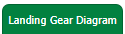
5.
Select the "Export Settings" Tab, it will open a new pop-up window.
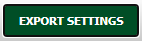
6.
In the new window, Please select the Client from the dropdown.

7.
To View, Audit Trails click on the Audit Trail button.
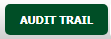
How can we export the Audit Trail of the Export settings of Landing Gear Diagrams?
1.
Login to your account using the username and password provided.
2.
Click on the Master tab.

3.
Click on the Repair Diagram Management in the dropdown.

4.
Select the Landing Gear Diagram Tab.
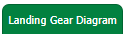
5.
Select the "Export Settings" Tab, it will open a new pop-up window.
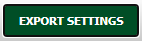
6.
In the new window, Please select the Client from the dropdown.

7.
Now select the Audit Trail button.
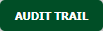
8.
Here we can filter the export file with Keywords, Operations, Client, and Date.

9.
Click on the EXPORT button.

9.
It will show you Popup asking whether you want to open or save a file.

.png?height=120&name=flydocs@2x%20(2).png)