- Help Center
- Technical Management
- AD/SB/MOD/STC Compliance Matrix
-
Home
-
Login
-
Fleet Management
- Search
- Engine Centre / Engine Module Fleet
- Aircraft Centre / Aircraft Utilisation
- Maintenance Control Centre / Manage By Date
- Repair Centre
- Reports
- Current Status
- APU Centre / APU Utilisation
- Repairs
- Link to Inventory
- Engine Centre / Engine Move Management
- Asset History
- Aircraft Centre(Sublinks)
- Maintenance Control Centre / Manage By Asset
- Document Management Centre / Manage Internal Documentation(Listing View)
- APU Centre / APU Fleet Status / APU History
- Maintenance Control Centre(Audit View)
- Components Centre / Goods in
- Document Management Centre / Manage Internal Documentation(Audit View)
- Controls
- Engine Centre(Sublinks)
- Delivery Bible/Delivery Binder/Records Library/Tech Link
- Document Management Centre / Manage Master Documentation
- Engine Centre / Engine Module Fleet / Engine Module History
- Engine Centre / Engine Fleet Status / Engine History
- Maintenance Control Centre(Listing View)
- Compile Files
- Return Project Management
- Aircraft Centre / Aircraft Fleet Status
- Structures
- Engine Centre / Engine Utilisation
- Aircraft Centre / Aircraft Fleet Status / Maintenance History
- APU Centre(Sublinks)
- APU Centre / APU Fleet Status
- Engine Centre / Engine Fleet Status
- Maintenance Control Centre / Manage By Document Type
-
Lifecycle Asset Management
- Portfolio
- Lease Terms
- Maintenance Intervals
- Maintenance Events
- LLP Management
- Redelivery Details
- Company Masters
- AM Inbox
- Exceptions To Acceptance
- Archived Users
- Type Master
- Sub Lease
- Events of Default
- Live Users
- Lease Options
- Delivery Details
- Roles Management
- Lease Management
- Users
- Organisation Masters
- Lease Rates History
- Operational Data Masters
- Thrust Reverser
- General
- Thurst Reverser
- Transaction History
- Master Approval
- Redelivery Conditions
- Control
- Utilisation
- Manage
-
Latest enhancements and updates
-
Search
-
FSCC
-
Reports
-
FAQs
-
Commercial Management
-
Masters
- Aircraft Diagram
- Return Conditions
- Transaction Documents Templates
- Delivery Bible Template
- Watermark Templates
- API Centre
- Repair Diagram Management
- Landing Gear
- Project Templates
- Authorisations and Training Records
- Technical Specification Templates
- flysearch Settings
- Contract Management
- Repair Configuration
- Master Submenu
- Category Master
- Master Types
- flysearch Types
- Export Management
- Master Internal Files
- ATA Codes
- Reason for Archive
- flydoc Templates
- Milestones
- Companies
- Manage Status List
- Document Groups
- Airworthiness Review Templates
- APU
- Mid Term Inspection Templates
- Base Location
-
Clients
-
Project Management
-
Tools
-
Users
-
Technical Management
-
Support
How do I mark all documents as use, delete, reject, approved, un-mark?
Table of Contents :
How do I mark all documents as use, delete, reject, approved, un-mark?
How do I mark all documents as use, delete, reject, approved, un-mark?
How do I mark all documents as use, delete, reject, approved, un-mark?
1.
Login to your account using the username and password provided.
2.
Hover over the Technical Management tab. Hover over the Technical Document Management Tab and Click on AD/SB/MOD/STC Compliance Matrix tab.

3.
Select the Client, Centre and Tab from List.

4.
Click on the VIEW button. It will open new window.

5.
Select the row for which you want to view document and Click on View icon. It will open new window.

6.
Go to "Mark All Documents as" dropdown and select option from use, delete, reject, approved, un-mark to mark all document as selected option.
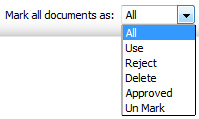
7.
Select "Current Page" and "All Pages" before proceeding further for marking the documents(Mandatory).
Note :
1. "All Pages" for all rows of that particular section.
2. "Current Page" for all rows of the current Page only.
Note :
1. "All Pages" for all rows of that particular section.
2. "Current Page" for all rows of the current Page only.
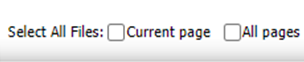
8.
Click on Save button to save change that you make.

9.
Getting conformation massage popup that "The save have been saved successfully." click ok to see update in work status.
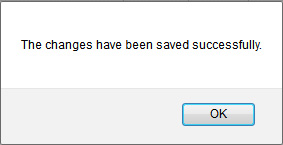
.png?height=120&name=flydocs@2x%20(2).png)