How do I copy Note to Multiple documents from review Management?
1.
Login to your account using the username and password provided.
2.
Hover over the Fleet Management tab.
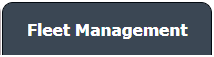
3.
Hover over the Maintenance Control Centre tab and Click on the Manage By Document type option.

4.
By selecting Client, Year, and Month from the drop-down options from Manage By Document type page records can be view.



5.
Scroll the page to left and click on the blue glass view icon for the required row from the grid. A new window will open.

6.
At the listing level page, click on the blue glass icon for the required row from the grid. A new document level will open.

7.
Documents can be viewed at the document level page.
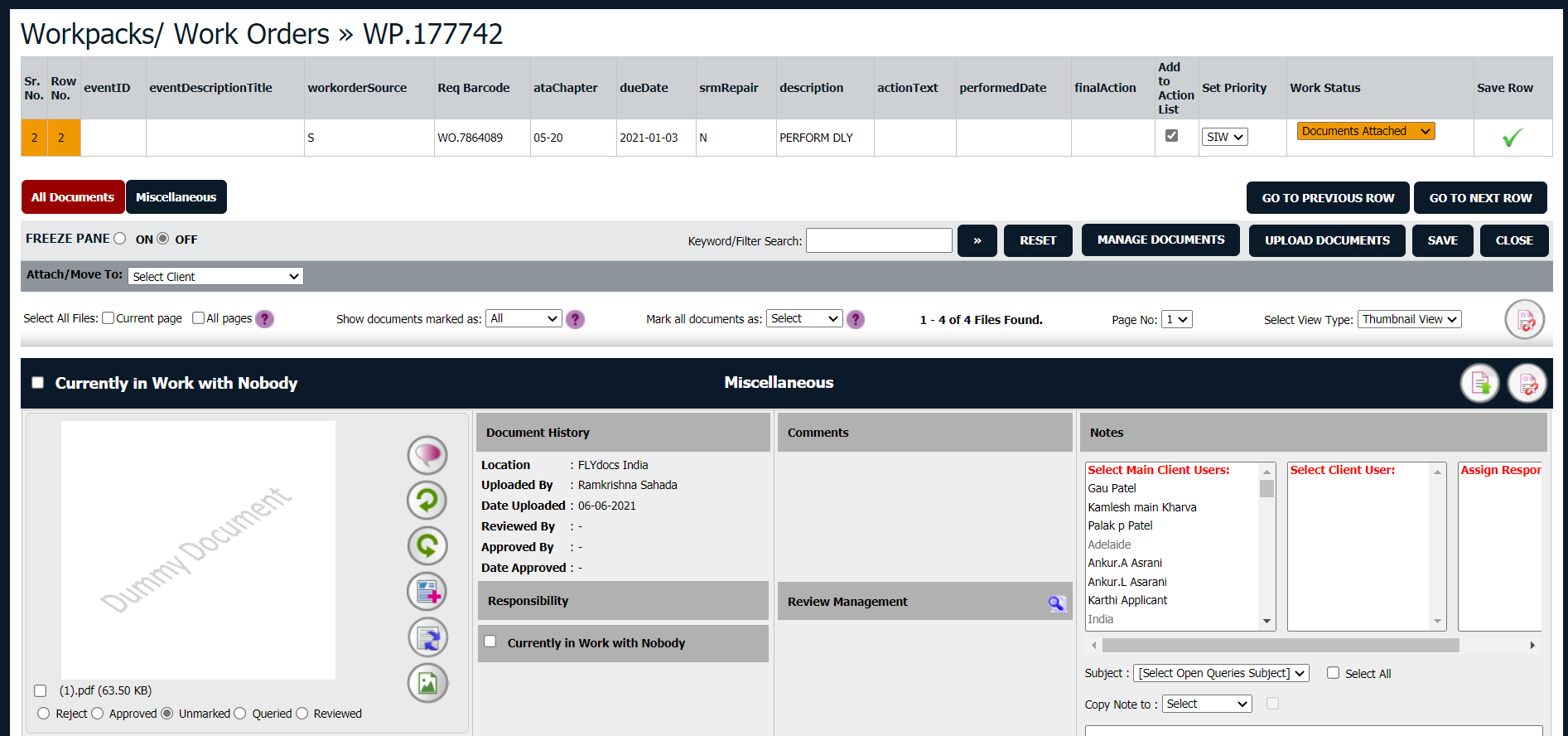
8.
Select View Type to List View. It will load Thumbnail View in the same window.
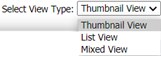
9.
Now, select the view icon
Review Management Column.

10.
It will open a new window, �where we can write a note.
Here, we have two additional options given for a copy note. Either we can select copy to the current page or copy to all page option to copy this note.
Note :
1. Once "Current Page" is selected, note will be copied to the documents available on the same page of a particular Document Group.
2. Once "All Pages" is selected, note will be copied to all the documents inside the particular Document Group(for all pages).
Here, we have two additional options given for a copy note. Either we can select copy to the current page or copy to all page option to copy this note.
Note :
1. Once "Current Page" is selected, note will be copied to the documents available on the same page of a particular Document Group.
2. Once "All Pages" is selected, note will be copied to all the documents inside the particular Document Group(for all pages).
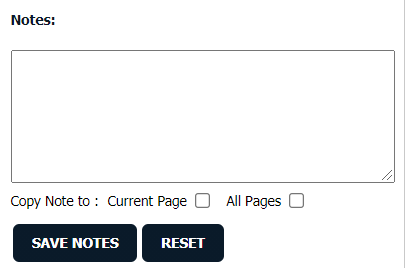
How do I Edit Note from review Management?
1.
Login to your account using the username and password provided.
2.
Hover over the Fleet Management tab.
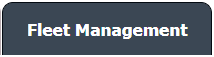
3.
Hover over the Maintenance Control Centre tab and Click on the Manage By Document type option.

4.
By selecting Client, Year, and Month from the drop-down options from Manage By Document type page records can be view.



5.
Scroll the page to left and click on the blue glass view icon for the required row from the grid.

6.
At the listing, level page clicks on the blue glass icon for the required row from the grid to enter the document level page.

7.
Documents can be viewed at the document level page.
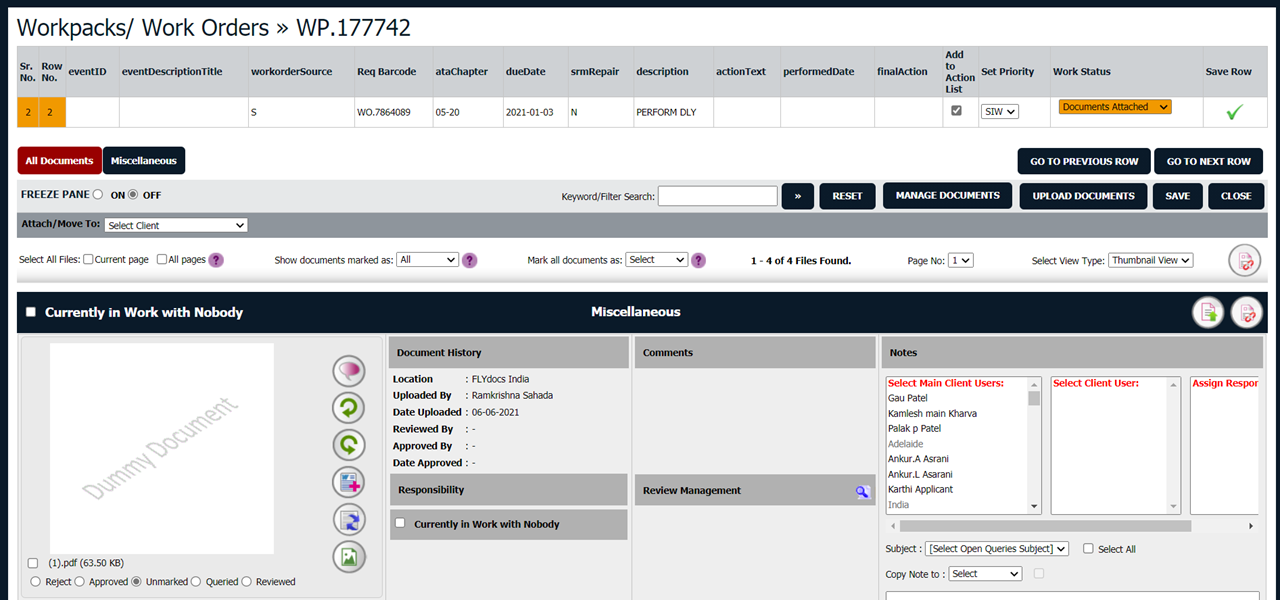
8.
Select View Type to List View. It will load Thumbnail View in the same window.
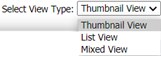
9.
Select the document from the particular group, which you want to replace.

10.
Now, select the view icon
Review Management Column.

11.
Here, select the "Edit button" (right side of each note for the note which you want to edit.
Now it will allow you to edit.
Now it will allow you to edit.

12.
If you don't want to make any change then click on cancel button.

13.
Now, click on the update button to save your updated note.

How do I delete Note from review Management?
1.
Login to your account using the username and password provided.
2.
Hover over the Fleet Management tab.
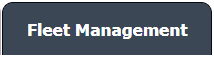
3.
Hover over the Maintenance Control Centre tab and Click on the Manage By Document type option.

4.
By selecting Client, Year, and Month from the drop-down options from Manage By Document type page records can be view.



5.
Scroll the page to left and click on the blue glass view icon for the required row from the grid.

6.
At the listing, level page clicks on the blue glass icon for the required row from the grid to enter the document level page.

7.
Documents can be viewed at the document level page.
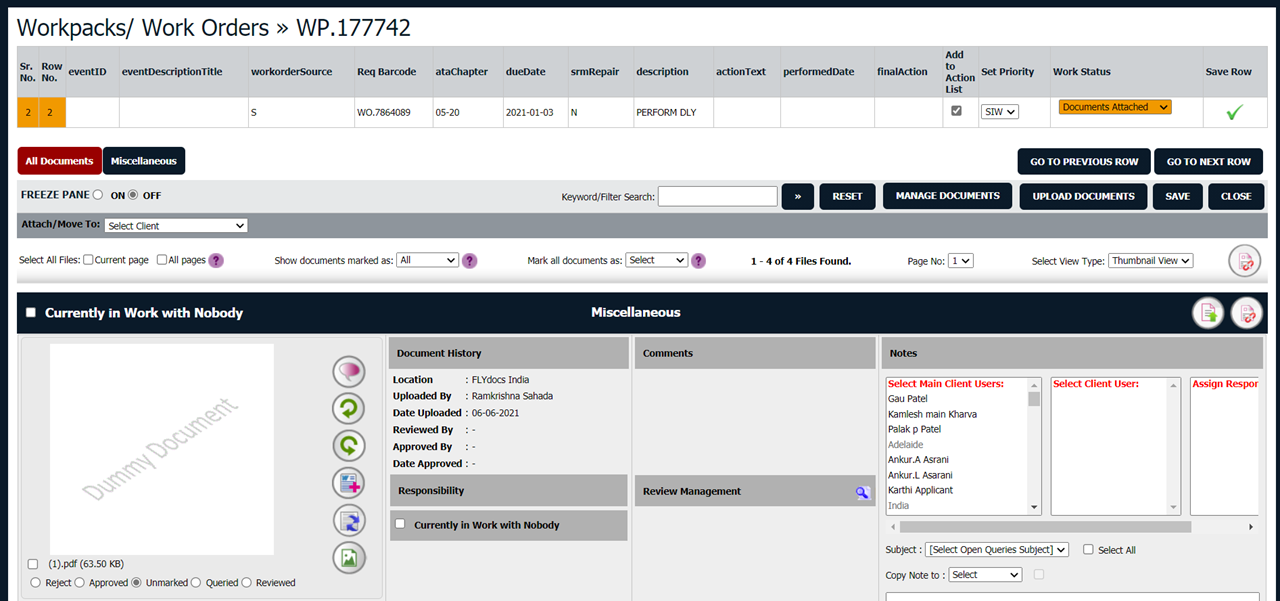
8.
Select View Type to List View. It will load Thumbnail View in the same window.
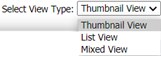
9.
Select the document from the particular group, which you want to replace.
10.
Now, select the view icon
Review Management Column.

11.
Here, select the "delete button" (right side of each note for the note which you want to delete.
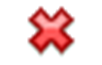
12.
Now a new pop-up message will appear, where it asked, "Are you sure you wish to delete this note?"
If you want to delete note click on ok if don't want to delete it select cancel.
If you want to delete note click on ok if don't want to delete it select cancel.
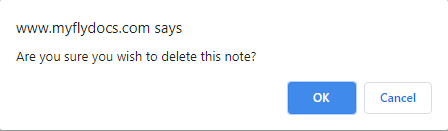
13
If you select 'ok' then another new row will appear with the message, "Note successfully deleted".
Here, click on ok, it will disappear your note.
Here, click on ok, it will disappear your note.
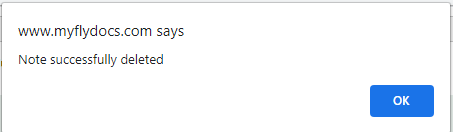
How do I view Audit Trails of review Management?
1.
Login to your account using the username and password provided.
2.
Hover over the Fleet Management tab.
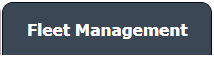
3.
Hover over the Maintenance Control Centre tab and Click on the Manage By Document type option.

4.
By selecting Client, Year, and Month from the drop-down options from Manage By Document type page records can be view.



5.
Scroll the page to left and click on the blue glass view icon for the required row from the grid.

6.
At the listing, level page clicks on the blue glass icon for the required row from the grid to enter the document level page.

7.
Documents can be viewed at the document level page.
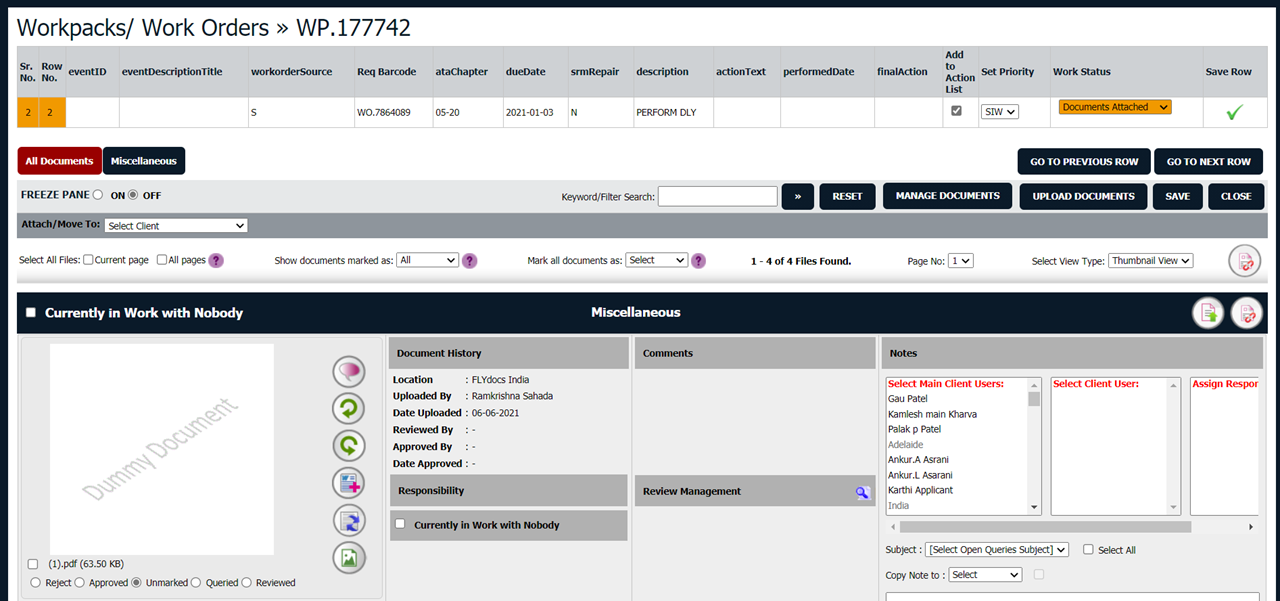
8.
Select View Type to List View. It will load Thumbnail View in the same window.
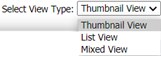
9.
Select the document from the particular group, which you want to replace.
10.
Now, select the view icon
Review Management Column.

11.
Now, select the view icon
Review Management
Column.
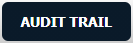
.png?height=120&name=flydocs@2x%20(2).png)