How do I change the document status to use?
1.
Login to your account using the username and password provided.
2.
Hover over the Technical Management tab. Hover over the Technical Document Management Tab and Click on AD/SB/MOD/STC Compliance Matrix tab.

3.
Select the Client, Centre, and Tab from List.

4.
Click on the VIEW button. It will open a new window.

5.
Select the row for which you want to view the document and click on the View icon. It will open a new window.
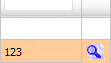
6.
Go to the document for which you want to change the document status.
7.
Select document status to use.

8.
Click on the Save button to save the change that you make.

9.
Getting confirmation message popup that "The save have been saved successfully." click ok to see the update in work status.
Note: If you submit the Row with a document to CS then the same status of the document will get reflected into CS.
Note: If you submit the Row with a document to CS then the same status of the document will get reflected into CS.
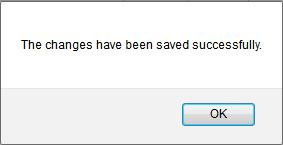
How do I change the document status to delete?
1.
Login to your account using the username and password provided.
2.
Hover over the Technical Management tab. Hover over the Technical Document Management Tab and Click on AD/SB/MOD/STC Compliance Matrix tab.

3.
Select the Client, Centre, and Tab from List.

4.
Click on the VIEW button. It will open a new window.

5.
Select the row for which you want to view the document and click on the View icon. It will open a new window.
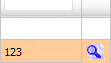
6.
Go to the document for which you want to change the document status.
7.
Select document status to delete.

8.
Click on the Save button to save the change that you make.

9.
Getting confirmation message popup that "The save have been saved successfully." click ok to see the update in work status.
Note: If you submit the Row with a document to CS then the same status of the document will get reflected into CS.
Note: If you submit the Row with a document to CS then the same status of the document will get reflected into CS.
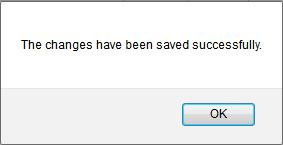
How do I change the document status to reject?
1.
Login to your account using the username and password provided.
2.
Hover over the Technical Management tab. Hover over the Technical Document Management Tab and Click on AD/SB/MOD/STC Compliance Matrix tab.

3.
Select the Client, Centre, and Tab from List.

4.
Click on the VIEW button. It will open a new window.

5.
Select the row for which you want to view the document and click on the View icon. It will open a new window.
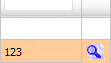
6.
Go to the document for which you want to change the document status.
7.
Select document status to reject.

8.
Click on the Save button to save the change that you make.

9.
Getting confirmation message popup that "The save have been saved successfully." click ok to see the update in work status.
Note: If you submit the Row with a document to CS then the same status of the document will get reflected into CS.
Note: If you submit the Row with a document to CS then the same status of the document will get reflected into CS.
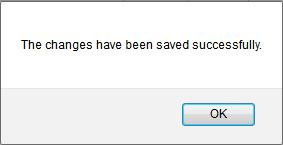
How do I change the document status to approved?
1.
Login to your account using the username and password provided.
2.
Hover over the Technical Management tab. Hover over the Technical Document Management Tab and Click on AD/SB/MOD/STC Compliance Matrix tab.

3.
Select the Client, Centre, and Tab from List.

4.
Click on the VIEW button. It will open a new window.

5.
Select the row for which you want to view the document and click on the View icon. It will open a new window.
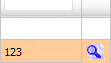
6.
Go to the document for which you want to change the document status.
7.
Select document status to approved.

8.
Click on the Save button to save the change that you make.

9.
Getting confirmation message popup that "The save have been saved successfully." click ok to see the update in work status.
Note: If you submit the Row with a document to CS then the same status of the document will get reflected into CS.
Note: If you submit the Row with a document to CS then the same status of the document will get reflected into CS.
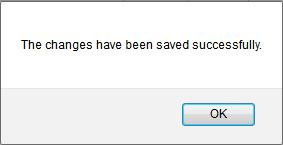
How do I change the document status to Un Mark?
1.
Login to your account using the username and password provided.
2.
Hover over the Technical Management tab. Hover over the Technical Document Management Tab and Click on AD/SB/MOD/STC Compliance Matrix tab.

3.
Select the Client, Centre, and Tab from List.

4.
Click on the VIEW button. It will open a new window.

5.
Select the row for which you want to view the document and click on the View icon. It will open a new window.
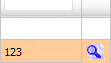
6.
Go to the document for which you want to change the document status.
7.
Select document status to Un Mark.

8.
Click on the Save button to save the change that you make.

9.
Getting confirmation message popup that "The save have been saved successfully." click ok to see the update in work status.
Note: If you submit the Row with a document to CS then the same status of the document will get reflected into CS.
Note: If you submit the Row with a document to CS then the same status of the document will get reflected into CS.
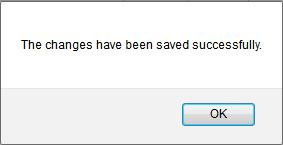
.png?height=120&name=flydocs@2x%20(2).png)