- Help Center
- Masters
- API Centre
-
Home
-
Login
-
Fleet Management
- Search
- Engine Centre / Engine Module Fleet
- Aircraft Centre / Aircraft Utilisation
- Maintenance Control Centre / Manage By Date
- Repair Centre
- Reports
- Current Status
- APU Centre / APU Utilisation
- Repairs
- Link to Inventory
- Engine Centre / Engine Move Management
- Asset History
- Aircraft Centre(Sublinks)
- Maintenance Control Centre / Manage By Asset
- Document Management Centre / Manage Internal Documentation(Listing View)
- APU Centre / APU Fleet Status / APU History
- Maintenance Control Centre(Audit View)
- Components Centre / Goods in
- Document Management Centre / Manage Internal Documentation(Audit View)
- Controls
- Engine Centre(Sublinks)
- Delivery Bible/Delivery Binder/Records Library/Tech Link
- Document Management Centre / Manage Master Documentation
- Engine Centre / Engine Module Fleet / Engine Module History
- Engine Centre / Engine Fleet Status / Engine History
- Maintenance Control Centre(Listing View)
- Compile Files
- Return Project Management
- Aircraft Centre / Aircraft Fleet Status
- Structures
- Engine Centre / Engine Utilisation
- Aircraft Centre / Aircraft Fleet Status / Maintenance History
- APU Centre(Sublinks)
- APU Centre / APU Fleet Status
- Engine Centre / Engine Fleet Status
- Maintenance Control Centre / Manage By Document Type
-
Lifecycle Asset Management
- Portfolio
- Lease Terms
- Maintenance Intervals
- Maintenance Events
- LLP Management
- Redelivery Details
- Company Masters
- AM Inbox
- Exceptions To Acceptance
- Archived Users
- Type Master
- Sub Lease
- Events of Default
- Live Users
- Lease Options
- Delivery Details
- Roles Management
- Lease Management
- Users
- Organisation Masters
- Lease Rates History
- Operational Data Masters
- Thrust Reverser
- General
- Thurst Reverser
- Transaction History
- Master Approval
- Redelivery Conditions
- Control
- Utilisation
- Manage
-
Latest enhancements and updates
-
Search
-
FSCC
-
Reports
-
FAQs
-
Commercial Management
-
Masters
- Aircraft Diagram
- Return Conditions
- Transaction Documents Templates
- Delivery Bible Template
- Watermark Templates
- API Centre
- Repair Diagram Management
- Landing Gear
- Project Templates
- Authorisations and Training Records
- Technical Specification Templates
- flysearch Settings
- Contract Management
- Repair Configuration
- Master Submenu
- Category Master
- Master Types
- flysearch Types
- Export Management
- Master Internal Files
- ATA Codes
- Reason for Archive
- flydoc Templates
- Milestones
- Companies
- Manage Status List
- Document Groups
- Airworthiness Review Templates
- APU
- Mid Term Inspection Templates
- Base Location
-
Clients
-
Project Management
-
Tools
-
Users
-
Technical Management
-
Support
How do I start/stop feed of Current Status to be updated for a particular Asset?
- How do I stop feed data to be updated for a particular Asset?
1.
Login to your account using the username and password provided.
2.
Hover over the Tab for Masters and click on API CENTRE from the drop down.
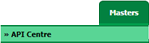
3.
Select Feed from the grid. The row will become highlighted once selected.
Note : Only Current Status Feeds can be selected for Asset Exclusion.
Note : Only Current Status Feeds can be selected for Asset Exclusion.

4.
Hover over CONTROLS Button and click on ASSET EXCLUSION. A new window will open.
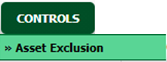
5.
Tick the check box/es provided in front of the Tail Number of Aircrafts(including Subsidiary client's).
Note :
1. If Asset is ticked, then feed data will not be updated for that particular Asset.
2. Need to filter by selecting client for Subsidiary client's assets.
Note :
1. If Asset is ticked, then feed data will not be updated for that particular Asset.
2. Need to filter by selecting client for Subsidiary client's assets.
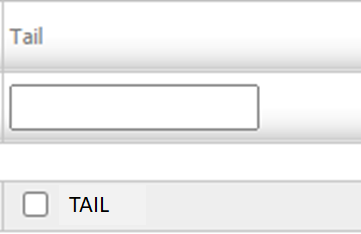
6.
Click on CLOSE Button to close off the window.

- How do I start feed data to be updated for a particular Asset?
1.
Login to your account using the username and password provided.
2.
Hover over the Tab for Masters and click on API CENTRE from the drop down.
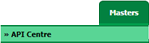
3.
Select Feed from the grid. The row will become highlighted once selected.
Note : Only Current Status Feeds can be selected for Asset Exclusion.
Note : Only Current Status Feeds can be selected for Asset Exclusion.

4.
Hover over CONTROLS Button and click on ASSET EXCLUSION. A new window will open.
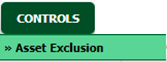
5.
Untick the check box/es provided in front of the Tail Number of Aircrafts(including Subsidiary client's).
Note :
1. If Asset is ticked, then feed data will not be updated for that particular Asset.
2. Need to filter by selecting client for Subsidiary client's assets.
Note :
1. If Asset is ticked, then feed data will not be updated for that particular Asset.
2. Need to filter by selecting client for Subsidiary client's assets.
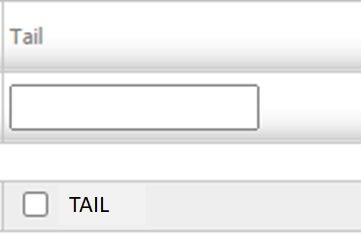
6.
Click on CLOSE Button to close off the window.

.png?height=120&name=flydocs@2x%20(2).png)