- Help Center
- Fleet Management
- Reports
-
Home
-
Login
-
Fleet Management
- Search
- Engine Centre / Engine Module Fleet
- Aircraft Centre / Aircraft Utilisation
- Maintenance Control Centre / Manage By Date
- Repair Centre
- Reports
- Current Status
- APU Centre / APU Utilisation
- Repairs
- Link to Inventory
- Engine Centre / Engine Move Management
- Asset History
- Aircraft Centre(Sublinks)
- Maintenance Control Centre / Manage By Asset
- Document Management Centre / Manage Internal Documentation(Listing View)
- APU Centre / APU Fleet Status / APU History
- Maintenance Control Centre(Audit View)
- Components Centre / Goods in
- Document Management Centre / Manage Internal Documentation(Audit View)
- Controls
- Engine Centre(Sublinks)
- Delivery Bible/Delivery Binder/Records Library/Tech Link
- Document Management Centre / Manage Master Documentation
- Engine Centre / Engine Module Fleet / Engine Module History
- Engine Centre / Engine Fleet Status / Engine History
- Maintenance Control Centre(Listing View)
- Compile Files
- Return Project Management
- Aircraft Centre / Aircraft Fleet Status
- Structures
- Engine Centre / Engine Utilisation
- Aircraft Centre / Aircraft Fleet Status / Maintenance History
- APU Centre(Sublinks)
- APU Centre / APU Fleet Status
- Engine Centre / Engine Fleet Status
- Maintenance Control Centre / Manage By Document Type
-
Lifecycle Asset Management
- Portfolio
- Lease Terms
- Maintenance Intervals
- Maintenance Events
- LLP Management
- Redelivery Details
- Company Masters
- AM Inbox
- Exceptions To Acceptance
- Archived Users
- Type Master
- Sub Lease
- Events of Default
- Live Users
- Lease Options
- Delivery Details
- Roles Management
- Lease Management
- Users
- Organisation Masters
- Lease Rates History
- Operational Data Masters
- Thrust Reverser
- General
- Thurst Reverser
- Transaction History
- Master Approval
- Redelivery Conditions
- Control
- Utilisation
- Manage
-
Latest enhancements and updates
-
Search
-
FSCC
-
Reports
-
FAQs
-
Commercial Management
-
Masters
- Aircraft Diagram
- Return Conditions
- Transaction Documents Templates
- Delivery Bible Template
- Watermark Templates
- API Centre
- Repair Diagram Management
- Landing Gear
- Project Templates
- Authorisations and Training Records
- Technical Specification Templates
- flysearch Settings
- Contract Management
- Repair Configuration
- Master Submenu
- Category Master
- Master Types
- flysearch Types
- Export Management
- Master Internal Files
- ATA Codes
- Reason for Archive
- flydoc Templates
- Milestones
- Companies
- Manage Status List
- Document Groups
- Airworthiness Review Templates
- APU
- Mid Term Inspection Templates
- Base Location
-
Clients
-
Project Management
-
Tools
-
Users
-
Technical Management
-
Support
How do I access Open Status PMO Report in Project Management Overview(PMO)Tab?
Table of Contents :
How do I access the Open Status PMO Report?
1.
Login to your account using the username and password provided.
2.
Hover over the Fleet Management tab and Click on Desired Centre Tab.
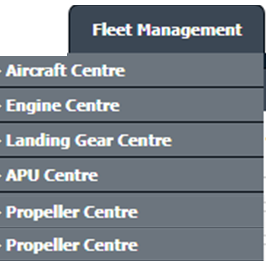
3.
Scroll down and select the record you wish to view.

4.
Hover on the Current Status and Return Project Management compliance and select the Project Management Overview from the drop-down options. It will open a new window.
Note: This section is only Visible if the Return Project Management tab is activated for the respective asset on a particular Centre.
Note: This section is only Visible if the Return Project Management tab is activated for the respective asset on a particular Centre.

5.
Hover over the REPORTS dropdown and Click on the Open Status PMO option. It will open "Open Status PMO �Report" in a new window.
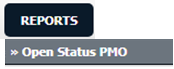
How do I export an Open Status PMO Report?
1.
Login to your account using the username and password provided.
2.
Hover over the Fleet Management tab and Click on Aircraft Centre Tab.
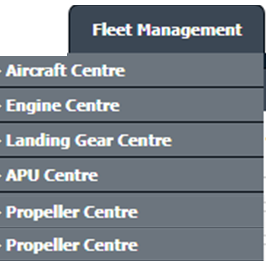
3.
Scroll down and select the record you wish to view.

4.
Hover on the Current Status and Return Project Management compliance and select the Project Management Overview from dropdown options. It will open a new window.
Note: This section is only Visible if the Return Project Management tab is activated for the respective asset on a particular Centre.
Note: This section is only Visible if the Return Project Management tab is activated for the respective asset on a particular Centre.

5.
Hover over the REPORTS dropdown and Click on the Open Status PMO option. It will open in a new window
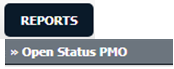
6.
Click on the EXPORT TO XL button.
.png?height=120&name=flydocs@2x%20(2).png)