- Help Center
- Fleet Management
- Aircraft Centre / Aircraft Fleet Status
-
Home
-
Login
-
Fleet Management
- Search
- Engine Centre / Engine Module Fleet
- Aircraft Centre / Aircraft Utilisation
- Maintenance Control Centre / Manage By Date
- Repair Centre
- Reports
- Current Status
- APU Centre / APU Utilisation
- Repairs
- Link to Inventory
- Engine Centre / Engine Move Management
- Asset History
- Aircraft Centre(Sublinks)
- Maintenance Control Centre / Manage By Asset
- Document Management Centre / Manage Internal Documentation(Listing View)
- APU Centre / APU Fleet Status / APU History
- Maintenance Control Centre(Audit View)
- Components Centre / Goods in
- Document Management Centre / Manage Internal Documentation(Audit View)
- Controls
- Engine Centre(Sublinks)
- Delivery Bible/Delivery Binder/Records Library/Tech Link
- Document Management Centre / Manage Master Documentation
- Engine Centre / Engine Module Fleet / Engine Module History
- Engine Centre / Engine Fleet Status / Engine History
- Maintenance Control Centre(Listing View)
- Compile Files
- Return Project Management
- Aircraft Centre / Aircraft Fleet Status
- Structures
- Engine Centre / Engine Utilisation
- Aircraft Centre / Aircraft Fleet Status / Maintenance History
- APU Centre(Sublinks)
- APU Centre / APU Fleet Status
- Engine Centre / Engine Fleet Status
- Maintenance Control Centre / Manage By Document Type
-
Lifecycle Asset Management
- Portfolio
- Lease Terms
- Maintenance Intervals
- Maintenance Events
- LLP Management
- Redelivery Details
- Company Masters
- AM Inbox
- Exceptions To Acceptance
- Archived Users
- Type Master
- Sub Lease
- Events of Default
- Live Users
- Lease Options
- Delivery Details
- Roles Management
- Lease Management
- Users
- Organisation Masters
- Lease Rates History
- Operational Data Masters
- Thrust Reverser
- General
- Thurst Reverser
- Transaction History
- Master Approval
- Redelivery Conditions
- Control
- Utilisation
- Manage
-
Latest enhancements and updates
-
Search
-
FSCC
-
Reports
-
FAQs
-
Commercial Management
-
Masters
- Aircraft Diagram
- Return Conditions
- Transaction Documents Templates
- Delivery Bible Template
- Watermark Templates
- API Centre
- Repair Diagram Management
- Landing Gear
- Project Templates
- Authorisations and Training Records
- Technical Specification Templates
- flysearch Settings
- Contract Management
- Repair Configuration
- Master Submenu
- Category Master
- Master Types
- flysearch Types
- Export Management
- Master Internal Files
- ATA Codes
- Reason for Archive
- flydoc Templates
- Milestones
- Companies
- Manage Status List
- Document Groups
- Airworthiness Review Templates
- APU
- Mid Term Inspection Templates
- Base Location
-
Clients
-
Project Management
-
Tools
-
Users
-
Technical Management
-
Support
How do I Add, Edit and Archive Aircraft?
Table of Contents :
How do I add an aircraft?
![]()
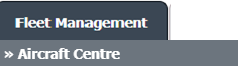
![]()

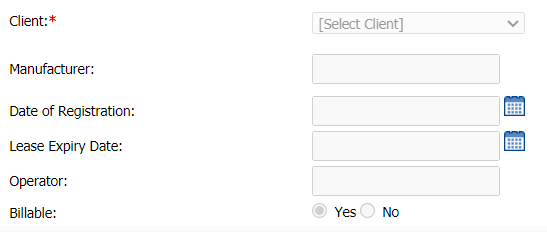
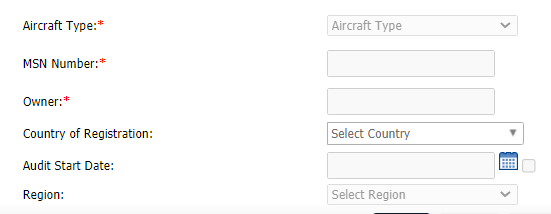
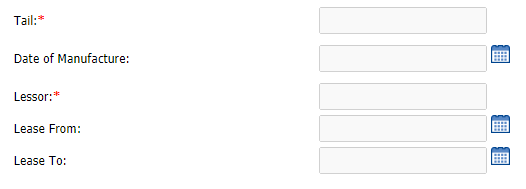
![]()
![]()

1.
Login to your account using the username and password provided.
2.
Hover over the Fleet Management tab and click on Aircraft Centre option.
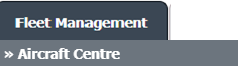
3.
Click the ADD button from the middle of the page.

4.
Fill in the highlighted fields and select the new aircraft registration from the dropdown.
Please note: Adding aircraft will require assistance from the FLYdocs Support team, please get in touch to add new aircraft with additional information i.e., Aircraft Type, MSN Number, Tail, Owner, Lessor, etc.
Please note: Adding aircraft will require assistance from the FLYdocs Support team, please get in touch to add new aircraft with additional information i.e., Aircraft Type, MSN Number, Tail, Owner, Lessor, etc.
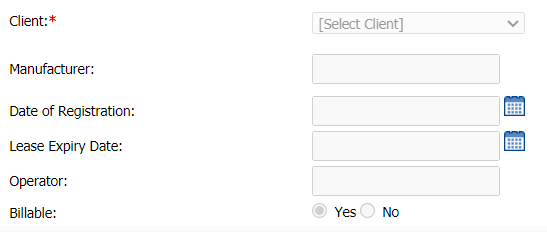
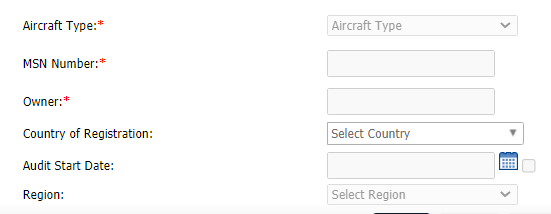
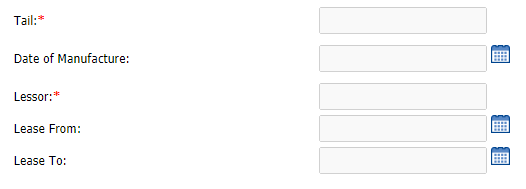
5.
Click on the SAVE button to update any changes made.

How do I edit an aircraft?
![]()
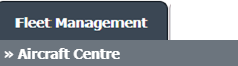

![]()

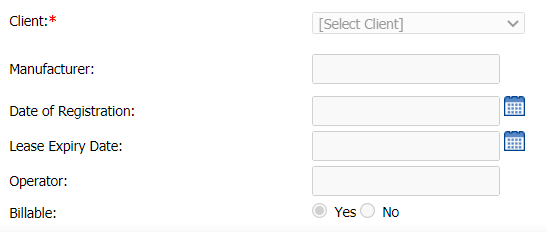
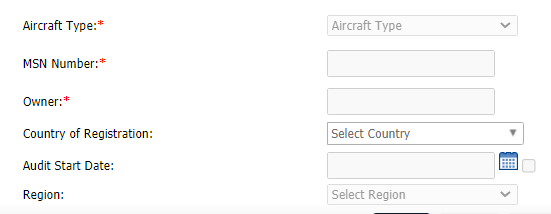
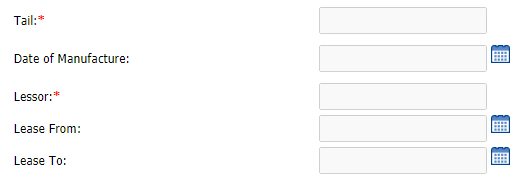
![]()

1.
Login to your account using the username and password provided.
2.
Hover over the Fleet Management tab and Click on Aircraft Centre Tab.
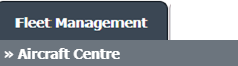
3.
Click the asset from the grid. The row will become highlighted once selected.

4.
Click on EDIT button

5.
Modify any of the required fields at the top of the page.
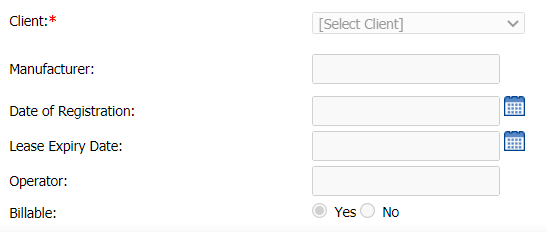
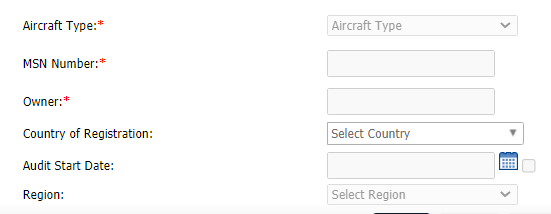
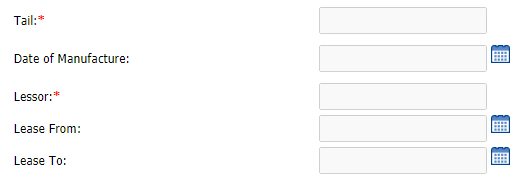
6.
Click on the SAVE button to update any changes made.

How do I Archive an aircraft?
![]()
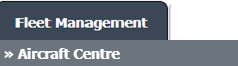

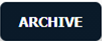
1.
Login to your account using the username and password provided.
2.
Hover over the Fleet Management tab and Click on Aircraft Centre Tab.
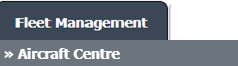
3.
Click the asset from the grid. The row will become highlighted once selected.

4.
Click on the ARCHIVE button.
Note: After accepting the confirmation prompt, the aircraft will now be moved to the 'VIEW ARCHIVE' partition.
Note: After accepting the confirmation prompt, the aircraft will now be moved to the 'VIEW ARCHIVE' partition.
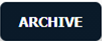
.png?height=120&name=flydocs@2x%20(2).png)