- Help Center
- Fleet Management
- Delivery Bible/Delivery Binder/Records Library/Tech Link
-
Home
-
Login
-
Fleet Management
- Search
- Engine Centre / Engine Module Fleet
- Aircraft Centre / Aircraft Utilisation
- Maintenance Control Centre / Manage By Date
- Repair Centre
- Reports
- Current Status
- APU Centre / APU Utilisation
- Repairs
- Link to Inventory
- Engine Centre / Engine Move Management
- Asset History
- Aircraft Centre(Sublinks)
- Maintenance Control Centre / Manage By Asset
- Document Management Centre / Manage Internal Documentation(Listing View)
- APU Centre / APU Fleet Status / APU History
- Maintenance Control Centre(Audit View)
- Components Centre / Goods in
- Document Management Centre / Manage Internal Documentation(Audit View)
- Controls
- Engine Centre(Sublinks)
- Delivery Bible/Delivery Binder/Records Library/Tech Link
- Document Management Centre / Manage Master Documentation
- Engine Centre / Engine Module Fleet / Engine Module History
- Engine Centre / Engine Fleet Status / Engine History
- Maintenance Control Centre(Listing View)
- Compile Files
- Return Project Management
- Aircraft Centre / Aircraft Fleet Status
- Structures
- Engine Centre / Engine Utilisation
- Aircraft Centre / Aircraft Fleet Status / Maintenance History
- APU Centre(Sublinks)
- APU Centre / APU Fleet Status
- Engine Centre / Engine Fleet Status
- Maintenance Control Centre / Manage By Document Type
-
Lifecycle Asset Management
- Portfolio
- Lease Terms
- Maintenance Intervals
- Maintenance Events
- LLP Management
- Redelivery Details
- Company Masters
- AM Inbox
- Exceptions To Acceptance
- Archived Users
- Type Master
- Sub Lease
- Events of Default
- Live Users
- Lease Options
- Delivery Details
- Roles Management
- Lease Management
- Users
- Organisation Masters
- Lease Rates History
- Operational Data Masters
- Thrust Reverser
- General
- Thurst Reverser
- Transaction History
- Master Approval
- Redelivery Conditions
- Control
- Utilisation
- Manage
-
Latest enhancements and updates
-
Search
-
FSCC
-
Reports
-
FAQs
-
Commercial Management
-
Masters
- Aircraft Diagram
- Return Conditions
- Transaction Documents Templates
- Delivery Bible Template
- Watermark Templates
- API Centre
- Repair Diagram Management
- Landing Gear
- Project Templates
- Authorisations and Training Records
- Technical Specification Templates
- flysearch Settings
- Contract Management
- Repair Configuration
- Master Submenu
- Category Master
- Master Types
- flysearch Types
- Export Management
- Master Internal Files
- ATA Codes
- Reason for Archive
- flydoc Templates
- Milestones
- Companies
- Manage Status List
- Document Groups
- Airworthiness Review Templates
- APU
- Mid Term Inspection Templates
- Base Location
-
Clients
-
Project Management
-
Tools
-
Users
-
Technical Management
-
Support
How do I manage Categories in Delivery Bible/Delivery Binder/Records Library/TechLink?
How do I add a Category in Delivery Bible/Delivery Binder/Records Library/TechLink?
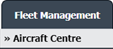

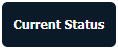
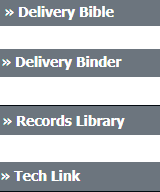



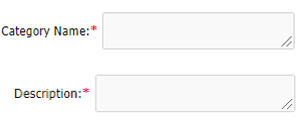
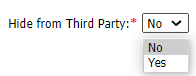
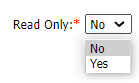
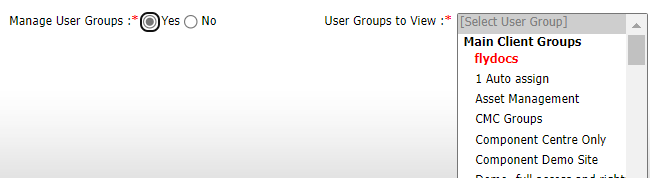

1.
Login to your account using the username and password provided.
2.
Hover over the Fleet Management tab and Click on �the Aircraft Centre Tab.
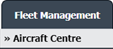
3.
Scroll down and select the record you wish to view.

4.
Hover over the Current Status dropdown.
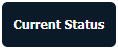
5.
Hover over the Delivery Bible/Delivery Binder/Records Library/Tech Link.
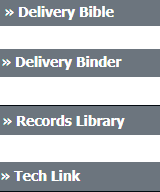
6.
Click on any tab that you want to open. It will open a new window.

7.
Click on the CATEGORY MANAGEMENT button. A new window will open.

8.
Click on ADD to add the category.

9.
Fill out the required fields i.e. Category Name, Description, etc.
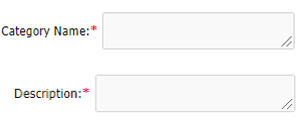
10.
You can hide Third Party users' access to a particular category and can set the category as Read Only.
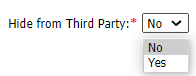
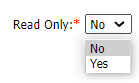
11.
You can manage the category's access with any user's group.
If selected as "YES", then the Users groups selecting field will get enabled.
If selected as "YES", then the Users groups selecting field will get enabled.
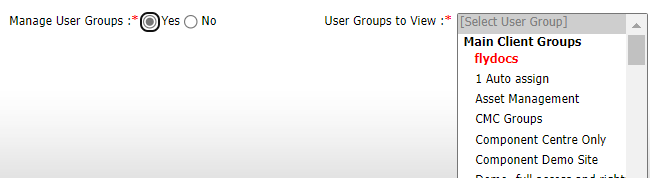
12.
Click on SAVE.

How do I edit a category in Delivery Bible/Delivery Binder/Records Library/TechLink?
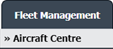

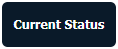
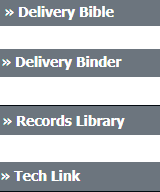




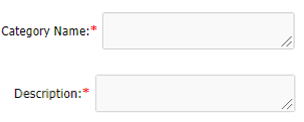

1.
Login to your account using the username and password provided.
2.
Hover over the Fleet Management tab and Click on the Aircraft Centre Tab.
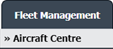
3.
Scroll down and select the record you wish to view.

4.
Hover over the Current Status dropdown.
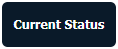
5.
Hover over the Delivery Bible/Delivery Binder/Records Library/Tech Link.
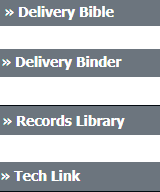
6.
Click on any tab that you want to open. It will open a new window.

7.
Click on the CATEGORY MANAGEMENT button. A new window will open.

8.
Select the category which you want to update.

9.
Click on EDIT to update the category.

10.
Update the required fields i.e. Category Name, Description, Hide Third Party access, Read Only, Manage group access, etc.
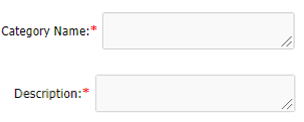
11.
Click on SAVE.

How do I reorder categories in Delivery Bible/Delivery Binder/Records Library/TechLink?
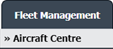

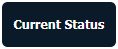
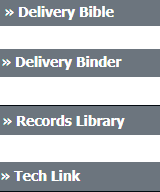



1.
Login to your account using the username and password provided.
2.
Hover over the Fleet Management tab and Click on the Aircraft Centre Tab.
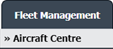
3.
Scroll down and select the record you wish to view.

4.
Hover over the Current Status dropdown.
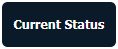
5.
Hover over the Delivery Bible/Delivery Binder/Records Library/Tech Link.
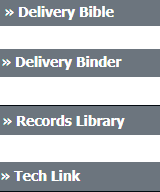
6.
Click on any tab that you want to open. It will open a new window.

7.
Click on the CATEGORY MANAGEMENT button. A new window will open.

8.
Reorder Categories using Move Icon in front of added/edited Categories as per the requirement.
Note; Once done, it will get updated on the respective section.
Note; Once done, it will get updated on the respective section.
.png?height=120&name=flydocs@2x%20(2).png)