- Help Center
- Fleet Management
- Reports
-
Home
-
Login
-
Fleet Management
- Search
- Engine Centre / Engine Module Fleet
- Aircraft Centre / Aircraft Utilisation
- Maintenance Control Centre / Manage By Date
- Repair Centre
- Reports
- Current Status
- APU Centre / APU Utilisation
- Repairs
- Link to Inventory
- Engine Centre / Engine Move Management
- Asset History
- Aircraft Centre(Sublinks)
- Maintenance Control Centre / Manage By Asset
- Document Management Centre / Manage Internal Documentation(Listing View)
- APU Centre / APU Fleet Status / APU History
- Maintenance Control Centre(Audit View)
- Components Centre / Goods in
- Document Management Centre / Manage Internal Documentation(Audit View)
- Controls
- Engine Centre(Sublinks)
- Delivery Bible/Delivery Binder/Records Library/Tech Link
- Document Management Centre / Manage Master Documentation
- Engine Centre / Engine Module Fleet / Engine Module History
- Engine Centre / Engine Fleet Status / Engine History
- Maintenance Control Centre(Listing View)
- Compile Files
- Return Project Management
- Aircraft Centre / Aircraft Fleet Status
- Structures
- Engine Centre / Engine Utilisation
- Aircraft Centre / Aircraft Fleet Status / Maintenance History
- APU Centre(Sublinks)
- APU Centre / APU Fleet Status
- Engine Centre / Engine Fleet Status
- Maintenance Control Centre / Manage By Document Type
-
Lifecycle Asset Management
- Portfolio
- Lease Terms
- Maintenance Intervals
- Maintenance Events
- LLP Management
- Redelivery Details
- Company Masters
- AM Inbox
- Exceptions To Acceptance
- Archived Users
- Type Master
- Sub Lease
- Events of Default
- Live Users
- Lease Options
- Delivery Details
- Roles Management
- Lease Management
- Users
- Organisation Masters
- Lease Rates History
- Operational Data Masters
- Thrust Reverser
- General
- Thurst Reverser
- Transaction History
- Master Approval
- Redelivery Conditions
- Control
- Utilisation
- Manage
-
Latest enhancements and updates
-
Search
-
FSCC
-
Reports
-
FAQs
-
Commercial Management
-
Masters
- Aircraft Diagram
- Return Conditions
- Transaction Documents Templates
- Delivery Bible Template
- Watermark Templates
- API Centre
- Repair Diagram Management
- Landing Gear
- Project Templates
- Authorisations and Training Records
- Technical Specification Templates
- flysearch Settings
- Contract Management
- Repair Configuration
- Master Submenu
- Category Master
- Master Types
- flysearch Types
- Export Management
- Master Internal Files
- ATA Codes
- Reason for Archive
- flydoc Templates
- Milestones
- Companies
- Manage Status List
- Document Groups
- Airworthiness Review Templates
- APU
- Mid Term Inspection Templates
- Base Location
-
Clients
-
Project Management
-
Tools
-
Users
-
Technical Management
-
Support
How do I manage Documents Open Query Report for Tech Logs?
How do I view Documents Open Query Report for Tech Logs?
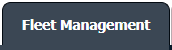

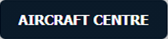

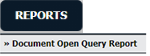



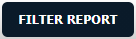
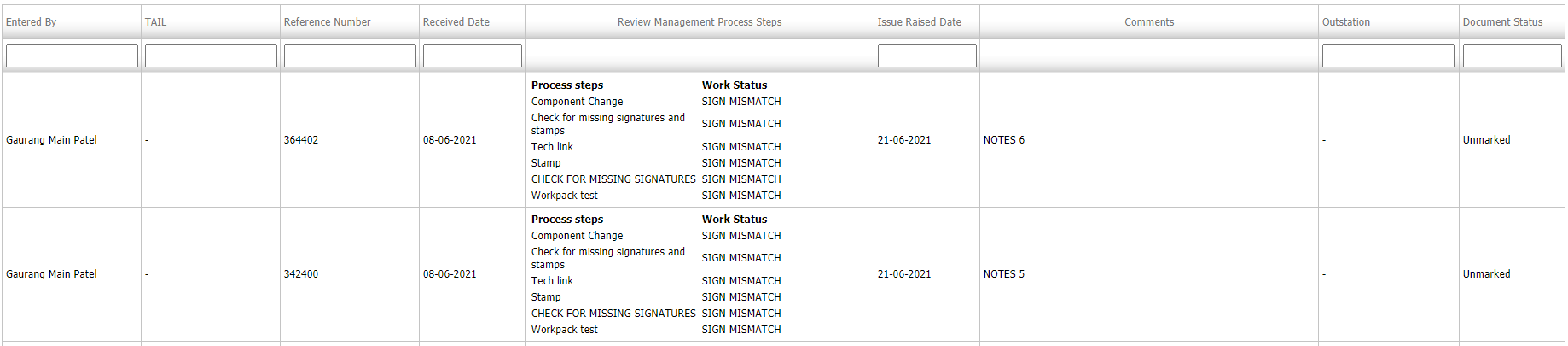
1.
Login to your account using the username and password provided.
2.
Hover over the Fleet Management tab.
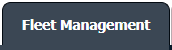
3.
Hover over the Maintenance Control Centre tab and Click on the Manage By Date tab.

4.
Select Aircraft Centre tab.
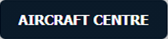
5.
Select the Document Type "Tech Logs".

6.
Hover over REPORTS button and Click on Documents Open Query Report tab. It will open Documents Open Query Report in a new window.
Note: This Report Provides the data as per the tails with their respective dates for the listings received from a particular location or not.
Note: This Report Provides the data as per the tails with their respective dates for the listings received from a particular location or not.
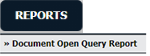
7.
Select Client from the grid below.
8.
After selecting Client, the Centre and Document type will automatically get updated as Aircraft Centre and Tech Logs respectively.
8.
Enter From Date and To Date to filter the report.
9.
Click on Filter Report.
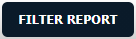
10.
Grid will include columns - �Entered By, Tail, Reference Number, Received Date, Review Management Process Steps, Issue Raised Date, Comments, Outstation, and Document Status.
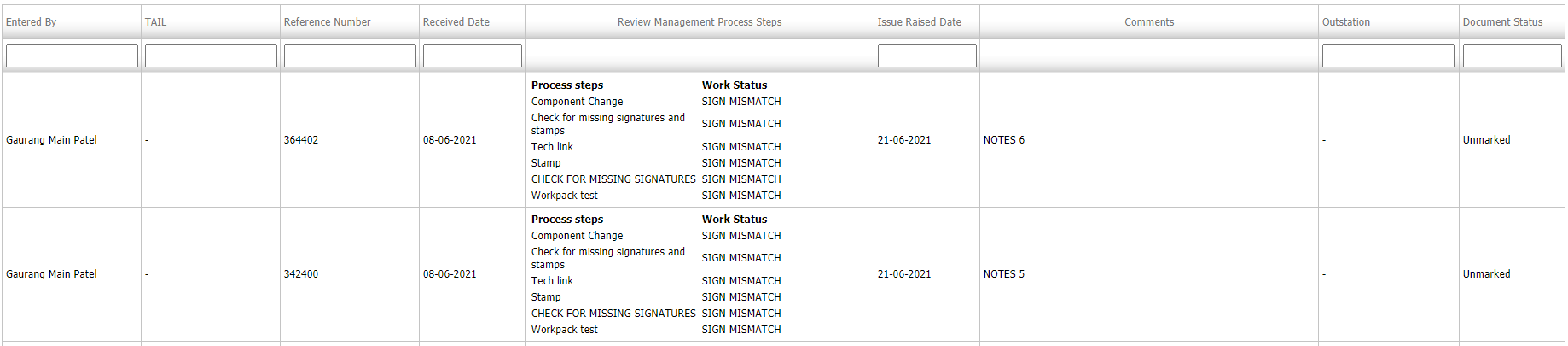
How do I export Documents Open Query Report for Tech Logs?
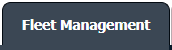

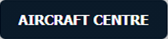

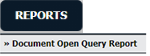

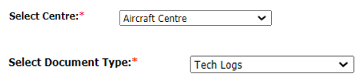
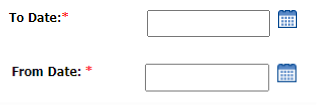
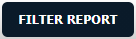
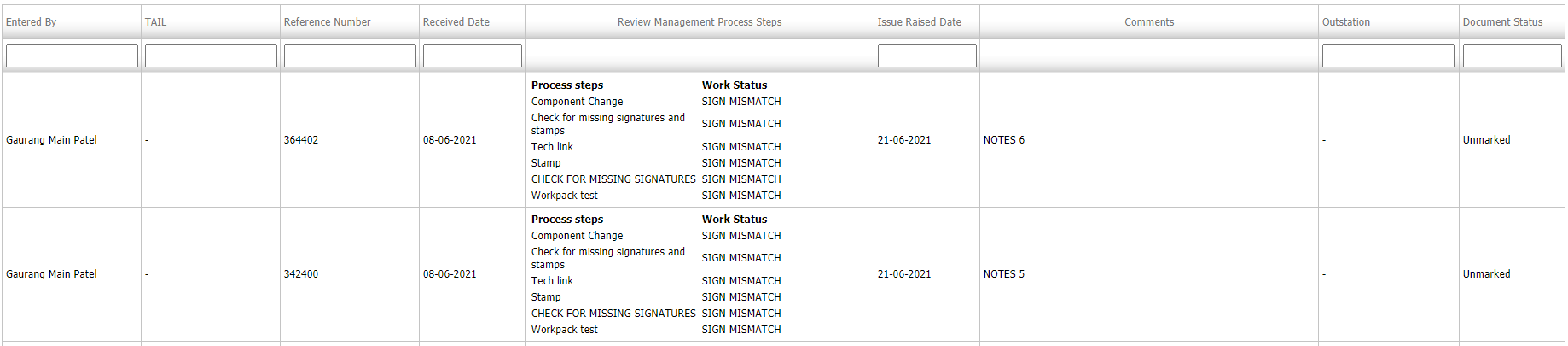
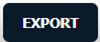
1.
Login to your account using the username and password provided.
2.
Hover over the Fleet Management tab.
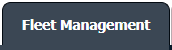
3.
Hover over the Maintenance Control Centre tab and Click on the Manage By Date tab.

4.
Select Aircraft Centre tab.
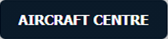
5.
Select the Document Type "Tech Logs".

6.
Hover over REPORTS button and Click on Documents Open Query Report tab. It will open Documents Open Query Report in a new window.
Note: This Report Provides the data as per the tails with their respective dates for the listings received from a particular location or not.
Note: This Report Provides the data as per the tails with their respective dates for the listings received from a particular location or not.
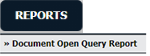
7.
Select Client from the grid below.

8.
After selecting Client, the Centre and Document type will automatically get updated as Aircraft Centre and Tech Logs respectively.
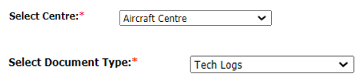
8.
Enter From Date and To Date to filter the report.
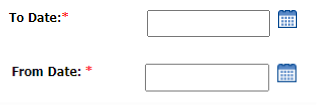
9.
Click on Filter Report.
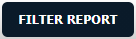
10.
Grid will include columns - �Entered By, Tail, Reference Number, Received Date, Review Management Process Steps, Issue Raised Date, Comments, Outstation, Document Status.
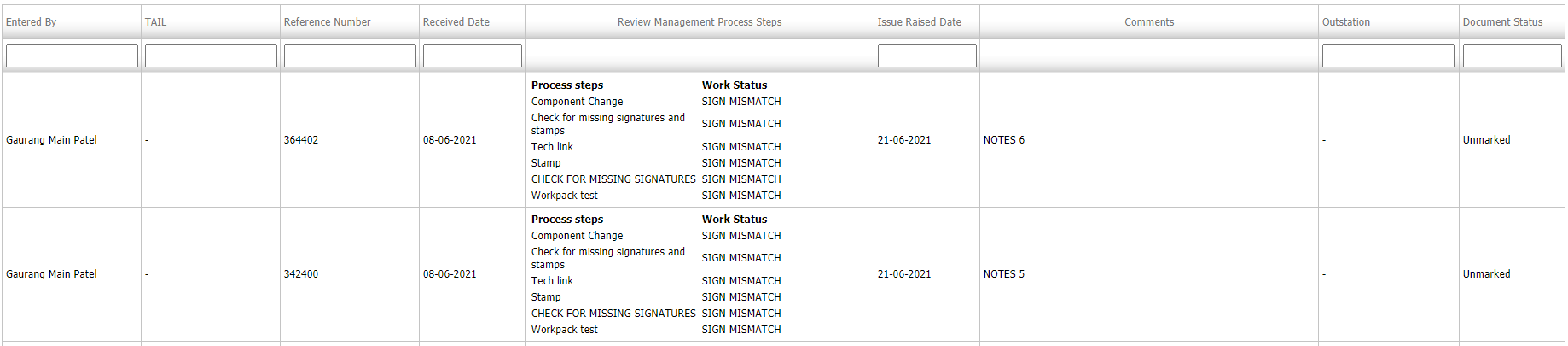
11.
Click on EXPORT.
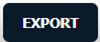
.png?height=120&name=flydocs@2x%20(2).png)