- Help Center
- Fleet Management
- Maintenance Control Centre / Manage By Asset
-
Home
-
Login
-
Fleet Management
- Search
- Engine Centre / Engine Module Fleet
- Aircraft Centre / Aircraft Utilisation
- Maintenance Control Centre / Manage By Date
- Repair Centre
- Reports
- Current Status
- APU Centre / APU Utilisation
- Repairs
- Link to Inventory
- Engine Centre / Engine Move Management
- Asset History
- Aircraft Centre(Sublinks)
- Maintenance Control Centre / Manage By Asset
- Document Management Centre / Manage Internal Documentation(Listing View)
- APU Centre / APU Fleet Status / APU History
- Maintenance Control Centre(Audit View)
- Components Centre / Goods in
- Document Management Centre / Manage Internal Documentation(Audit View)
- Controls
- Engine Centre(Sublinks)
- Delivery Bible/Delivery Binder/Records Library/Tech Link
- Document Management Centre / Manage Master Documentation
- Engine Centre / Engine Module Fleet / Engine Module History
- Engine Centre / Engine Fleet Status / Engine History
- Maintenance Control Centre(Listing View)
- Compile Files
- Return Project Management
- Aircraft Centre / Aircraft Fleet Status
- Structures
- Engine Centre / Engine Utilisation
- Aircraft Centre / Aircraft Fleet Status / Maintenance History
- APU Centre(Sublinks)
- APU Centre / APU Fleet Status
- Engine Centre / Engine Fleet Status
- Maintenance Control Centre / Manage By Document Type
-
Lifecycle Asset Management
- Portfolio
- Lease Terms
- Maintenance Intervals
- Maintenance Events
- LLP Management
- Redelivery Details
- Company Masters
- AM Inbox
- Exceptions To Acceptance
- Archived Users
- Type Master
- Sub Lease
- Events of Default
- Live Users
- Lease Options
- Delivery Details
- Roles Management
- Lease Management
- Users
- Organisation Masters
- Lease Rates History
- Operational Data Masters
- Thrust Reverser
- General
- Thurst Reverser
- Transaction History
- Master Approval
- Redelivery Conditions
- Control
- Utilisation
- Manage
-
Latest enhancements and updates
-
Search
-
FSCC
-
Reports
-
FAQs
-
Commercial Management
-
Masters
- Aircraft Diagram
- Return Conditions
- Transaction Documents Templates
- Delivery Bible Template
- Watermark Templates
- API Centre
- Repair Diagram Management
- Landing Gear
- Project Templates
- Authorisations and Training Records
- Technical Specification Templates
- flysearch Settings
- Contract Management
- Repair Configuration
- Master Submenu
- Category Master
- Master Types
- flysearch Types
- Export Management
- Master Internal Files
- ATA Codes
- Reason for Archive
- flydoc Templates
- Milestones
- Companies
- Manage Status List
- Document Groups
- Airworthiness Review Templates
- APU
- Mid Term Inspection Templates
- Base Location
-
Clients
-
Project Management
-
Tools
-
Users
-
Technical Management
-
Support
How do I manage the Document Group URL in Manage By Asset?
1.
Login to your account using the username and password provided.
2.
Hover over the Fleet Management tab.
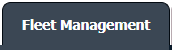
3.
Hover over the Maintenance Control Centre tab and Click on the Manage By Asset tab.

4.
Select any Centre tab that you want to open like Aircraft Centre, Engine Centre, etc.
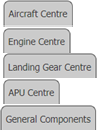
5.
Go to end of the record from grid that you want to access and Click on the view icon. It will open a new window.

6.
It will open listing records into grid by default then go to record that you want to access.
Go to Listing Attached column and Click on view icon from grid.
Go to Listing Attached column and Click on view icon from grid.
- If Listing Attached is "Yes" means follow all the below steps.
- If Listing Attached is "No" means jump to step 8 .
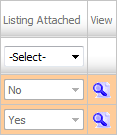
7.
Once new window is open, Go to end of the record that you want to access and Click on the view icon. It will open a new window.

8.
Click on the "Manage Page URLs" logo.
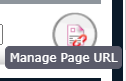
9.
It will show a new pop-up.
Here, we can copy the URL when we select "Copy to Clipboard".
Note: You can send this URL into any Email ID by manually entering the email address into the box and the click on EMAIL.
Here, we can copy the URL when we select "Copy to Clipboard".
Note: You can send this URL into any Email ID by manually entering the email address into the box and the click on EMAIL.

10.
The expiry of the URLs can also be managed by the below options.
Note :
If "Limited" is selected, you will have option to enter no. of days the link should be valid for. We can enter Minimum 1 day or Maximum 99 days.
Note :
If "Limited" is selected, you will have option to enter no. of days the link should be valid for. We can enter Minimum 1 day or Maximum 99 days.
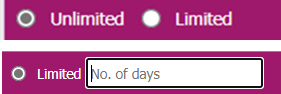
10.
After going into the generated URL, you will have option to Merge the documents and directly downloading documents to the PC.
Note: We will have below functionalities available on the URL Window -
1. You can use Current Page/all pages to select the files as well.
2. You can use Freeze pane while going down the pages.
3. You can select View type as Thumbnail View, Mixed View and List View.
Note: We will have below functionalities available on the URL Window -
1. You can use Current Page/all pages to select the files as well.
2. You can use Freeze pane while going down the pages.
3. You can select View type as Thumbnail View, Mixed View and List View.
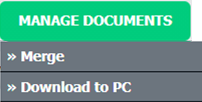


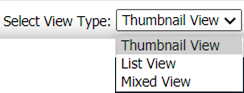
.png?height=120&name=flydocs@2x%20(2).png)