- Help Center
- Masters
- Master Types
-
Home
-
Login
-
Fleet Management
- Search
- Engine Centre / Engine Module Fleet
- Aircraft Centre / Aircraft Utilisation
- Maintenance Control Centre / Manage By Date
- Repair Centre
- Reports
- Current Status
- APU Centre / APU Utilisation
- Repairs
- Link to Inventory
- Engine Centre / Engine Move Management
- Asset History
- Aircraft Centre(Sublinks)
- Maintenance Control Centre / Manage By Asset
- Document Management Centre / Manage Internal Documentation(Listing View)
- APU Centre / APU Fleet Status / APU History
- Maintenance Control Centre(Audit View)
- Components Centre / Goods in
- Document Management Centre / Manage Internal Documentation(Audit View)
- Controls
- Engine Centre(Sublinks)
- Delivery Bible/Delivery Binder/Records Library/Tech Link
- Document Management Centre / Manage Master Documentation
- Engine Centre / Engine Module Fleet / Engine Module History
- Engine Centre / Engine Fleet Status / Engine History
- Maintenance Control Centre(Listing View)
- Compile Files
- Return Project Management
- Aircraft Centre / Aircraft Fleet Status
- Structures
- Engine Centre / Engine Utilisation
- Aircraft Centre / Aircraft Fleet Status / Maintenance History
- APU Centre(Sublinks)
- APU Centre / APU Fleet Status
- Engine Centre / Engine Fleet Status
- Maintenance Control Centre / Manage By Document Type
-
Lifecycle Asset Management
- Portfolio
- Lease Terms
- Maintenance Intervals
- Maintenance Events
- LLP Management
- Redelivery Details
- Company Masters
- AM Inbox
- Exceptions To Acceptance
- Archived Users
- Type Master
- Sub Lease
- Events of Default
- Live Users
- Lease Options
- Delivery Details
- Roles Management
- Lease Management
- Users
- Organisation Masters
- Lease Rates History
- Operational Data Masters
- Thrust Reverser
- General
- Thurst Reverser
- Transaction History
- Master Approval
- Redelivery Conditions
- Control
- Utilisation
- Manage
-
Latest enhancements and updates
-
Search
-
FSCC
-
Reports
-
FAQs
-
Commercial Management
-
Masters
- Aircraft Diagram
- Return Conditions
- Transaction Documents Templates
- Delivery Bible Template
- Watermark Templates
- API Centre
- Repair Diagram Management
- Landing Gear
- Project Templates
- Authorisations and Training Records
- Technical Specification Templates
- flysearch Settings
- Contract Management
- Repair Configuration
- Master Submenu
- Category Master
- Master Types
- flysearch Types
- Export Management
- Master Internal Files
- ATA Codes
- Reason for Archive
- flydoc Templates
- Milestones
- Companies
- Manage Status List
- Document Groups
- Airworthiness Review Templates
- APU
- Mid Term Inspection Templates
- Base Location
-
Clients
-
Project Management
-
Tools
-
Users
-
Technical Management
-
Support
How do I manage Check Type from Masters?
How do I add a Check Type?
1.
Login to your account using the username and password provided.
2.
Hover over the Masters tab.

3.
Hover over the Master Types tab and Click on the Master Tag Type tab.

4.
Click on Check Type Button. A new window will open for managing Check Types.
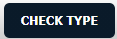
5.
Select Client and Centre.

6.
Click on the ADD button.

7.
Enter Check Name and Short Name into the textbox.

8.
Click on the SAVE button.

9.
It will show you a pop-up window. Click on the OK button.
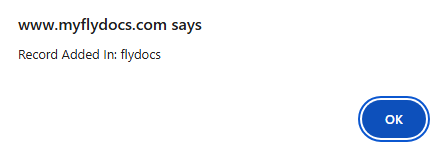
How do I edit a Check Type?
1.
Login to your account using the username and password provided.
2.
Hover over the Masters tab.

3.
Hover over the Master Types tab and Click on the Master Tag Type tab.

4.
Click on Check Type Button. A new window will open for managing Check Types.
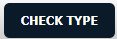
5.
Select Client and Centre.

6.
Select record from the grid that you want to edit.

7.
Click on the EDIT button.

8.
Enter Check Name and Short Name into textbox.

9.
Click on the SAVE button.

10.
It will show you a pop-up window. Click on the OK button.
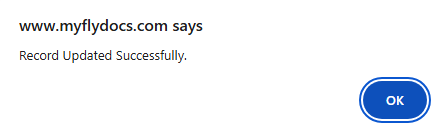
How do I delete a Check Type?
1.
Login to your account using the username and password provided.
2.
Hover over the Masters tab.

3.
Hover over the Master Types tab and Click on the Master Tag Type tab.

4.
Click on Check Type Button. A new window will open for managing Check Types.
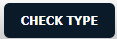
5.
Select Client and Centre.

6.
Select record from the grid that you want to delete.

7.
Click on the DELETE button.

8.
It will show you confirmation popup window. Click on the OK button.
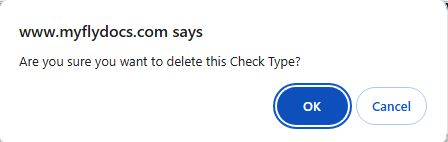
9.
It will show you a pop-up window. Click on the OK button.
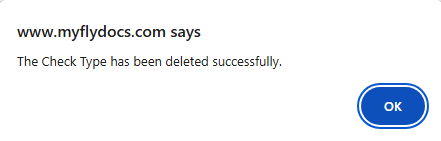
How do I view an Audit Trail?
1.
Login to your account using the username and password provided.
2.
Hover over the Masters tab.

3.
Hover over the Master Types tab and Click on the Master Tag Type tab.

4.
Click on Check Type Button. A new window will open for managing Check Types.
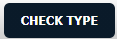
5.
Click on AUDIT TRAIL button. It will open Audit Trail page in a new window.
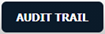
6.
Select filter types that you want to filter. Like filter by keyword, filter by operations, filter by date, filter by client etc.
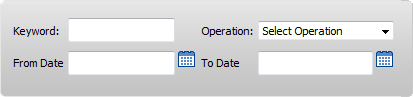
7.
Click on the FILTER button. It will show you filtered data into grid.

How do I export an Audit Trail?
1.
Login to your account using the username and password provided.
2.
Hover over the Masters tab.

3.
Hover over the Master Types tab and Click on the Master Tag Type tab.

4.
Click on Check Type Button. A new window will open for managing Check Types.
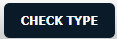
5.
Click on AUDIT TRAIL button. It will open Audit Trail page in a new window.
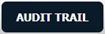
6.
Click on the FILTER button. It will show you filtered data into grid.
6.
Click on the EXPORT button.

Note:- If you do not see this option appear it is due to access restrictions for your user account. Please contact an administrator.
.png?height=120&name=flydocs@2x%20(2).png)