Table of Contents :
How do I add a User?
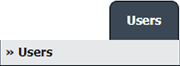
![]()

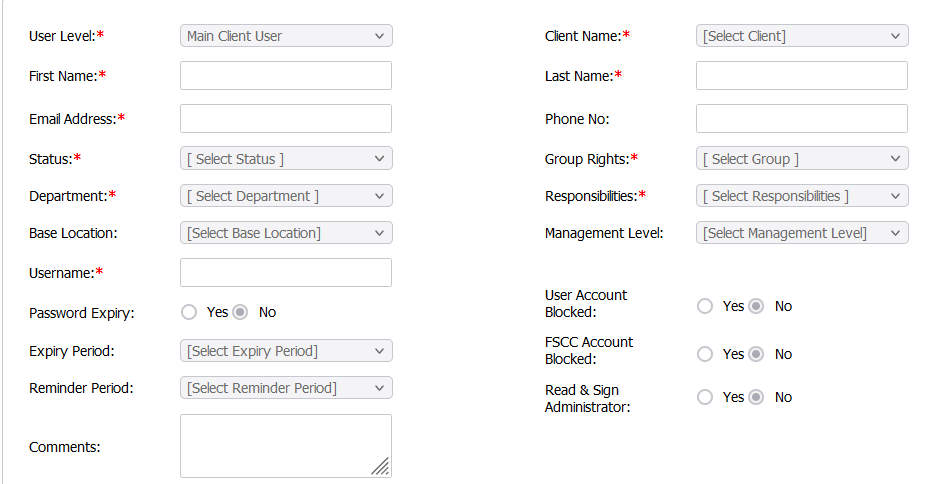

1.
Login to your account using the username and password provided.
2.
Hover over the Users tab and click on Users option.
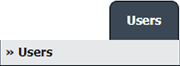
3.
Click the ADD button from the middle of the page.

4.
Fill in the highlighted fields.
Note : Mandatory fields i.e., User Level(Main Client User, External Engineer), First Name, Email Address, Status, Username, Client Name, Last Name, Group Rights, Responsibilities, Department.
Note : Mandatory fields i.e., User Level(Main Client User, External Engineer), First Name, Email Address, Status, Username, Client Name, Last Name, Group Rights, Responsibilities, Department.
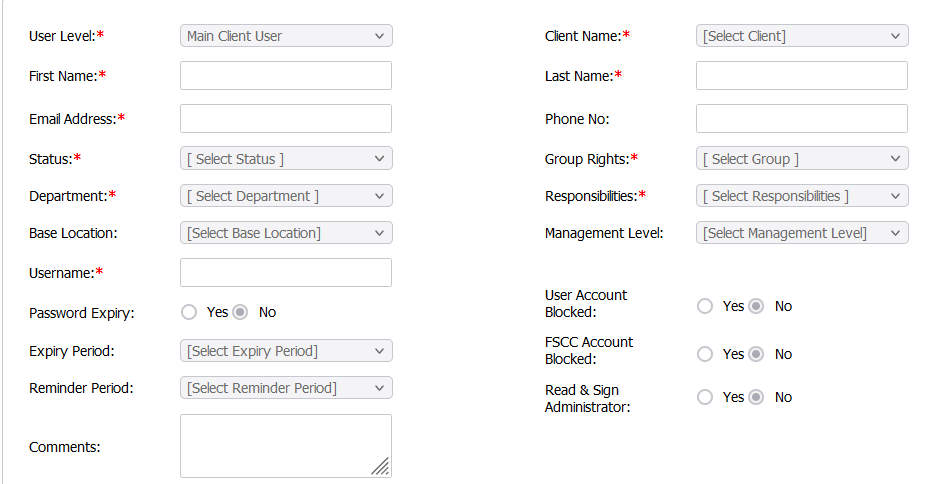
5.
Click on the SAVE button to update any changes made.

How do I edit a User?
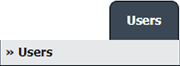
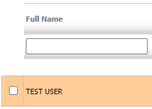

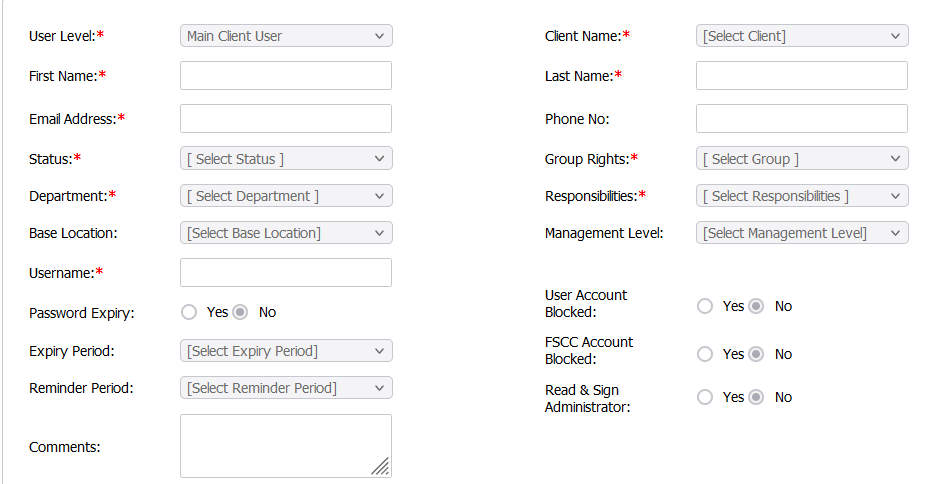

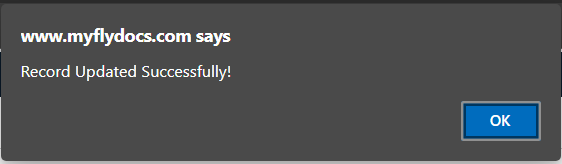
1.
Login to your account using the username and password provided.
2.
Hover over the Users tab and Click on Users Tab.
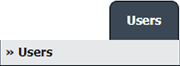
3.
Click the User from the grid. The row will become highlighted once selected.
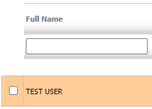
4.
Click on EDIT button

5.
Modify any of the required fields.
Note : Mandatory fields i.e., User Level(Main Client User, External Engineer), First Name, Email Address, Status, Username, Client Name, Last Name, Group Rights, Responsibilities, Department.
Note : Mandatory fields i.e., User Level(Main Client User, External Engineer), First Name, Email Address, Status, Username, Client Name, Last Name, Group Rights, Responsibilities, Department.
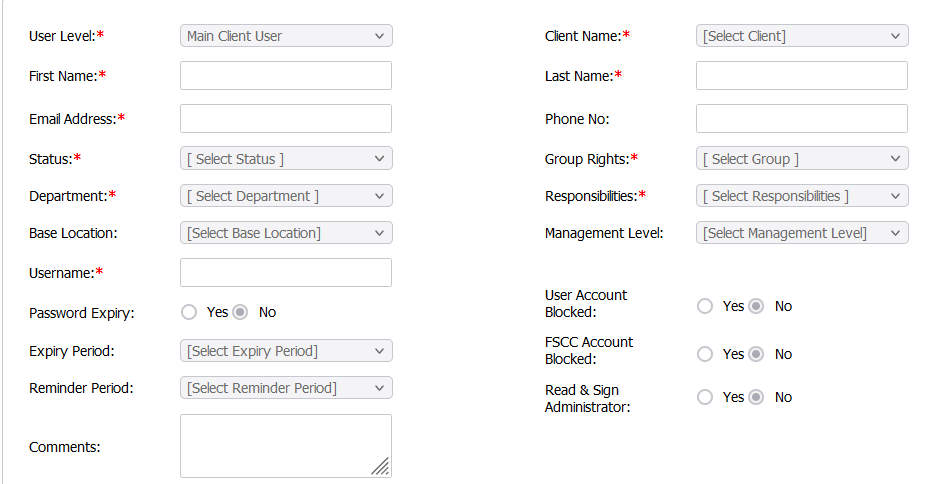
6.
Click on the SAVE button to update any changes made.

7.
It will open a pop up message. Click on OK button.
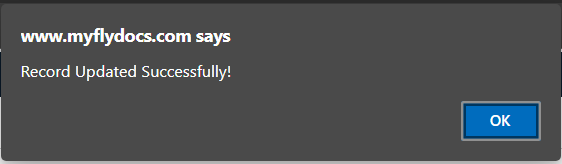
How do I Archive User/s?
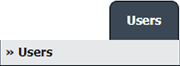
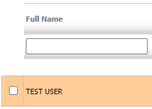
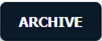
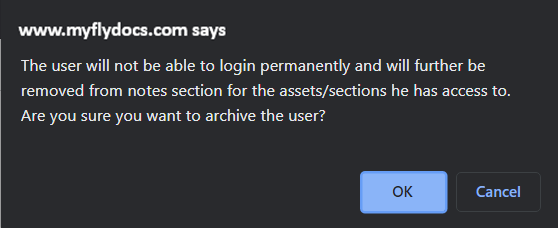
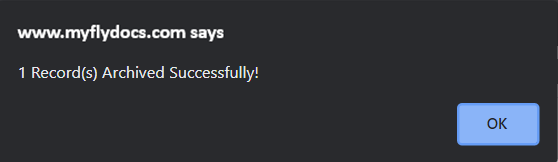
1.
Login to your account using the username and password provided.
2.
Hover over the Users tab and Click on Users Tab.
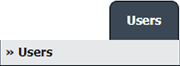
3.
Click the User from the grid. The row will become highlighted once selected.
Note : You can select Any number of Users to archive at one go.
Note : You can select Any number of Users to archive at one go.
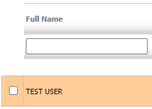
4.
Click on the ARCHIVE button.
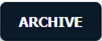
5.
It will open a pop up message. Click on OK button.
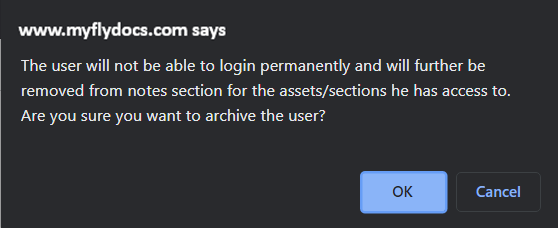
6.
It will open a pop up message. Click on OK button.
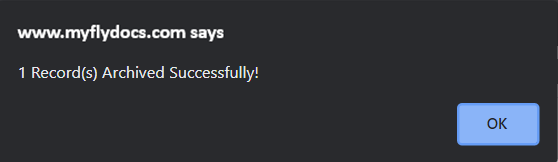
.png?height=120&name=flydocs@2x%20(2).png)