- Help Center
- Fleet Management
- Maintenance Control Centre(Audit View)
-
Home
-
Login
-
Fleet Management
- Search
- Engine Centre / Engine Module Fleet
- Aircraft Centre / Aircraft Utilisation
- Maintenance Control Centre / Manage By Date
- Repair Centre
- Reports
- Current Status
- APU Centre / APU Utilisation
- Repairs
- Link to Inventory
- Engine Centre / Engine Move Management
- Asset History
- Aircraft Centre(Sublinks)
- Maintenance Control Centre / Manage By Asset
- Document Management Centre / Manage Internal Documentation(Listing View)
- APU Centre / APU Fleet Status / APU History
- Maintenance Control Centre(Audit View)
- Components Centre / Goods in
- Document Management Centre / Manage Internal Documentation(Audit View)
- Controls
- Engine Centre(Sublinks)
- Delivery Bible/Delivery Binder/Records Library/Tech Link
- Document Management Centre / Manage Master Documentation
- Engine Centre / Engine Module Fleet / Engine Module History
- Engine Centre / Engine Fleet Status / Engine History
- Maintenance Control Centre(Listing View)
- Compile Files
- Return Project Management
- Aircraft Centre / Aircraft Fleet Status
- Structures
- Engine Centre / Engine Utilisation
- Aircraft Centre / Aircraft Fleet Status / Maintenance History
- APU Centre(Sublinks)
- APU Centre / APU Fleet Status
- Engine Centre / Engine Fleet Status
- Maintenance Control Centre / Manage By Document Type
-
Lifecycle Asset Management
- Portfolio
- Lease Terms
- Maintenance Intervals
- Maintenance Events
- LLP Management
- Redelivery Details
- Company Masters
- AM Inbox
- Exceptions To Acceptance
- Archived Users
- Type Master
- Sub Lease
- Events of Default
- Live Users
- Lease Options
- Delivery Details
- Roles Management
- Lease Management
- Users
- Organisation Masters
- Lease Rates History
- Operational Data Masters
- Thrust Reverser
- General
- Thurst Reverser
- Transaction History
- Master Approval
- Redelivery Conditions
- Control
- Utilisation
- Manage
-
Latest enhancements and updates
-
Search
-
FSCC
-
Reports
-
FAQs
-
Commercial Management
-
Masters
- Aircraft Diagram
- Return Conditions
- Transaction Documents Templates
- Delivery Bible Template
- Watermark Templates
- API Centre
- Repair Diagram Management
- Landing Gear
- Project Templates
- Authorisations and Training Records
- Technical Specification Templates
- flysearch Settings
- Contract Management
- Repair Configuration
- Master Submenu
- Category Master
- Master Types
- flysearch Types
- Export Management
- Master Internal Files
- ATA Codes
- Reason for Archive
- flydoc Templates
- Milestones
- Companies
- Manage Status List
- Document Groups
- Airworthiness Review Templates
- APU
- Mid Term Inspection Templates
- Base Location
-
Clients
-
Project Management
-
Tools
-
Users
-
Technical Management
-
Support
How do I mark all Documents as Reject, Approved, Unmarked, Queried, Reviewed in Manage By Asset(Audit View)?
1.
Login to your account using the username and password provided.
2.
Hover over the Fleet Management tab.
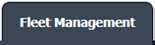
3.
Hover over the Maintenance Control Centre tab and Click on the Manage By Asset tab.

4.
Select any centre tab that you want to open like Aircraft Centre, Engine Centre, etc.
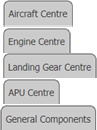
5.
Go to end of the record from grid that you want to access and Click on the view icon. It will open a new window.

6.
Select any Document Type that is visible to you like Miscellaneous, etc.
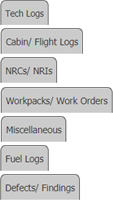
7.
Select Audit View from the list. It will load records into grid.
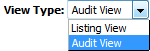
8.
Once new window is open, Go to end of the record that you want to access and Click on the view icon. It will open a new window.

9.
Select Attached or Unattached Documents from list. It will load Attached or Unattached Documents in same window.
Note: The Order of Document in Attached Documents selection, will be same as that of the order of documents available on the listing.
Note: The Order of Document in Attached Documents selection, will be same as that of the order of documents available on the listing.
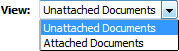
10.
Click on Select All Files with checkbox beside Current Page or All Pages.
Note:
1. If Current Page selected, the Document's Status will be changed for only the documents available on current page.
2.If All Pages Selected, the Document's Status will be changed for all the documents.
Note:
1. If Current Page selected, the Document's Status will be changed for only the documents available on current page.
2.If All Pages Selected, the Document's Status will be changed for all the documents.

11.
Select any document Status from the dropdown of "Mark All Documents as" eg, Reject, Approved, Unmarked, Queried, Reviewed.
Note: This functionality is implemented for the Filtered documents as well by Keyword Search(only for All Pages Selection).
Note: This functionality is implemented for the Filtered documents as well by Keyword Search(only for All Pages Selection).
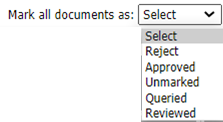
12.
Click on Save.

Note:- If you do not see this option appear it is due to access restrictions for your user account. please contact an administrator.
.png?height=120&name=flydocs@2x%20(2).png)