- Help Center
- Login
- Roaming
-
Home
-
Login
-
Fleet Management
- Search
- Engine Centre / Engine Module Fleet
- Aircraft Centre / Aircraft Utilisation
- Maintenance Control Centre / Manage By Date
- Repair Centre
- Reports
- Current Status
- APU Centre / APU Utilisation
- Repairs
- Link to Inventory
- Engine Centre / Engine Move Management
- Asset History
- Aircraft Centre(Sublinks)
- Maintenance Control Centre / Manage By Asset
- Document Management Centre / Manage Internal Documentation(Listing View)
- APU Centre / APU Fleet Status / APU History
- Maintenance Control Centre(Audit View)
- Components Centre / Goods in
- Document Management Centre / Manage Internal Documentation(Audit View)
- Controls
- Engine Centre(Sublinks)
- Delivery Bible/Delivery Binder/Records Library/Tech Link
- Document Management Centre / Manage Master Documentation
- Engine Centre / Engine Module Fleet / Engine Module History
- Engine Centre / Engine Fleet Status / Engine History
- Maintenance Control Centre(Listing View)
- Compile Files
- Return Project Management
- Aircraft Centre / Aircraft Fleet Status
- Structures
- Engine Centre / Engine Utilisation
- Aircraft Centre / Aircraft Fleet Status / Maintenance History
- APU Centre(Sublinks)
- APU Centre / APU Fleet Status
- Engine Centre / Engine Fleet Status
- Maintenance Control Centre / Manage By Document Type
-
Lifecycle Asset Management
- Portfolio
- Lease Terms
- Maintenance Intervals
- Maintenance Events
- LLP Management
- Redelivery Details
- Company Masters
- AM Inbox
- Exceptions To Acceptance
- Archived Users
- Type Master
- Sub Lease
- Events of Default
- Live Users
- Lease Options
- Delivery Details
- Roles Management
- Lease Management
- Users
- Organisation Masters
- Lease Rates History
- Operational Data Masters
- Thrust Reverser
- General
- Thurst Reverser
- Transaction History
- Master Approval
- Redelivery Conditions
- Control
- Utilisation
- Manage
-
Latest enhancements and updates
-
Search
-
FSCC
-
Reports
-
FAQs
-
Commercial Management
-
Masters
- Aircraft Diagram
- Return Conditions
- Transaction Documents Templates
- Delivery Bible Template
- Watermark Templates
- API Centre
- Repair Diagram Management
- Landing Gear
- Project Templates
- Authorisations and Training Records
- Technical Specification Templates
- flysearch Settings
- Contract Management
- Repair Configuration
- Master Submenu
- Category Master
- Master Types
- flysearch Types
- Export Management
- Master Internal Files
- ATA Codes
- Reason for Archive
- flydoc Templates
- Milestones
- Companies
- Manage Status List
- Document Groups
- Airworthiness Review Templates
- APU
- Mid Term Inspection Templates
- Base Location
-
Clients
-
Project Management
-
Tools
-
Users
-
Technical Management
-
Support
How do I Login as Roaming User at first or After Password Reset?
1.
Check your inbox with the mail Received as "You're invited to Flydocs" and click on the "Accept invite" button.
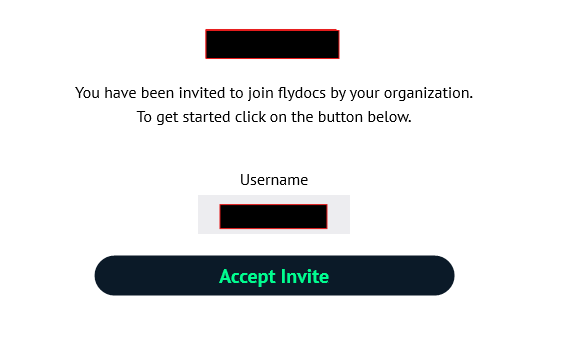
2.
Once accept the invitation. create a new password. You will get a notification your password reset successfully
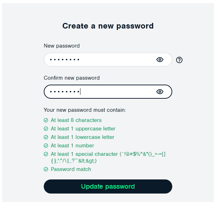
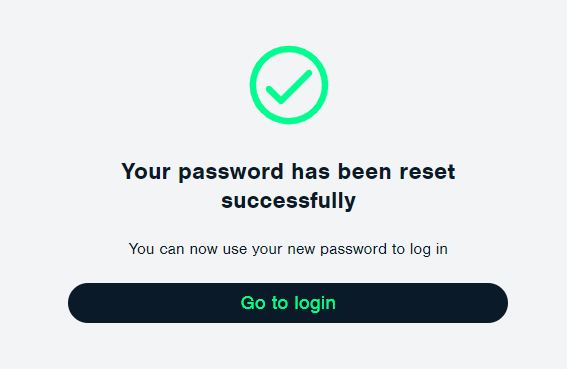
3.
Please login with your username and password
4.
You will receive an email for verification of your registered email ID, If you will not received an email then click on resend it button to resend verification email.
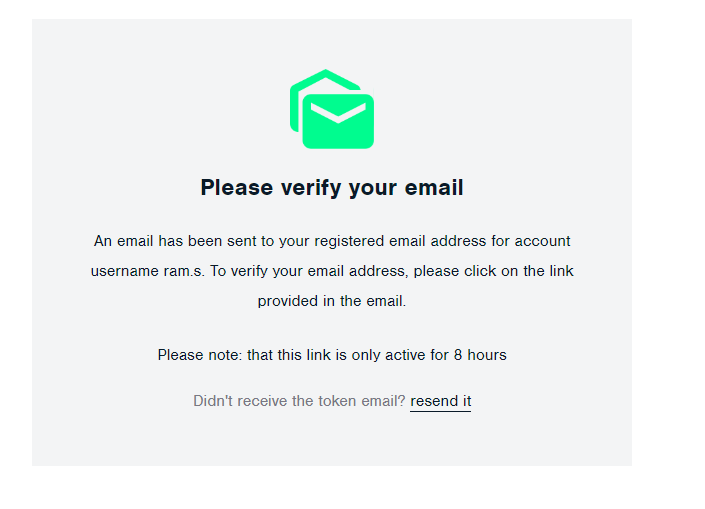
5.
You will receive a mail with the subject as "Confirm your email address".
Verify your Email address by clicking on the link given in the mail.
NOTE:- Link will be active for 8 hours. This URL's link is shown as an example, Please do not use this link.
Verify your Email address by clicking on the link given in the mail.
NOTE:- Link will be active for 8 hours. This URL's link is shown as an example, Please do not use this link.
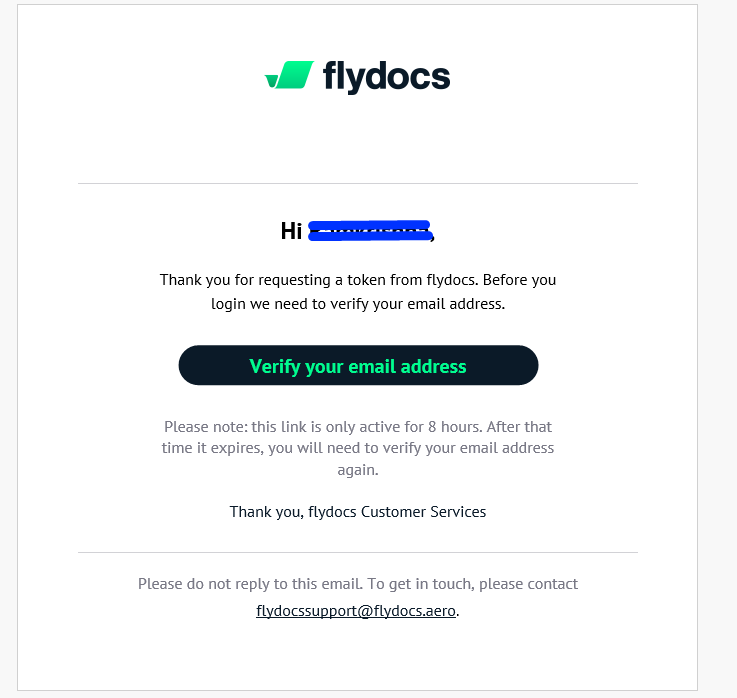
6.
Once you are on the Link to Confirm your Email Address, an email with a secure token will be triggered in your Inbox.
NOTE:- Token will be active for 8 hours after activation. This Token is shown as an example, Please do not use this Token.
NOTE:- Token will be active for 8 hours after activation. This Token is shown as an example, Please do not use this Token.
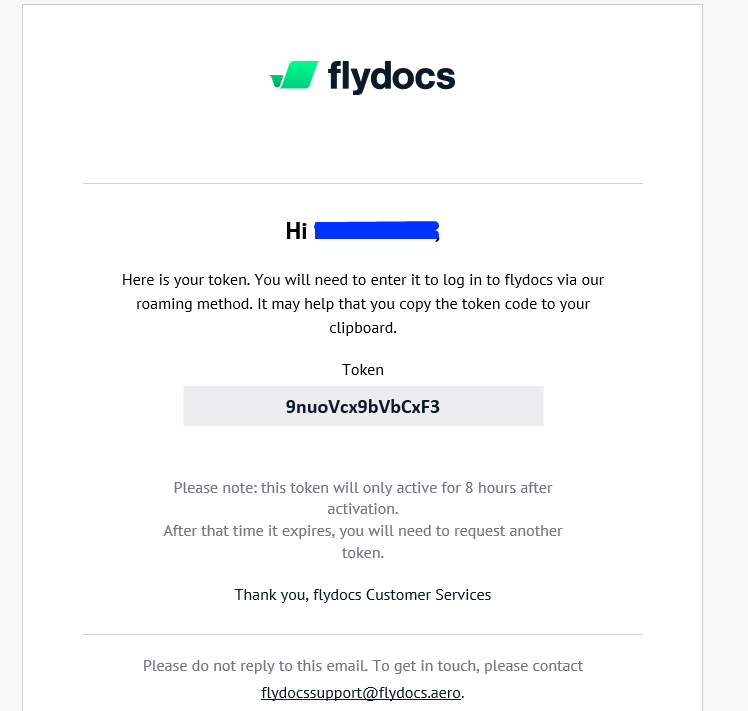
7.
Open that URL in browser and filling the details with token number. Fill out the details manually.
Note: In the Password field, Enter the Temporary Password received on the first mail as mentioned on step 1.
Note: In the Password field, Enter the Temporary Password received on the first mail as mentioned on step 1.
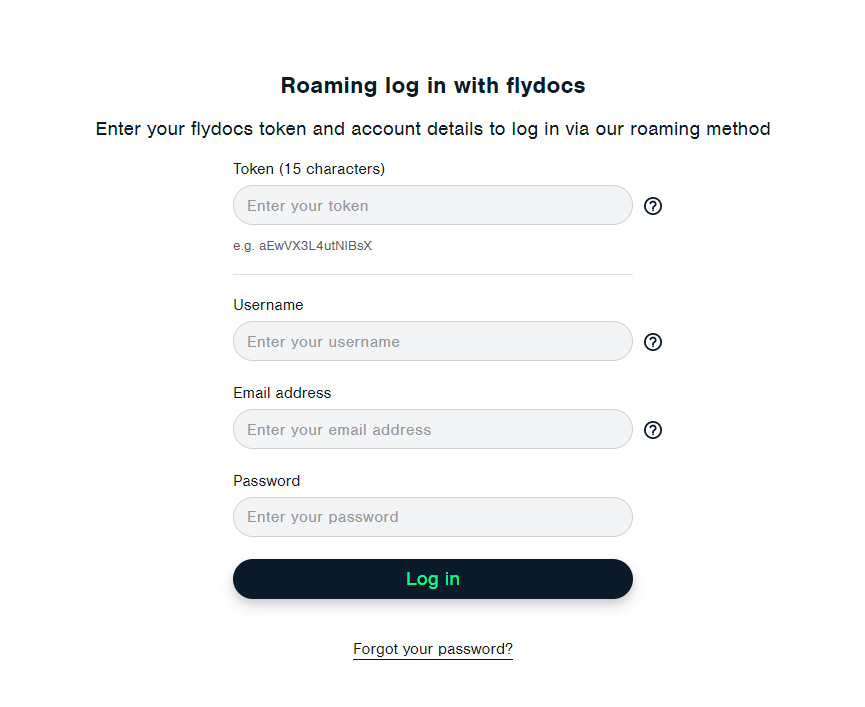
8.
Click on the login button.

Note:- If you do not see this option appear it is due to access restrictions for your user account. Please contact an administrator.
.png?height=120&name=flydocs@2x%20(2).png)