- Help Center
- Fleet Management
- Document Management Centre / Manage Internal Documentation(Listing View)
-
Home
-
Login
-
Fleet Management
- Search
- Engine Centre / Engine Module Fleet
- Aircraft Centre / Aircraft Utilisation
- Maintenance Control Centre / Manage By Date
- Repair Centre
- Reports
- Current Status
- APU Centre / APU Utilisation
- Repairs
- Link to Inventory
- Engine Centre / Engine Move Management
- Asset History
- Aircraft Centre(Sublinks)
- Maintenance Control Centre / Manage By Asset
- Document Management Centre / Manage Internal Documentation(Listing View)
- APU Centre / APU Fleet Status / APU History
- Maintenance Control Centre(Audit View)
- Components Centre / Goods in
- Document Management Centre / Manage Internal Documentation(Audit View)
- Controls
- Engine Centre(Sublinks)
- Delivery Bible/Delivery Binder/Records Library/Tech Link
- Document Management Centre / Manage Master Documentation
- Engine Centre / Engine Module Fleet / Engine Module History
- Engine Centre / Engine Fleet Status / Engine History
- Maintenance Control Centre(Listing View)
- Compile Files
- Return Project Management
- Aircraft Centre / Aircraft Fleet Status
- Structures
- Engine Centre / Engine Utilisation
- Aircraft Centre / Aircraft Fleet Status / Maintenance History
- APU Centre(Sublinks)
- APU Centre / APU Fleet Status
- Engine Centre / Engine Fleet Status
- Maintenance Control Centre / Manage By Document Type
-
Lifecycle Asset Management
- Portfolio
- Lease Terms
- Maintenance Intervals
- Maintenance Events
- LLP Management
- Redelivery Details
- Company Masters
- AM Inbox
- Exceptions To Acceptance
- Archived Users
- Type Master
- Sub Lease
- Events of Default
- Live Users
- Lease Options
- Delivery Details
- Roles Management
- Lease Management
- Users
- Organisation Masters
- Lease Rates History
- Operational Data Masters
- Thrust Reverser
- General
- Thurst Reverser
- Transaction History
- Master Approval
- Redelivery Conditions
- Control
- Utilisation
- Manage
-
Latest enhancements and updates
-
Search
-
FSCC
-
Reports
-
FAQs
-
Commercial Management
-
Masters
- Aircraft Diagram
- Return Conditions
- Transaction Documents Templates
- Delivery Bible Template
- Watermark Templates
- API Centre
- Repair Diagram Management
- Landing Gear
- Project Templates
- Authorisations and Training Records
- Technical Specification Templates
- flysearch Settings
- Contract Management
- Repair Configuration
- Master Submenu
- Category Master
- Master Types
- flysearch Types
- Export Management
- Master Internal Files
- ATA Codes
- Reason for Archive
- flydoc Templates
- Milestones
- Companies
- Manage Status List
- Document Groups
- Airworthiness Review Templates
- APU
- Mid Term Inspection Templates
- Base Location
-
Clients
-
Project Management
-
Tools
-
Users
-
Technical Management
-
Support
How do I manage Document Group URL in Manage Internal Documentation (MID)?
1.
Login to your account using the username and password provided.
2.
Click on the Fleet Management tab.
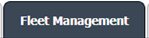
3.
Hover on the Document Management Centre tab.

4.
Click on the Manage Internal Documentation tab.

5.
Select Client and other relevant fields.

6.
After selecting related information VIEW button will be visible. Click on it. It will open a new window.

7.
Click on the view icon of the row to view inner documents. It will open a new window.
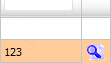
8.
Click on Manage Document Group URL icon.
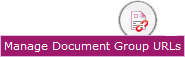
9.
It will open popup below that icon. You can copy URL to clipboard or you can directly mail this URL.

10.
The expiry of the URLs can also be managed by the below options.
Note :
If "Limited" is selected, you will have option to enter no. of days the link should be valid for. We can enter Minimum 1 day or Maximum 99 days.
Note :
If "Limited" is selected, you will have option to enter no. of days the link should be valid for. We can enter Minimum 1 day or Maximum 99 days.


11.
We have two more options to secure the generated URL.
1. With Login : The receiver need to have a login of FLYdocs to access the URL.
2. Without Login : The URL will be accessible to all without any need of logging into FLYdocs.
1. With Login : The receiver need to have a login of FLYdocs to access the URL.
2. Without Login : The URL will be accessible to all without any need of logging into FLYdocs.

12.
You will have option to add the Email ID to send the Document Group link directly to that particular Mail ID.

13.
After going into the generated URL, you will have option to Merge the documents and directly downloading documents to the PC.
Note: We will have below functionalities available on the URL Window -
1. You can use Current Page/all pages to select the files as well.
2. You can use Freeze pane while going down the pages.
3. You can select View type as Thumbnail View, Mixed View and List View.
Note: We will have below functionalities available on the URL Window -
1. You can use Current Page/all pages to select the files as well.
2. You can use Freeze pane while going down the pages.
3. You can select View type as Thumbnail View, Mixed View and List View.
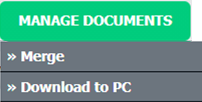


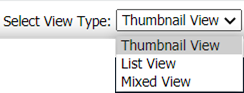
.png?height=120&name=flydocs@2x%20(2).png)