Table of Contents :
- How do I add a Delivery Bible Template?
- How do I add a Row under a particular Delivery Bible Template?
- How do I edit a Row under a particular Delivery Bible Template?
- How do I Reorder rows under a particular template?
- How do I Apply Master to multiple Assets?
- How do I Reorder Categories?
How do I add a Delivery Bible Template?
![]()
![]()
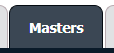
![]()
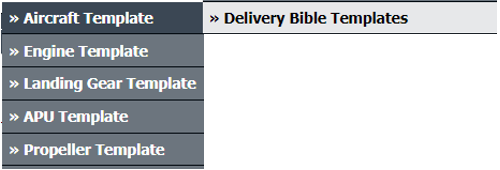
![]()

![]()

![]()

![]()

![]()

![]()
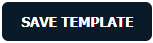
1.
Login to your account using the username and password provided.
2.
Click on the Masters tab.
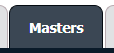
3.
Click on the respective Centre's Delivery Bible Templates in the dropdown.
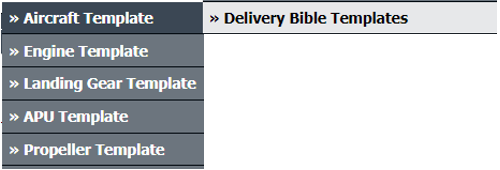
4.
Select the Client then Template Type. In Template Type select option in the dropdown.


5.
Select or Create the template from the enabled Field

6.
Click on Add New Template. A new Text Box will Appear.

7.
Add the new Template Name on the text box.

8.
Click on SAVE TEMPLATE.
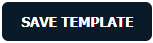
How do I add a Row under a particular Delivery Bible Template?
![]()
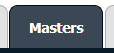
![]()
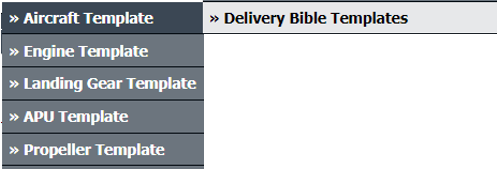
![]()

![]()

![]()

![]()

![]()

![]()

1.
Login to your account using the username and password provided.
2.
Click on the Masters tab.
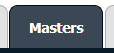
3.
Click on the respective Centre's Delivery Bible Templates in the dropdown.
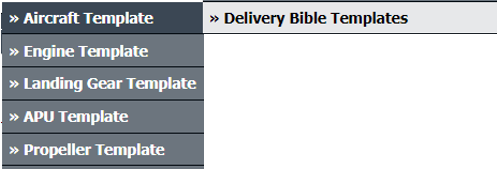
4.
Select the Client then Template Type. In Template Type select option in the dropdown.


5.
Select or Create the template from the enabled Field.

6.
Click on ADD.

7.
Fillup the details on enabled text boxes, such as Category, Description Title, Status, �Manufacturer, Read Only, Hide from Third Party.

8.
Click on SAVE.

How do I edit a Row under a particular Delivery Bible Template?
![]()
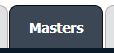
![]()
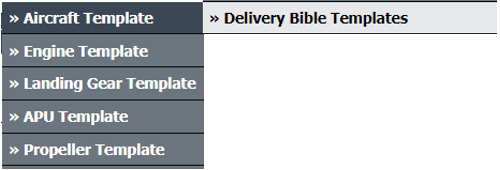
![]()

![]()

![]()

![]()
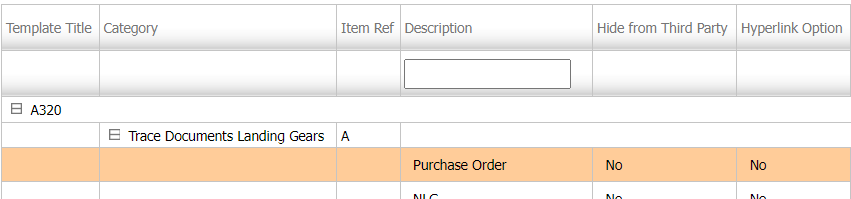
![]()

![]()

![]()

1.
Login to your account using the username and password provided.
2.
Click on the Masters tab.
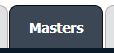
3.
Click on the respective Centre's Delivery Bible Templates in the dropdown.
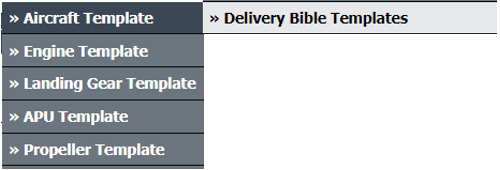
4.
Select the Client then Template Type. In Template Type select option in dropdown.


5.
Select or Create the template from the enabled Field, after selecting Template Type.

6.
Click on Row under the selected Template.
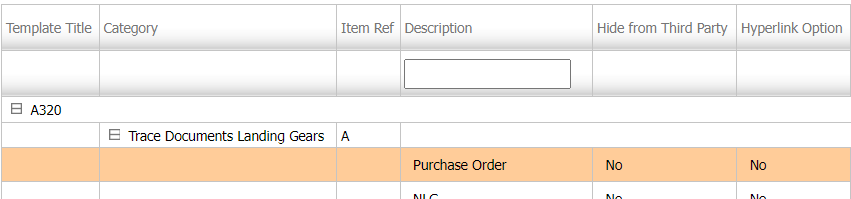
7.
Click on EDIT. Make the changes on fields i.e., Category, Description Title, Status, �Manufacturer, Read Only, Hide from Third Party.


8.
Click on SAVE.

How do I Reorder rows under a particular template?
![]()
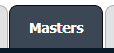
![]()
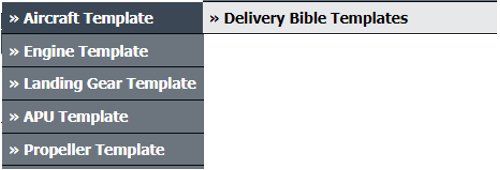
![]()

![]()

![]()

![]()

![]()
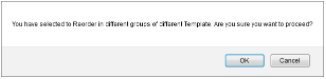
1.
Login to your account using the username and password provided.
2.
Click on the Masters tab.
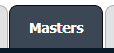
3.
Click on the respective Centre's Delivery Bible Templates in the dropdown.
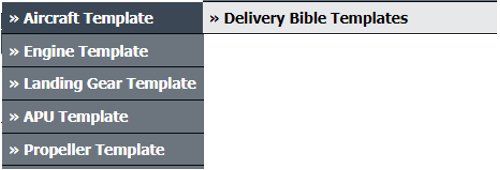
4.
Select the Client then Template Type. In Template Type select option in dropdown.


5.
Select or Create the template from the enabled Field, after selecting Template Type.

6.
Pick the reorder tools and drag from one group to another group.

7.
When you do that the popup message comes. In this message Click on OK button.
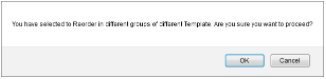
How do I Apply Master to multiple Assets?
![]()
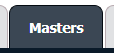
![]()
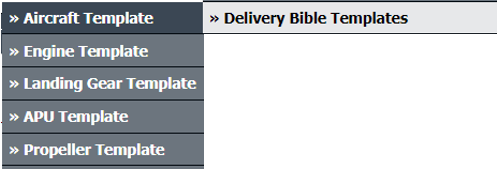
![]()

![]()

![]()

![]()
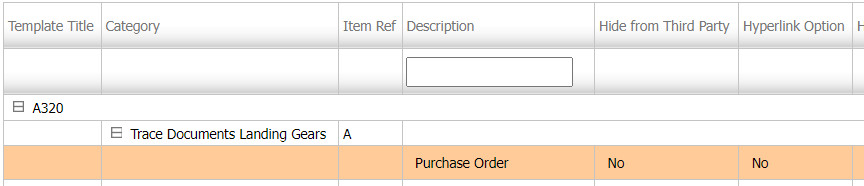
![]()
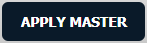
![]()
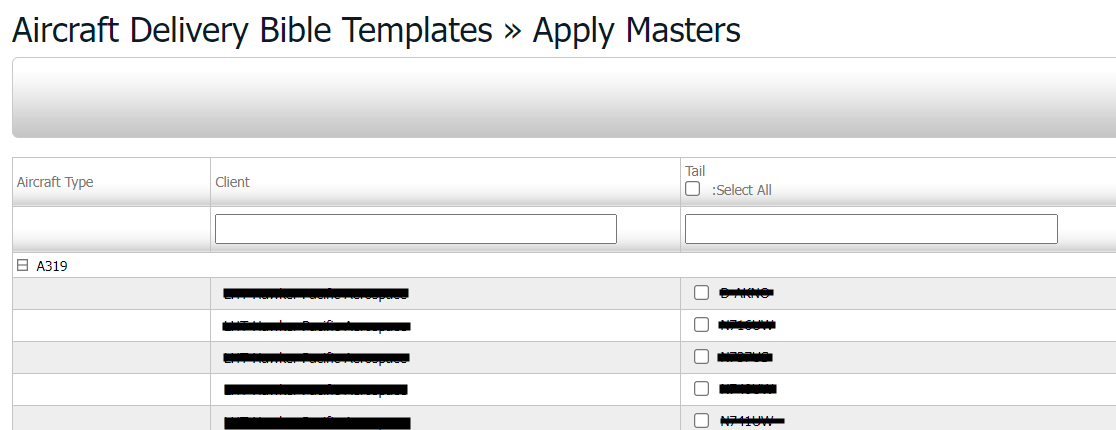
![]()

1.
Login to your account using the username and password provided.
2.
Click on the Masters tab.
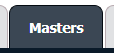
3.
Click on the respective Centre's Delivery Bible Templates in the dropdown.
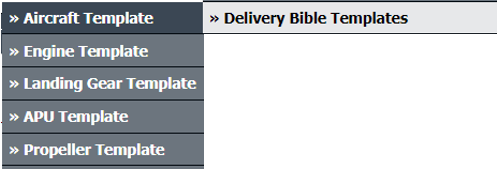
4.
Select the Client then Template Type. In Template Type select option in dropdown.


5.
Select or Create the template from the enabled Field, after selecting Template Type.

6.
Select the Template from the Grid.
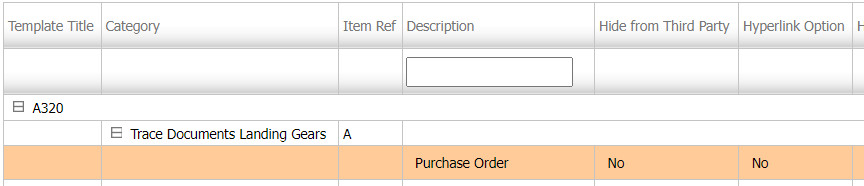
7.
Click on APPLY MASTER. A new window will get open.
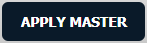
8.
Select the Aircraft to enable the template for that particular aircraft.
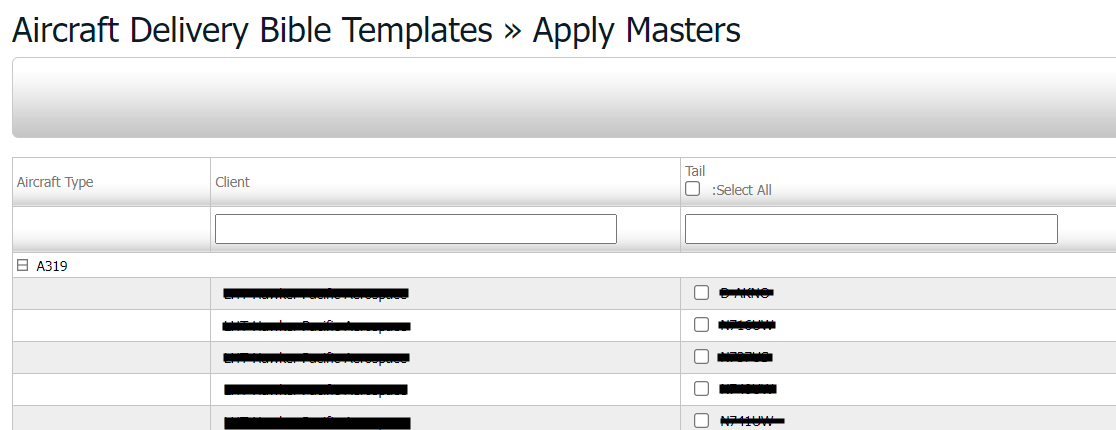
9.
Click on SUBMIT.

How do I Reorder Categories?
![]()
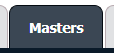
![]()
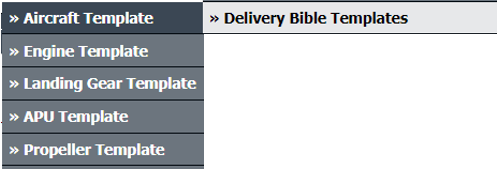
![]()

![]()

![]()

![]()
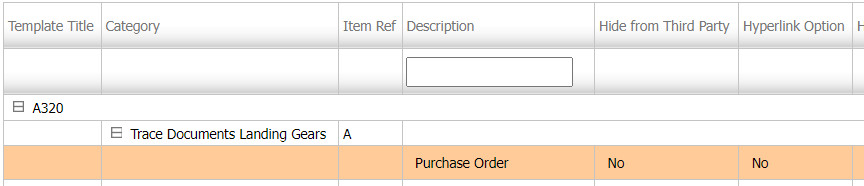
![]()
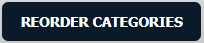
![]()
![]()
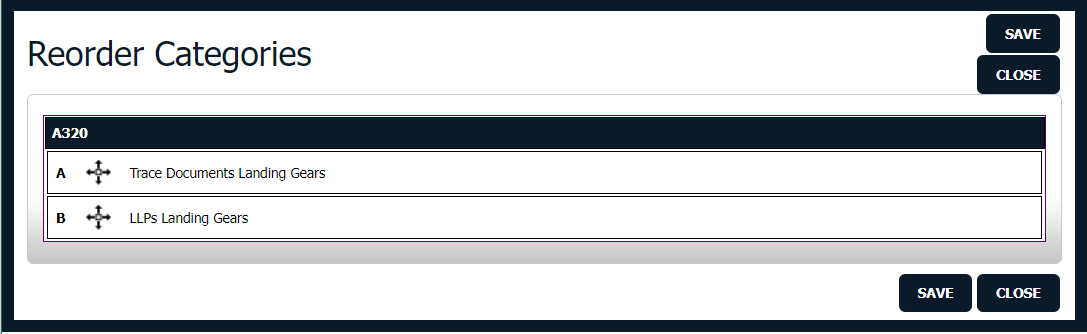

![]()
1.
Login to your account using the username and password provided.
2.
Click on the Masters tab.
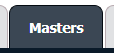
3.
Click on the respective Centre's Delivery Bible Templates in the dropdown.
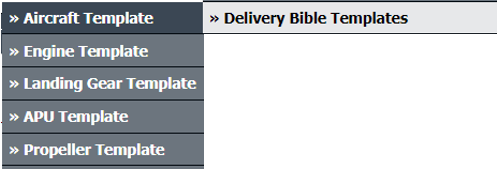
4.
Select the Client then Template Type. In Template Type select option in dropdown.


5.
Select or Create the template from the enabled Field, after selecting Template Type.

6.
Select the Template from the Grid.
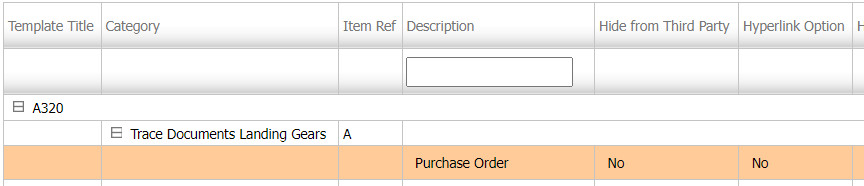
7.
Click on REORDER CATEGORIES. A new Window will open.
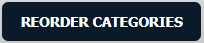
8.
reorder the rows by using the reorder tool.
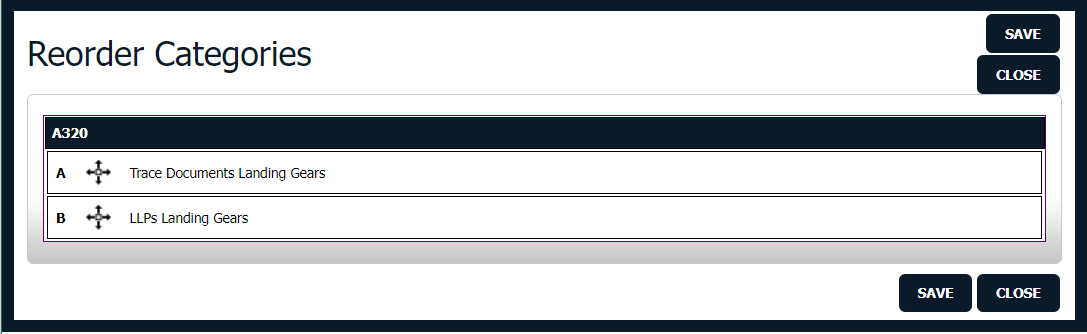
9.
Click on SAVE.

.png?height=120&name=flydocs@2x%20(2).png)