How do I add FLYflow Steps?
1.
Login to your account using the username and password provided.
2.
Click on the Masters tab.
3.
Hover on the FLYdoc Management tab and Click on the FLYdoc Templates tab.
4.
Select Client from the list and Select other required fields.

5.
Go to end of the record from grid that you want to access and Click on the view icon. It will open a new window.

6.
Once the new window will open, Select record from the grid.

7.
Click on the SHOW TEMPLATE FIELDS TO button. It will open a new window.
8.
In a new window, Click on the SHOW MAPPED FIELDS. It will show you Popup window where you can view mapped fields.
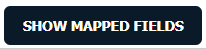
9
Go to right side and Click on MANAGE STEPS button. It will open a new window.
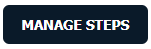
10
Click on the ADD button.
11.
Enter FLYflow Name and FLYflow Description.

12.
Click on the SAVE button.
13.
It will show you Popup window. Click on the OK button.
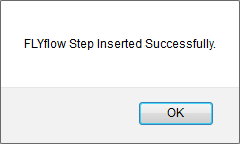
How do I edit FLYflow Steps?
1.
Login to your account using the username and password provided.
2.
Click on the Masters tab.
3.
Hover on the FLYdoc Management tab and Click on the FLYdoc Templates tab.
4.
Select Client from the list and Select other required fields.

5.
Go to end of the record from grid that you want to access and Click on the view icon. It will open a new window.

6.
Once the new window will open, Select record from the grid.

7.
Click on the SHOW TEMPLATE FIELDS TO button. It will open a new window.
8.
In a new window, Click on the SHOW MAPPED FIELDS. It will show you Popup window where you can view mapped fields.
9
Go to right side and Click on MANAGE STEPS button. It will open a new window.
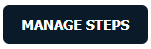
10
Select FLYflow Steps from the grid that you want to edit.

11.
Click on the EDIT button.

12.
Enter FLYflow Name and FLYflow Description.

13.
Click on the SAVE button.
14.
It will show you Popup window. Click on the OK button.
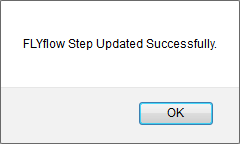
How do I delete FLYflow Steps?
1.
Login to your account using the username and password provided.
2.
Click on the Masters tab.
3.
Hover on the FLYdoc Management tab and Click on the FLYdoc Templates tab.
4.
Select Client from the list and Select other required fields.

5.
Go to end of the record from grid that you want to access and Click on the view icon. It will open a new window.

6.
Once the new window will open, Select record from the grid.

7.
Click on the SHOW TEMPLATE FIELDS TO button. It will open a new window.
8.
In a new window, Click on the SHOW MAPPED FIELDS. It will show you Popup window where you can view mapped fields.
9
Go to right side and Click on MANAGE STEPS button. It will open a new window.
10
Select FLYflow Steps from the grid that you want to delete.

11.
Click on the DELETE button.
12.
It will show you Popup window. Click on the OK button.
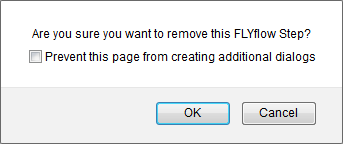
13.
It will show you Popup window. Click on the OK button.
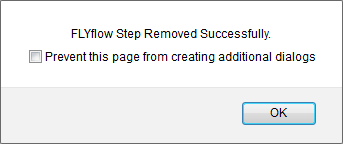
How do I view an Audit Trail?
1.
Login to your account using the username and password provided.
2.
Click on the Masters tab.

3.
Hover on the FLYdoc Management tab and Click on the FLYdoc Templates tab.
4.
Select Client from the list and Select other required fields.

5.
Go to end of the record from grid that you want to access and Click on the view icon. It will open a new window.

6.
Once the new window will open, Select record from the grid.

7.
Click on the SHOW TEMPLATE FIELDS TO button. It will open a new window.
8.
In a new window, Click on the SHOW MAPPED FIELDS. It will show you Popup window where you can view mapped fields.
9
Go to right side and Click on MANAGE STEPS button. It will open a new window.
10.
Click on AUDIT TRAIL button. It will open a new window.
11.
Select filter types that you want to filter. Like filter by keyword, filter by operations, filter by date, filter by client etc.
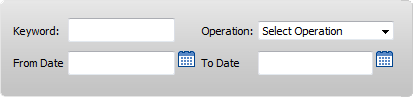
12.
Click on the FILTER button. It will show you filtered data into grid.
How do I export an Audit Trail?
1.
Login to your account using the username and password provided.
2.
Click on the Masters tab.
3.
Hover on the FLYdoc Management tab and Click on the FLYdoc Templates tab.
4.
Select Client from the list and Select other required fields.

5.
Go to end of the record from grid that you want to access and Click on the view icon. It will open a new window.

6.
Once the new window will open, Select record from the grid.

7.
Click on the SHOW TEMPLATE FIELDS TO button. It will open a new window.
8.
In a new window, Click on the SHOW MAPPED FIELDS. It will show you Popup window where you can view mapped fields.
9
Go to right side and Click on MANAGE STEPS button. It will open a new window.
10.
Click on AUDIT TRAIL button. It will open a new window.
11.
Click on EXPORT button.
12.
It will show you Popup asking whether you want to open or save file.

Note:- If you do not see this option appear it is due to access restrictions for your user account. please contact an administrator.
.png?height=120&name=flydocs@2x%20(2).png)