1.
Login to your account using the username and password provided.
2.
Hover over the Fleet Management tab and Click on the Aircraft Centre tab.
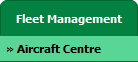
3.
Scroll down and select record you wish to view.

4.
Hover over Current Status and Select any tab from dropdown. It will open new window.
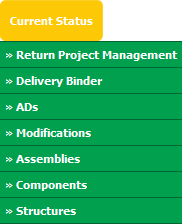
5.
Hover over the CONTROLS dropdown and Click on the Manage Status List option. It will open a new window.
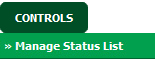
6.
Once new window will open, Click on the ADD button.

7.
Enter Column Name into text box.

8.
Select Header and Column Field Type from the list.

9.
Click on the SAVE button to save new Column.

10.
It will show you Popup window. Click on the OK button.
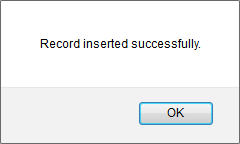
1.
Login to your account using the username and password provided.
2.
Hover over the Fleet Management tab and Click on the Aircraft Centre tab.
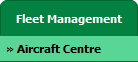
3.
Scroll down and select record you wish to view.

4.
Hover over Current Status and Select any tab from dropdown. It will open new window.
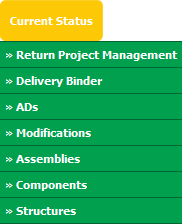
5.
Hover over the CONTROLS dropdown and Click on the Manage Status List option. It will open a new window.
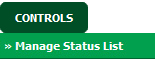
6.
Once new window will open, Select Column from the grid that you want to edit.

7.
Click on EDIT button and make change that you want.

8.
Enter Column Name into text box.

9.
Select Header and Column Field Type from the list.

10.
Click on SAVE button to save change that you make.

11.
It will show you Popup window. Click on the OK button.
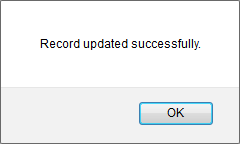
1.
Login to your account using the username and password provided.
2.
Hover over the Fleet Management tab and Click on the Aircraft Centre tab.
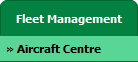
3.
Scroll down and select record you wish to view.

4.
Hover over Current Status and Select any tab from dropdown. It will open new window.
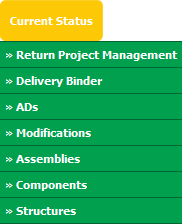
5.
Hover over the CONTROLS dropdown and Click on the Manage Status List option. It will open a new window.
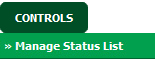
6.
Once new window will open, Select Column from the grid that you want to delete.

7.
Click on DELETE button.

8.
It will show you Popup window. Click on the OK button.
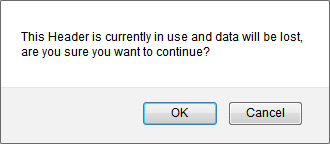
9.
It will show you Popup window. Click on the OK button.
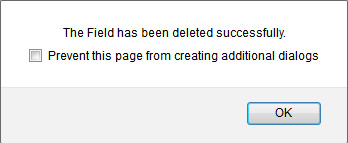
1.
Login to your account using the username and password provided.
2.
Hover over the Fleet Management tab and Click on the Aircraft Centre tab.
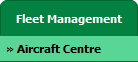
3.
Scroll down and select record you wish to view.

4.
Hover over Current Status and Select any tab from dropdown. It will open new window.
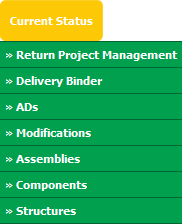
5.
Hover over the CONTROLS dropdown and Click on the Manage Status List option. It will open a new window.
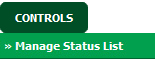
6.
Go to grid and Click on move icon to move your row upward/downward.

7.
It will show you Popup window. Click on the OK button.
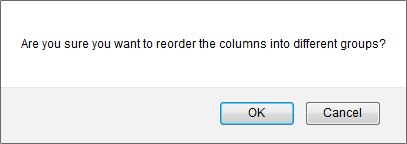
1.
Login to your account using the username and password provided.
2.
Hover over the Fleet Management tab and Click on the Aircraft Centre tab.
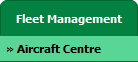
3.
Scroll down and select record you wish to view.

4.
Hover over Current Status and Select any tab from dropdown. It will open new window.
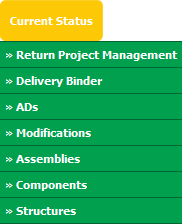
5.
Hover over the CONTROLS dropdown and Click on the Manage Status List option. It will open a new window.
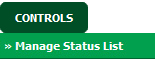
6.
If we don�t have any rows in CS then APPLY MASTER button will be active. Click on the APPLY MASTER button.
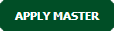
7.
It will show you Popup window. Click on the OK button.
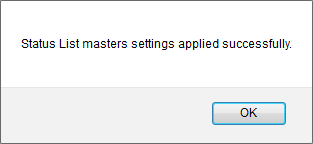
1.
Login to your account using the username and password provided.
2.
Hover over the Fleet Management tab and Click on the Aircraft Centre tab.
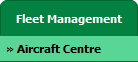
3.
Scroll down and select record you wish to view.

4.
Hover over Current Status and Select any tab from dropdown. It will open new window.
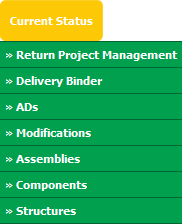
5.
Hover over the CONTROLS dropdown and Click on the Manage Status List option. It will open a new window.
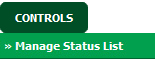
6.
Once new window will open. Click on AUDIT TRAIL button. It will open Audit Trail in a new window.
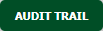
7.
Select filter types that you want to filter. Like filter by keyword, filter by operations, filter by date, filter by client etc.
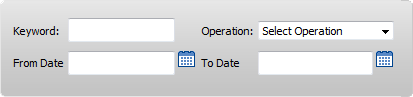
8.
Click on FILTER button to filter Audit Trail report. It will show filtered data into grid.

1.
Login to your account using the username and password provided.
2.
Hover over the Fleet Management tab and Click on the Aircraft Centre tab.
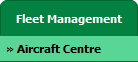
3.
Scroll down and select record you wish to view.

4.
Hover over Current Status and Select any tab from dropdown. It will open new window.
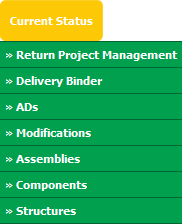
5.
Hover over the CONTROLS dropdown and Click on the Manage Status List option. It will open a new window.
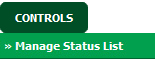
6.
Once new window will open. Click on AUDIT TRAIL button. It will open Audit Trail in a new window.
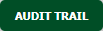
7.
Select filter types that you want to filter. Like filter by keyword, filter by operations, filter by date, filter by client etc.
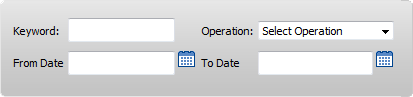
8.
Click on EXPORT button.

9.
It will show you Popup asking whether you want to open or save file.

Note:- If you do not see this option appear it is due to access restrictions for your user account. please contact an administrator.
.png?height=120&name=flydocs@2x%20(2).png)